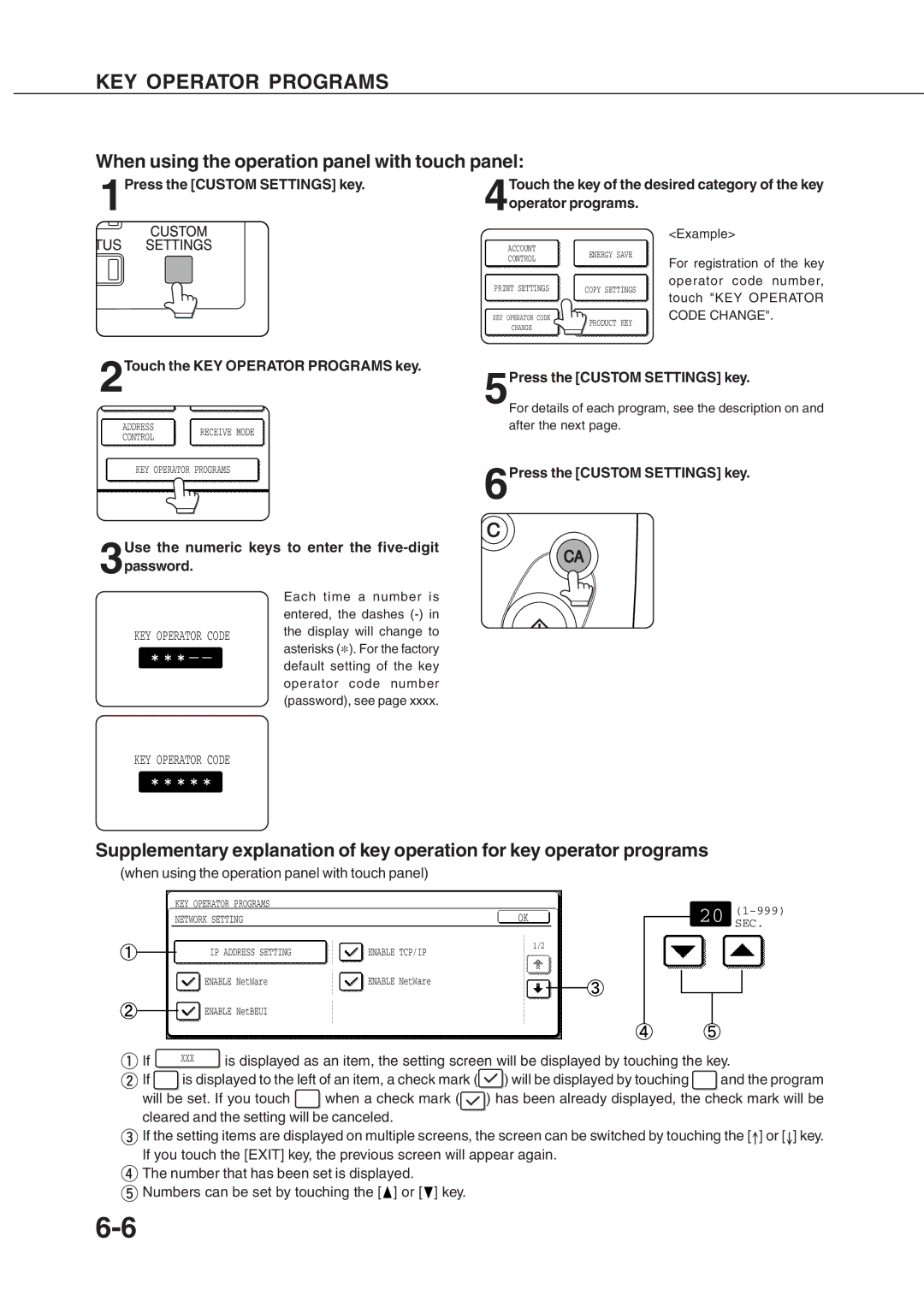KEY OPERATOR PROGRAMS
When using the operation panel with touch panel:
1 | Press the [CUSTOM SETTINGS] key. | 4 | Touch the key of the desired category of the key | |
| operator programs. | |||
|
|
| ||
|
|
|
| <Example> |
|
|
| ACCOUNT | ENERGY SAVE |
|
|
| CONTROL | |
|
|
| For registration of the key | |
|
|
|
| |
|
| PRINT SETTINGS | operator code number, | |
|
| COPY SETTINGS | ||
|
|
|
| touch "KEY OPERATOR |
|
| KEY OPERATOR CODE | CODE CHANGE". | |
|
|
| CHANGE | PRODUCT KEY |
|
|
|
| |
2Touch the KEY OPERATOR PROGRAMS key.
| ADDRESS |
| RECEIVE MODE |
|
| CONTROL |
|
| |
|
|
|
| |
|
|
|
|
|
| KEY OPERATOR PROGRAMS |
| ||
Use the numeric keys to enter the five-digit
3password.
Each time a number is entered, the dashes (-) in
KEY OPERATOR CODE the display will change to asterisks (*). For the factory
default setting of the key operator code number (password), see page xxxx.
5Press the [CUSTOM SETTINGS] key.
For details of each program, see the description on and after the next page.
6Press the [CUSTOM SETTINGS] key.
KEY OPERATOR CODE
Supplementary explanation of key operation for key operator programs
(when using the operation panel with touch panel)
|
|
|
|
|
|
|
|
|
|
|
|
|
|
|
|
|
|
|
|
|
|
|
|
|
|
|
|
|
|
| KEY OPERATOR PROGRAMS |
|
|
|
|
|
|
|
|
|
|
|
|
|
|
|
|
|
|
|
|
|
| ||||
|
|
|
|
|
|
|
|
|
|
|
|
|
|
|
|
| 20 |
|
| |||||||||
|
|
|
|
|
|
|
|
|
|
|
|
|
|
|
|
|
|
|
|
|
|
|
|
| ||||
|
| NETWORK SETTING |
|
|
|
|
|
|
| OK |
|
|
|
|
|
|
|
|
| |||||||||
|
|
|
|
|
|
|
|
|
|
|
|
|
|
|
| SEC. |
| |||||||||||
|
|
|
|
|
|
|
|
|
|
|
|
|
|
|
|
|
|
|
| |||||||||
|
|
|
|
|
|
|
|
|
|
|
|
|
|
|
|
|
|
|
|
|
|
|
|
|
|
|
| |
|
|
|
|
|
|
|
|
|
|
|
|
|
| 1/2 |
|
|
|
|
|
|
|
|
|
|
|
|
|
|
|
|
|
|
| IP ADDRESS SETTING |
|
|
| ENABLE TCP/IP |
|
|
|
|
|
|
| ||||||||||||
|
|
|
|
|
|
|
|
|
|
|
|
|
|
|
|
|
|
|
|
|
|
|
|
| ||||
|
|
|
|
|
|
|
|
|
|
|
|
|
|
|
|
|
|
|
|
|
|
|
|
| ||||
|
|
|
|
|
|
|
|
|
|
|
|
|
|
|
|
|
|
|
|
|
|
|
|
|
|
|
| |
|
|
|
|
|
|
|
|
|
|
|
|
|
|
|
|
|
|
|
|
|
|
|
|
|
|
|
| |
|
|
|
|
|
|
|
|
|
| ENABLE NetWare |
|
|
|
|
|
|
|
|
|
|
|
|
|
|
|
|
| |
|
|
|
|
| ENABLE NetWare |
|
|
|
|
|
|
|
|
|
|
|
|
|
|
|
|
|
|
| ||||
|
|
|
|
|
|
|
|
|
|
|
|
|
|
|
|
|
|
|
|
|
|
|
|
|
|
|
| |
|
|
|
|
|
|
|
|
|
|
|
|
|
|
|
|
|
|
|
|
|
|
|
|
|
|
|
|
|
|
|
|
|
|
|
|
|
|
|
|
|
|
|
|
|
|
|
|
|
|
|
|
|
|
|
|
|
|
|
|
|
|
| ENABLE NetBEUI |
|
|
|
|
|
|
|
|
|
|
|
|
|
|
|
|
|
|
|
|
|
| |
|
|
|
|
|
|
|
|
|
|
|
|
|
|
|
|
|
|
|
|
|
|
|
|
|
|
| ||
|
|
|
|
|
|
|
|
|
|
|
|
|
|
|
| |||||||||||||
|
|
|
|
|
|
|
|
|
|
|
|
|
|
|
|
|
|
|
|
|
|
|
|
|
|
|
|
|
|
|
|
|
|
|
|
|
|
|
|
|
|
|
|
|
|
|
|
|
|
|
|
|
|
|
|
|
|
If |
|
|
| XXX | is displayed as an item, the setting screen will be displayed by touching the key. | |||||||||||||||||||||||
If |
|
|
| is displayed to the left of an item, a check mark ( |
| ) will be displayed by touching |
|
| and the program | |||||||||||||||||||
will be set. If you touch | when a check mark ( | ) has been already displayed, the check mark will be | ||||||||||||||||||||||||||
cleared and the setting will be canceled. |
|
|
|
|
|
|
|
|
|
|
|
|
|
|
|
|
| |||||||||||
![]() If the setting items are displayed on multiple screens, the screen can be switched by touching the [
If the setting items are displayed on multiple screens, the screen can be switched by touching the [![]() ] or [
] or [![]() ] key. If you touch the [EXIT] key, the previous screen will appear again.
] key. If you touch the [EXIT] key, the previous screen will appear again.
![]() The number that has been set is displayed.
The number that has been set is displayed. ![]() Numbers can be set by touching the [
Numbers can be set by touching the [![]() ] or [
] or [![]() ] key.
] key.