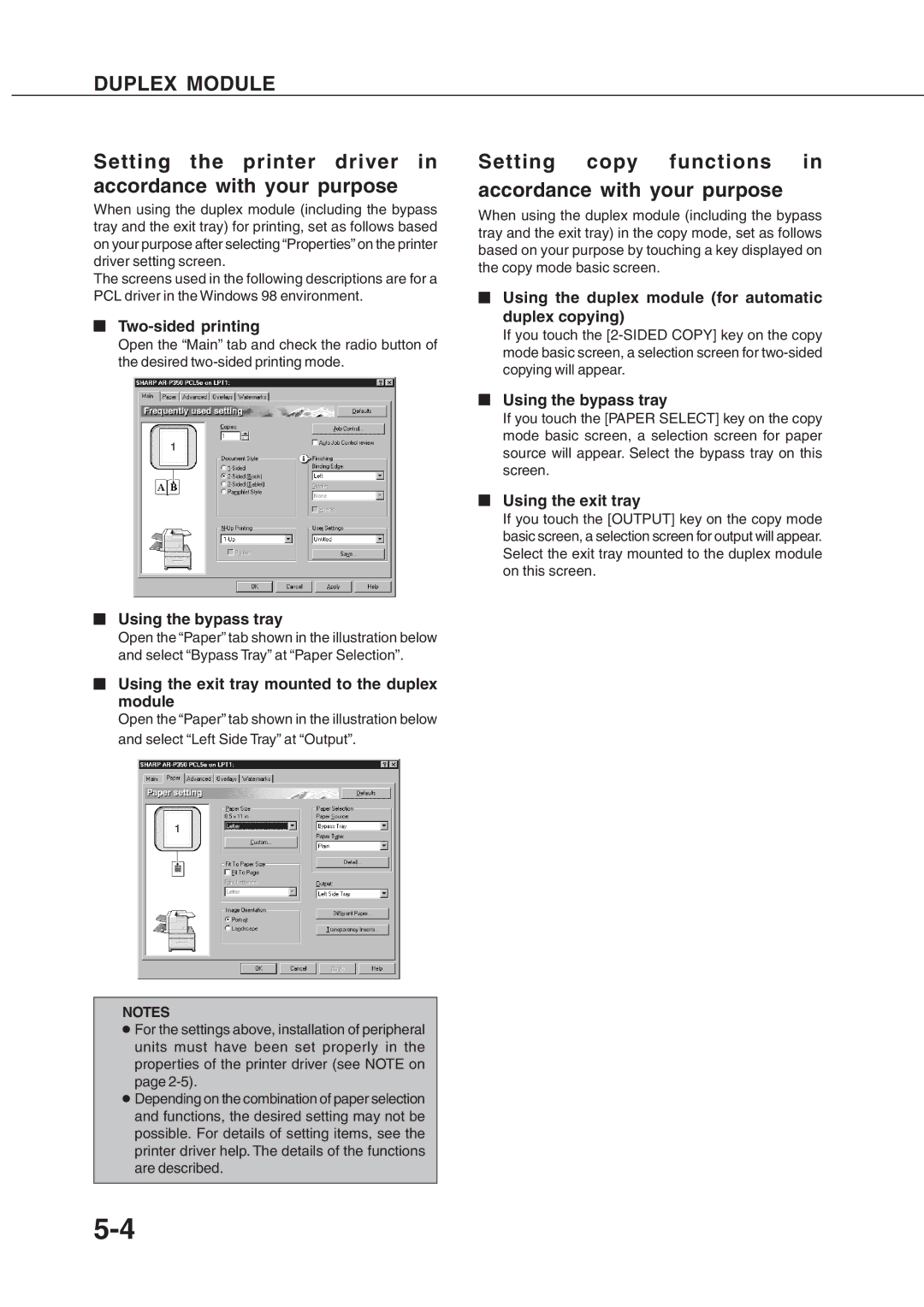DUPLEX MODULE
Setting the printer driver in accordance with your purpose
When using the duplex module (including the bypass tray and the exit tray) for printing, set as follows based on your purpose after selecting “Properties” on the printer driver setting screen.
The screens used in the following descriptions are for a PCL driver in the Windows 98 environment.
■
Open the “Main” tab and check the radio button of the desired
■Using the bypass tray
Open the “Paper” tab shown in the illustration below and select “Bypass Tray” at “Paper Selection”.
■Using the exit tray mounted to the duplex module
Open the “Paper” tab shown in the illustration below and select “Left Side Tray” at “Output”.
NOTES
●For the settings above, installation of peripheral units must have been set properly in the properties of the printer driver (see NOTE on page
●Depending on the combination of paper selection and functions, the desired setting may not be possible. For details of setting items, see the printer driver help. The details of the functions are described.
Setting copy functions in accordance with your purpose
When using the duplex module (including the bypass tray and the exit tray) in the copy mode, set as follows based on your purpose by touching a key displayed on the copy mode basic screen.
■Using the duplex module (for automatic duplex copying)
If you touch the
■Using the bypass tray
If you touch the [PAPER SELECT] key on the copy mode basic screen, a selection screen for paper source will appear. Select the bypass tray on this screen.
■Using the exit tray
If you touch the [OUTPUT] key on the copy mode basic screen, a selection screen for output will appear. Select the exit tray mounted to the duplex module on this screen.