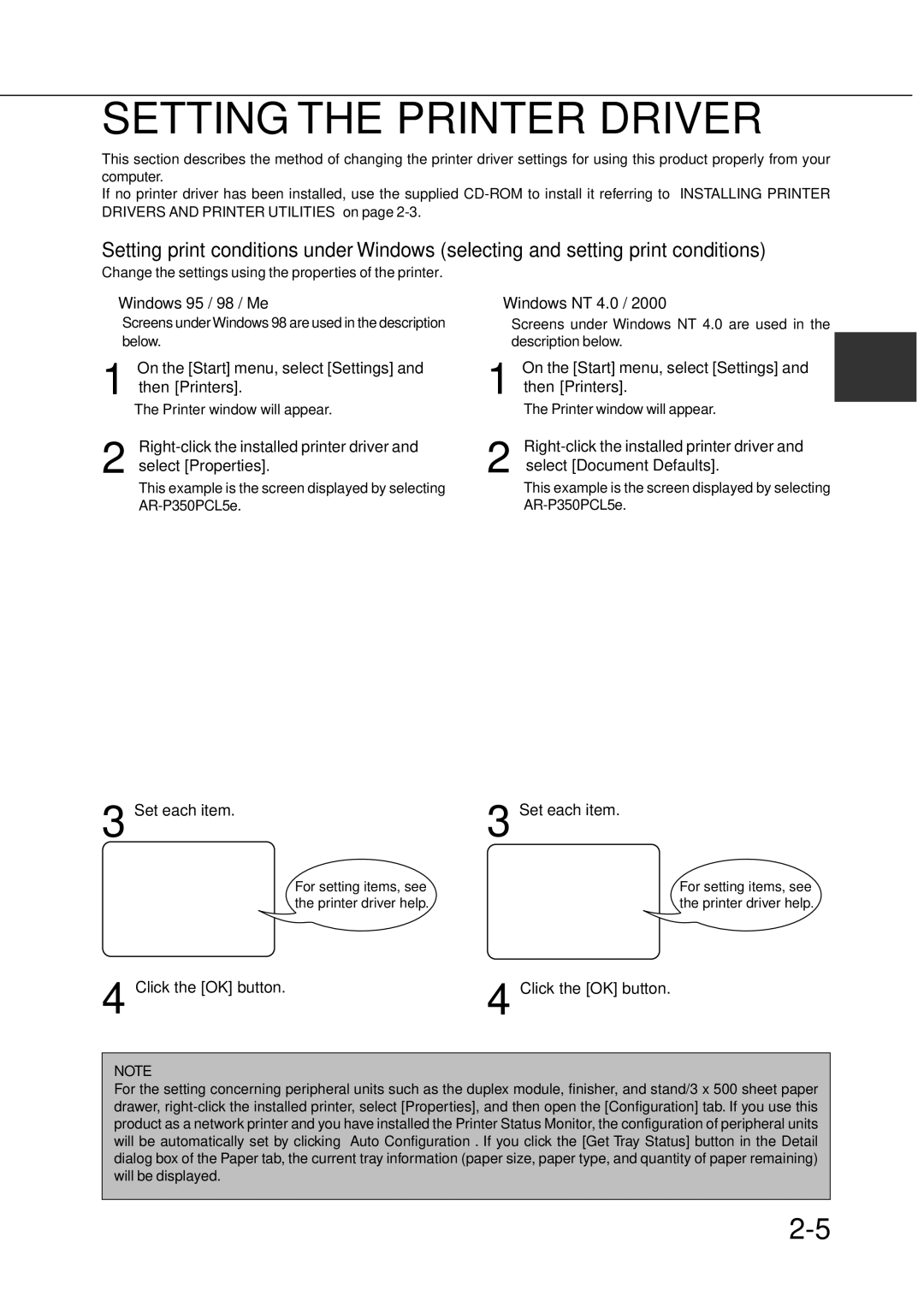SETTING THE PRINTER DRIVER
This section describes the method of changing the printer driver settings for using this product properly from your computer.
If no printer driver has been installed, use the supplied
Setting print conditions under Windows (selecting and setting print conditions)
Change the settings using the properties of the printer.
■ Windows 95 / 98 / Me | ■ Windows NT 4.0 / 2000 |
Screens under Windows 98 are used in the description below.
On the [Start] menu, select [Settings] and
1 then [Printers].
The Printer window will appear.
Right-click the installed printer driver and
2 select [Properties].
This example is the screen displayed by selecting
3 Set each item.
For setting items, see the printer driver help.
Screens under Windows NT 4.0 are used in the description below.
On the [Start] menu, select [Settings] and | 2 |
1 then [Printers]. |
The Printer window will appear.
2 select [Document Defaults].
This example is the screen displayed by selecting
3 Set each item.
For setting items, see the printer driver help.
4 Click the [OK] button. | 4 Click the [OK] button. |
NOTE
For the setting concerning peripheral units such as the duplex module, finisher, and stand/3 x 500 sheet paper drawer,