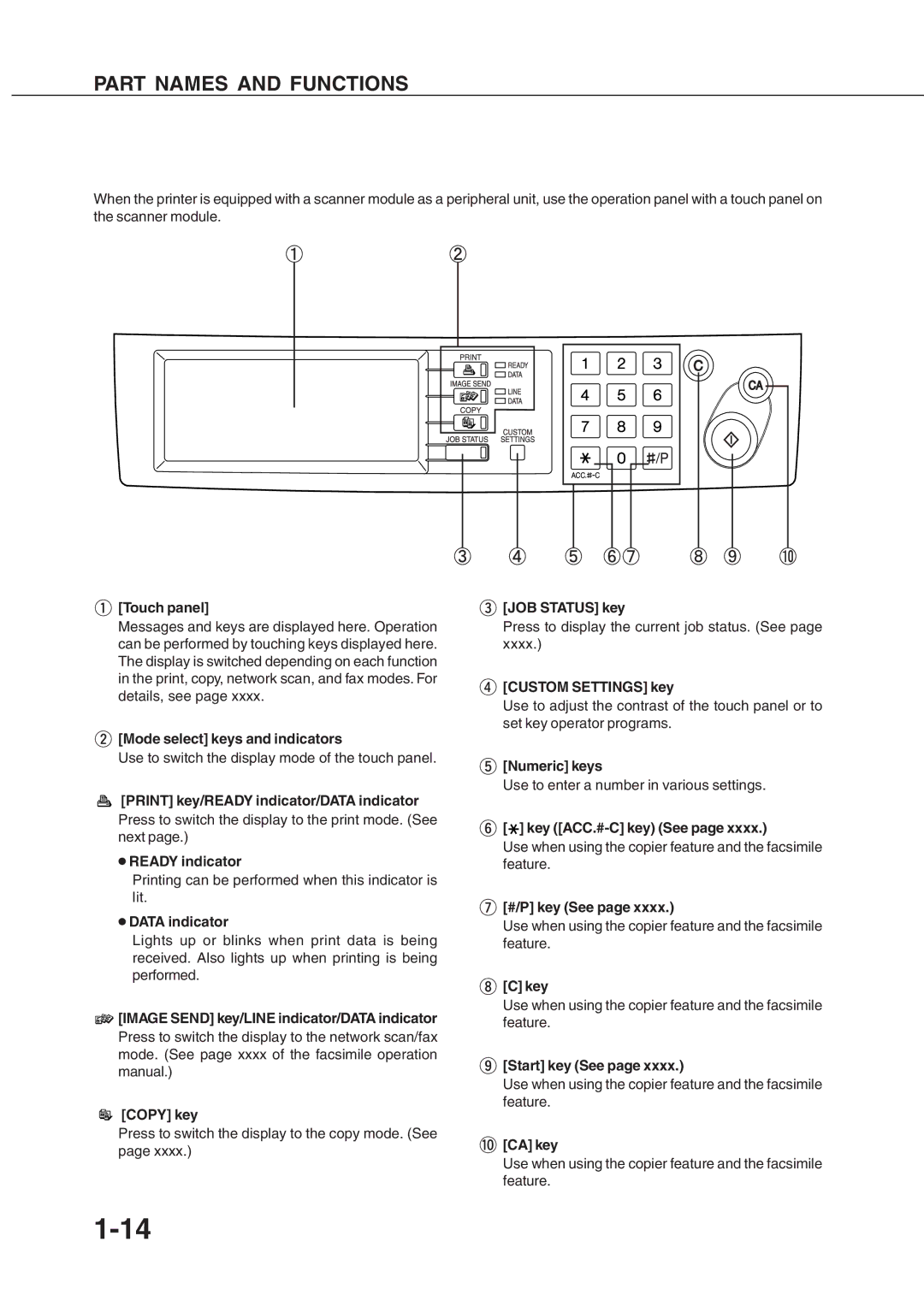PART NAMES AND FUNCTIONS
When the printer is equipped with a scanner module as a peripheral unit, use the operation panel with a touch panel on the scanner module.
 [Touch panel]
[Touch panel]
Messages and keys are displayed here. Operation can be performed by touching keys displayed here. The display is switched depending on each function in the print, copy, network scan, and fax modes. For details, see page xxxx.
 [Mode select] keys and indicators
[Mode select] keys and indicators
Use to switch the display mode of the touch panel.
[PRINT] key/READY indicator/DATA indicator
Press to switch the display to the print mode. (See next page.)
●READY indicator
Printing can be performed when this indicator is lit.
●DATA indicator
Lights up or blinks when print data is being received. Also lights up when printing is being performed.

 [IMAGE SEND] key/LINE indicator/DATA indicator
[IMAGE SEND] key/LINE indicator/DATA indicator
Press to switch the display to the network scan/fax mode. (See page xxxx of the facsimile operation manual.)
[COPY] key
Press to switch the display to the copy mode. (See page xxxx.)
 [JOB STATUS] key
[JOB STATUS] key
Press to display the current job status. (See page xxxx.)
 [CUSTOM SETTINGS] key
[CUSTOM SETTINGS] key
Use to adjust the contrast of the touch panel or to set key operator programs.
 [Numeric] keys
[Numeric] keys
Use to enter a number in various settings.
 [
[ ] key
] key ([ACC.#-C] key) (See page xxxx.)
Use when using the copier feature and the facsimile feature.
 [#/P] key (See page xxxx.)
[#/P] key (See page xxxx.)
Use when using the copier feature and the facsimile feature.
 [C] key
[C] key
Use when using the copier feature and the facsimile feature.
 [Start] key (See page xxxx.)
[Start] key (See page xxxx.)
Use when using the copier feature and the facsimile feature.
 [CA] key
[CA] key
Use when using the copier feature and the facsimile feature.