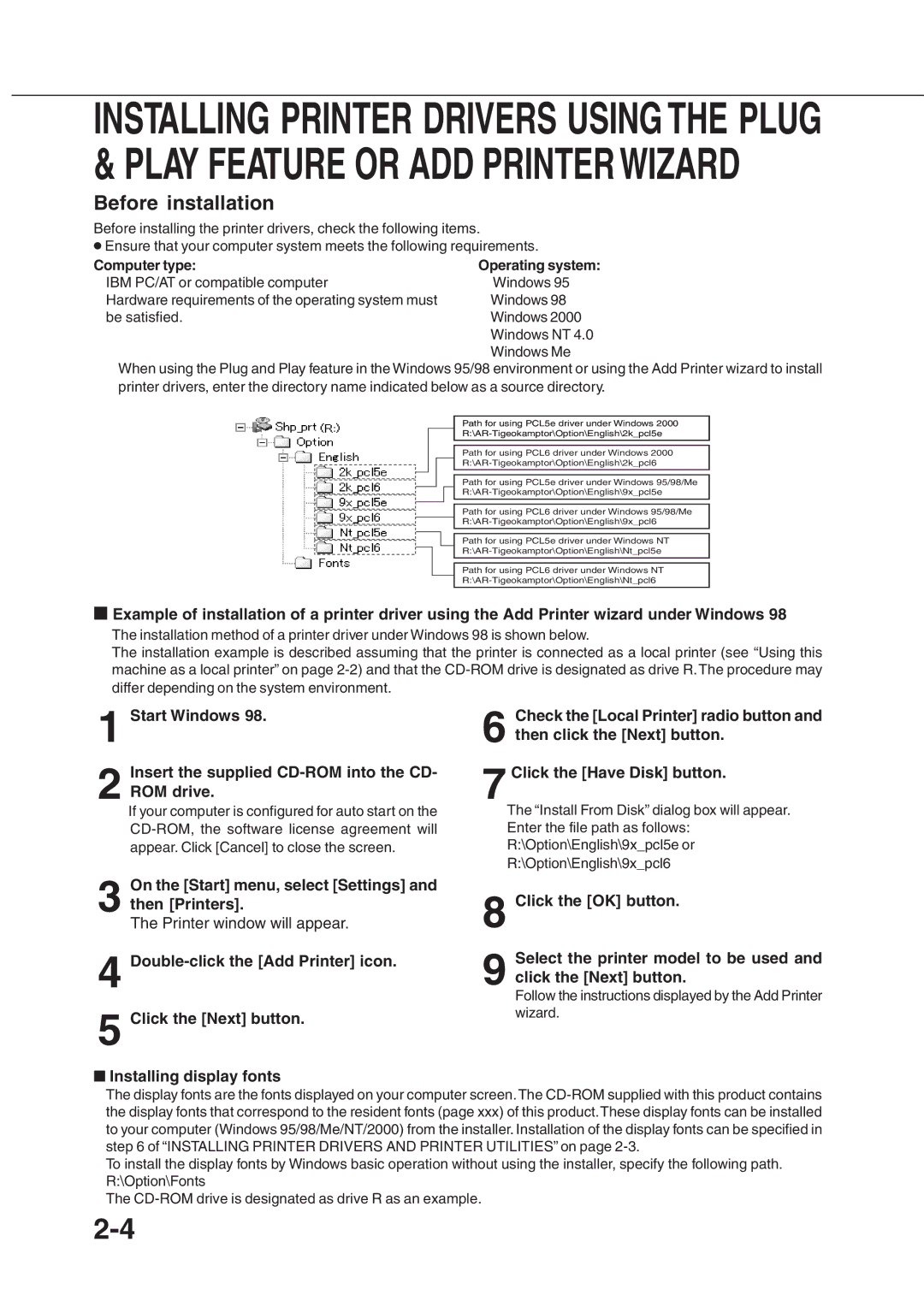INSTALLING PRINTER DRIVERS USING THE PLUG & PLAY FEATURE OR ADD PRINTER WIZARD
Before installation
Before installing the printer drivers, check the following items.
●Ensure that your computer system meets the following requirements.
Computer type: | Operating system: |
IBM PC/AT or compatible computer | Windows 95 |
Hardware requirements of the operating system must | Windows 98 |
be satisfied. | Windows 2000 |
| Windows NT 4.0 |
| Windows Me |
When using the Plug and Play feature in the Windows 95/98 environment or using the Add Printer wizard to install printer drivers, enter the directory name indicated below as a source directory.
Path for using PCL5e driver under Windows 2000
Path for using PCL6 driver under Windows 2000
Path for using PCL5e driver under Windows 95/98/Me
Path for using PCL6 driver under Windows 95/98/Me
Path for using PCL5e driver under Windows NT
Path for using PCL6 driver under Windows NT
■Example of installation of a printer driver using the Add Printer wizard under Windows 98
The installation method of a printer driver under Windows 98 is shown below.
The installation example is described assuming that the printer is connected as a local printer (see “Using this machine as a local printer” on page
1
2
Start Windows 98.
Insert the supplied
If your computer is configured for auto start on the
6
7 Click the [Have Disk] button.
The “Install From Disk” dialog box will appear. Enter the file path as follows: R:\Option\English\9x_pcl5e or R:\Option\English\9x_pcl6
On the [Start] menu, select [Settings] and
3 then [Printers].
The Printer window will appear.
4
5 Click the [Next] button.
■Installing display fonts
8
9
Click the [OK] button.
Select the printer model to be used and click the [Next] button.
Follow the instructions displayed by the Add Printer wizard.
The display fonts are the fonts displayed on your computer screen. The
To install the display fonts by Windows basic operation without using the installer, specify the following path. R:\Option\Fonts
The