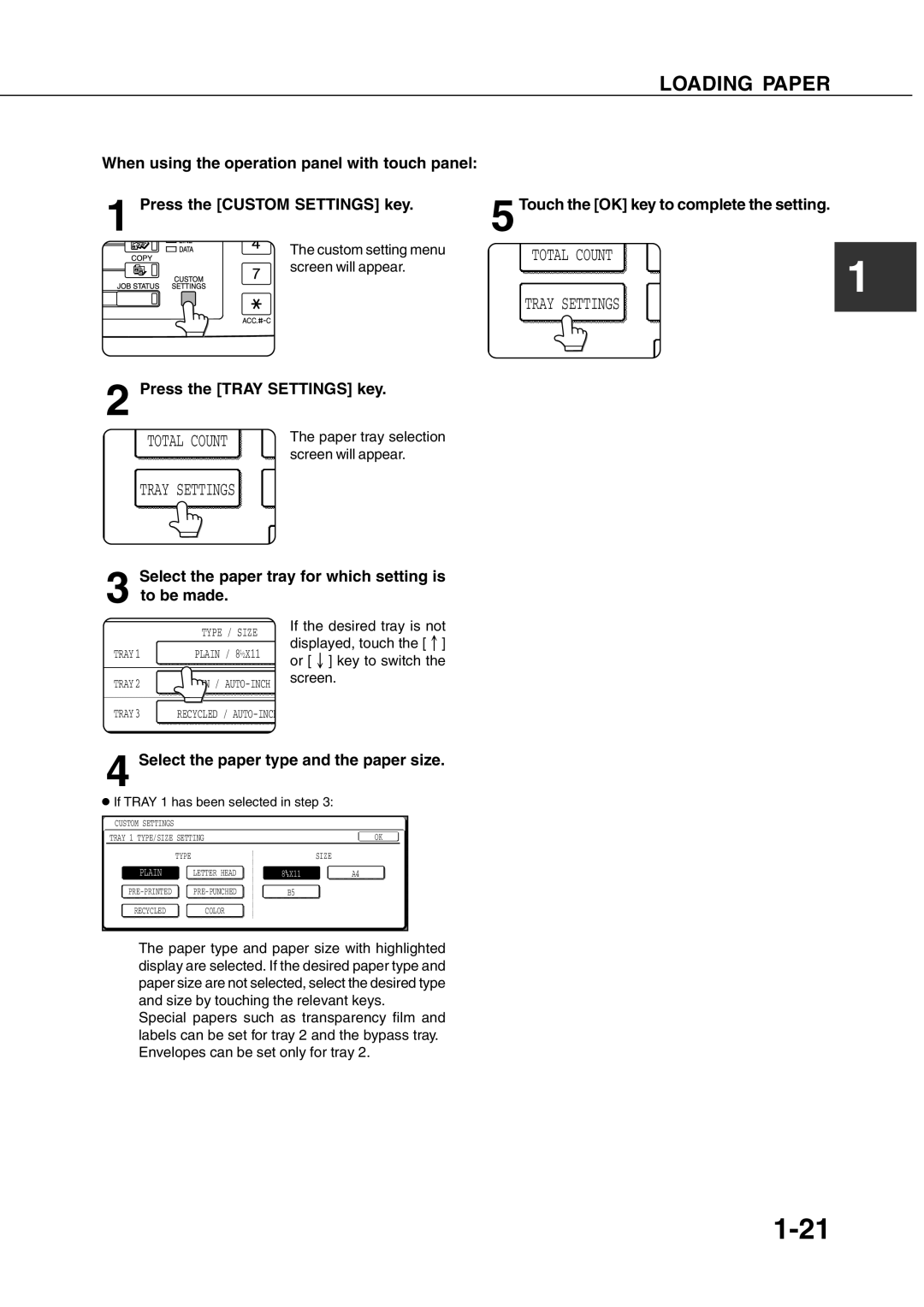When using the operation panel with touch panel:
1 Press the [CUSTOM SETTINGS] key.
The custom setting menu screen will appear.
2 Press the [TRAY SETTINGS] key.
TOTAL COUNT | The paper tray selection |
| screen will appear. |
TRAY SETTINGS
Select the paper tray for which setting is
3 to be made.
|
|
|
|
| If the desired tray is not |
|
|
| TYPE / SIZE |
| |
|
|
|
|
| displayed, touch the [ ] |
TRAY 1 |
| PLAIN / 81/2X11 | |||
| or [ ] key to switch the | ||||
|
|
|
|
| |
|
|
|
|
| screen. |
TRAY 2 |
| PLAIN / | |||
|
| ||||
|
|
|
|
|
|
TRAY 3 |
| RECYCLED / |
| ||
LOADING PAPER
5 Touch the [OK] key to complete the setting.
TOTAL COUNT
1
TRAY SETTINGS
4 Select the paper type and the paper size.
●If TRAY 1 has been selected in step 3:
| CUSTOM SETTINGS |
|
|
|
|
|
|
|
|
|
|
|
|
| ||
|
|
|
|
|
|
|
|
|
|
|
|
|
|
| OK | |
| TRAY 1 TYPE/SIZE SETTING |
|
|
|
|
|
|
| ||||||||
|
|
|
|
|
|
|
|
|
|
|
|
|
|
|
| |
|
|
|
| TYPE |
|
|
|
|
| SIZE |
|
|
| |||
|
|
|
|
|
|
|
|
|
|
|
|
|
| |||
|
| PLAIN |
|
| LETTER HEAD |
|
| 8 X11 |
|
| A4 |
| ||||
|
|
|
|
|
|
|
|
|
|
|
|
|
| |||
|
|
|
|
|
| B5 |
|
|
|
|
| |||||
|
|
|
|
|
|
|
|
|
|
|
|
|
|
| ||
|
| RECYCLED |
|
| COLOR |
|
|
|
|
|
|
|
|
| ||
The paper type and paper size with highlighted display are selected. If the desired paper type and paper size are not selected, select the desired type and size by touching the relevant keys.
Special papers such as transparency film and labels can be set for tray 2 and the bypass tray. Envelopes can be set only for tray 2.