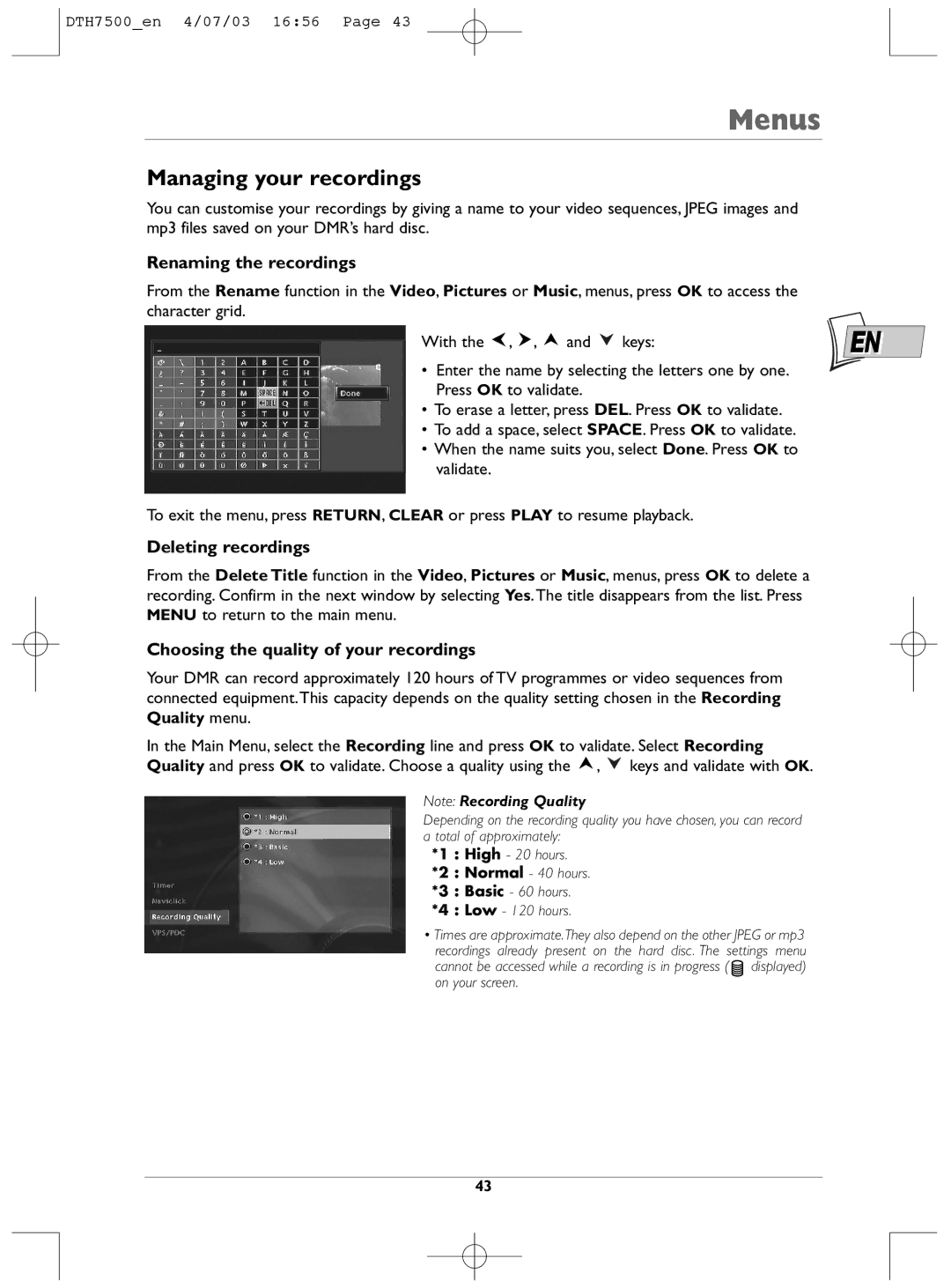DTH7500_en 4/07/03 16:56 Page 43
Menus
Managing your recordings
You can customise your recordings by giving a name to your video sequences, JPEG images and mp3 files saved on your DMR’s hard disc.
Renaming the recordings
From the Rename function in the Video, Pictures or Music, menus, press OK to access the character grid.
With the , , and keys: | EN |
•Enter the name by selecting the letters one by one. Press OK to validate.
•To erase a letter, press DEL. Press OK to validate.
•To add a space, select SPACE. Press OK to validate.
•When the name suits you, select Done. Press OK to validate.
To exit the menu, press RETURN, CLEAR or press PLAY to resume playback.
Deleting recordings
From the Delete Title function in the Video, Pictures or Music, menus, press OK to delete a recording. Confirm in the next window by selecting Yes.The title disappears from the list. Press MENU to return to the main menu.
Choosing the quality of your recordings
Your DMR can record approximately 120 hours of TV programmes or video sequences from connected equipment.This capacity depends on the quality setting chosen in the Recording Quality menu.
In the Main Menu, select the Recording line and press OK to validate. Select Recording Quality and press OK to validate. Choose a quality using the ![]() ,
, ![]() keys and validate with OK.
keys and validate with OK.
Note: Recording Quality
Depending on the recording quality you have chosen, you can record a total of approximately:
*1 : High - 20 hours.
*2 : Normal - 40 hours.
*3 : Basic - 60 hours.
*4 : Low - 120 hours.
•Times are approximate.They also depend on the other JPEG or mp3 recordings already present on the hard disc. The settings menu cannot be accessed while a recording is in progress ( ![]() displayed) on your screen.
displayed) on your screen.
43