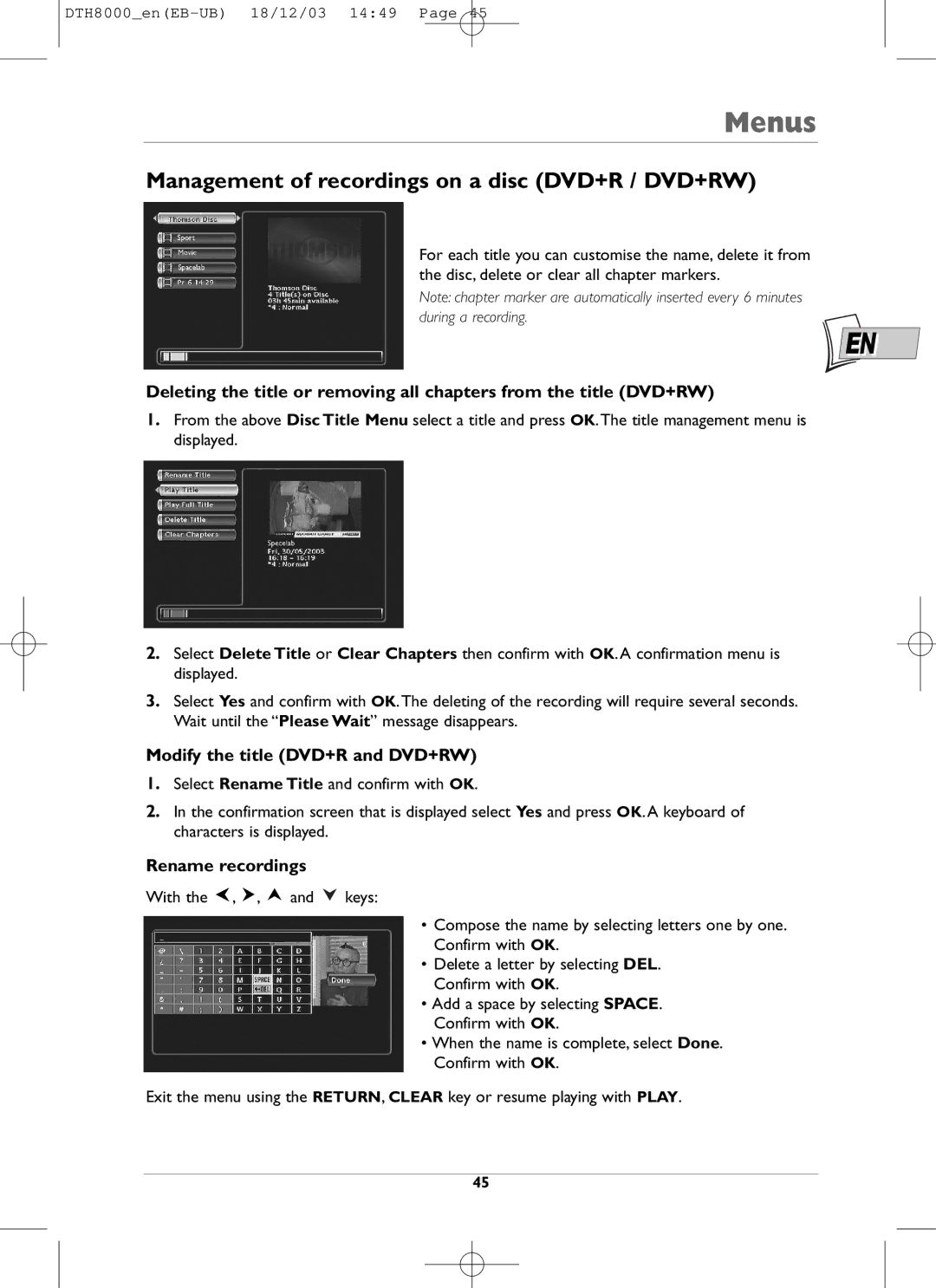Menus
Management of recordings on a disc (DVD+R / DVD+RW)
For each title you can customise the name, delete it from the disc, delete or clear all chapter markers.
Note: chapter marker are automatically inserted every 6 minutes during a recording.
EN
Deleting the title or removing all chapters from the title (DVD+RW)
1.From the above Disc Title Menu select a title and press OK.The title management menu is displayed.
2.Select Delete Title or Clear Chapters then confirm with OK. A confirmation menu is displayed.
3.Select Yes and confirm with OK.The deleting of the recording will require several seconds. Wait until the “Please Wait” message disappears.
Modify the title (DVD+R and DVD+RW)
1.Select Rename Title and confirm with OK.
2.In the confirmation screen that is displayed select Yes and press OK. A keyboard of characters is displayed.
Rename recordings
With the ![]() ,
, ![]() ,
, ![]() and
and ![]() keys:
keys:
•Compose the name by selecting letters one by one. Confirm with OK.
•Delete a letter by selecting DEL. Confirm with OK.
•Add a space by selecting SPACE. Confirm with OK.
•When the name is complete, select Done. Confirm with OK.
Exit the menu using the RETURN, CLEAR key or resume playing with PLAY.
45