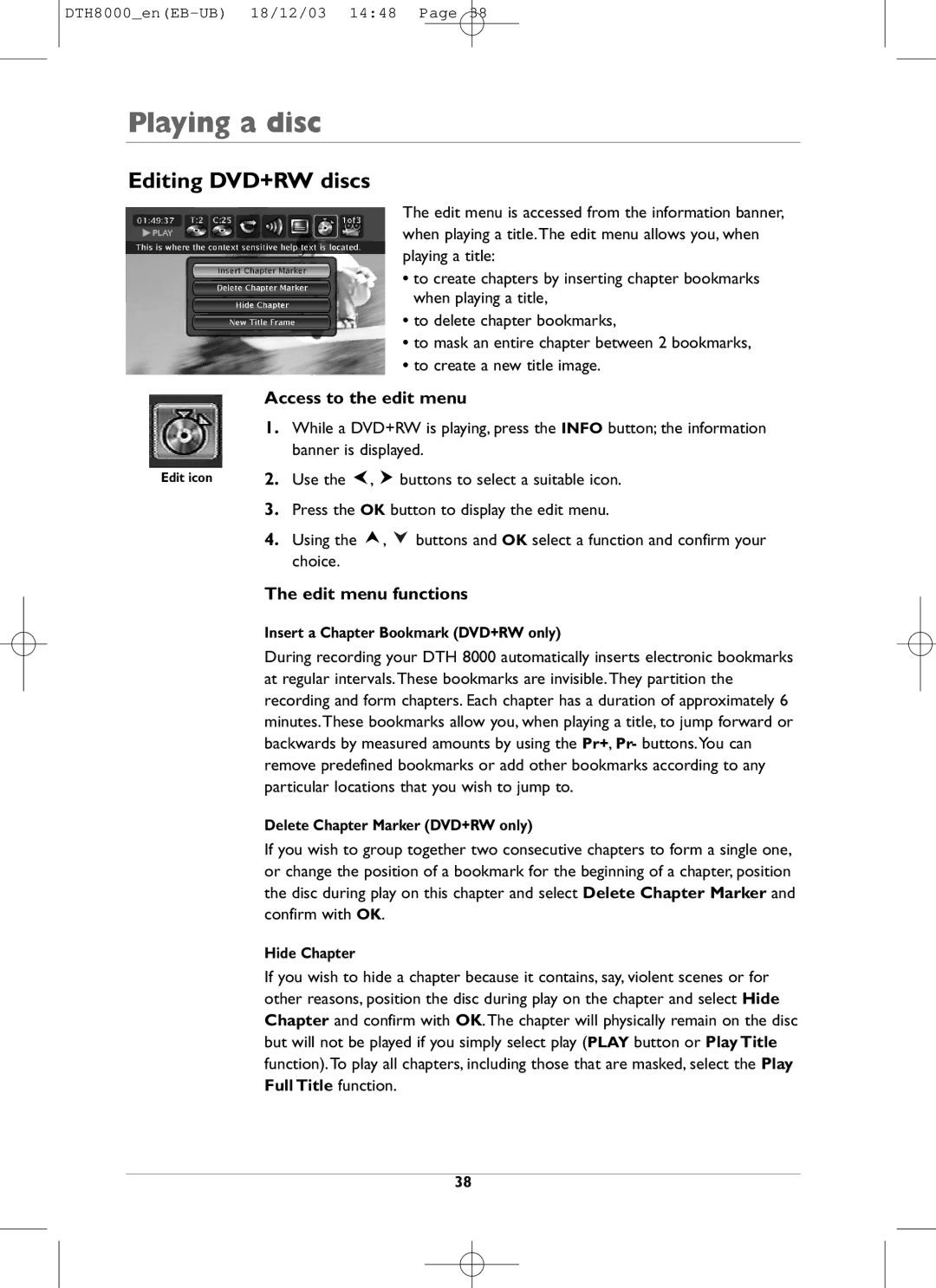Playing a disc
Editing DVD+RW discs
The edit menu is accessed from the information banner, when playing a title.The edit menu allows you, when playing a title:
•to create chapters by inserting chapter bookmarks when playing a title,
•to delete chapter bookmarks,
•to mask an entire chapter between 2 bookmarks,
•to create a new title image.
Access to the edit menu
1.While a DVD+RW is playing, press the INFO button; the information banner is displayed.
Edit icon | 2. Use the | , | buttons to select a suitable icon. |
3.Press the OK button to display the edit menu.
4.Using the ![]() ,
, ![]() buttons and OK select a function and confirm your choice.
buttons and OK select a function and confirm your choice.
The edit menu functions
Insert a Chapter Bookmark (DVD+RW only)
During recording your DTH 8000 automatically inserts electronic bookmarks at regular intervals.These bookmarks are invisible.They partition the recording and form chapters. Each chapter has a duration of approximately 6 minutes.These bookmarks allow you, when playing a title, to jump forward or backwards by measured amounts by using the Pr+, Pr- buttons.You can remove predefined bookmarks or add other bookmarks according to any particular locations that you wish to jump to.
Delete Chapter Marker (DVD+RW only)
If you wish to group together two consecutive chapters to form a single one, or change the position of a bookmark for the beginning of a chapter, position the disc during play on this chapter and select Delete Chapter Marker and confirm with OK.
Hide Chapter
If you wish to hide a chapter because it contains, say, violent scenes or for other reasons, position the disc during play on the chapter and select Hide Chapter and confirm with OK.The chapter will physically remain on the disc but will not be played if you simply select play (PLAY button or Play Title function).To play all chapters, including those that are masked, select the Play Full Title function.
38