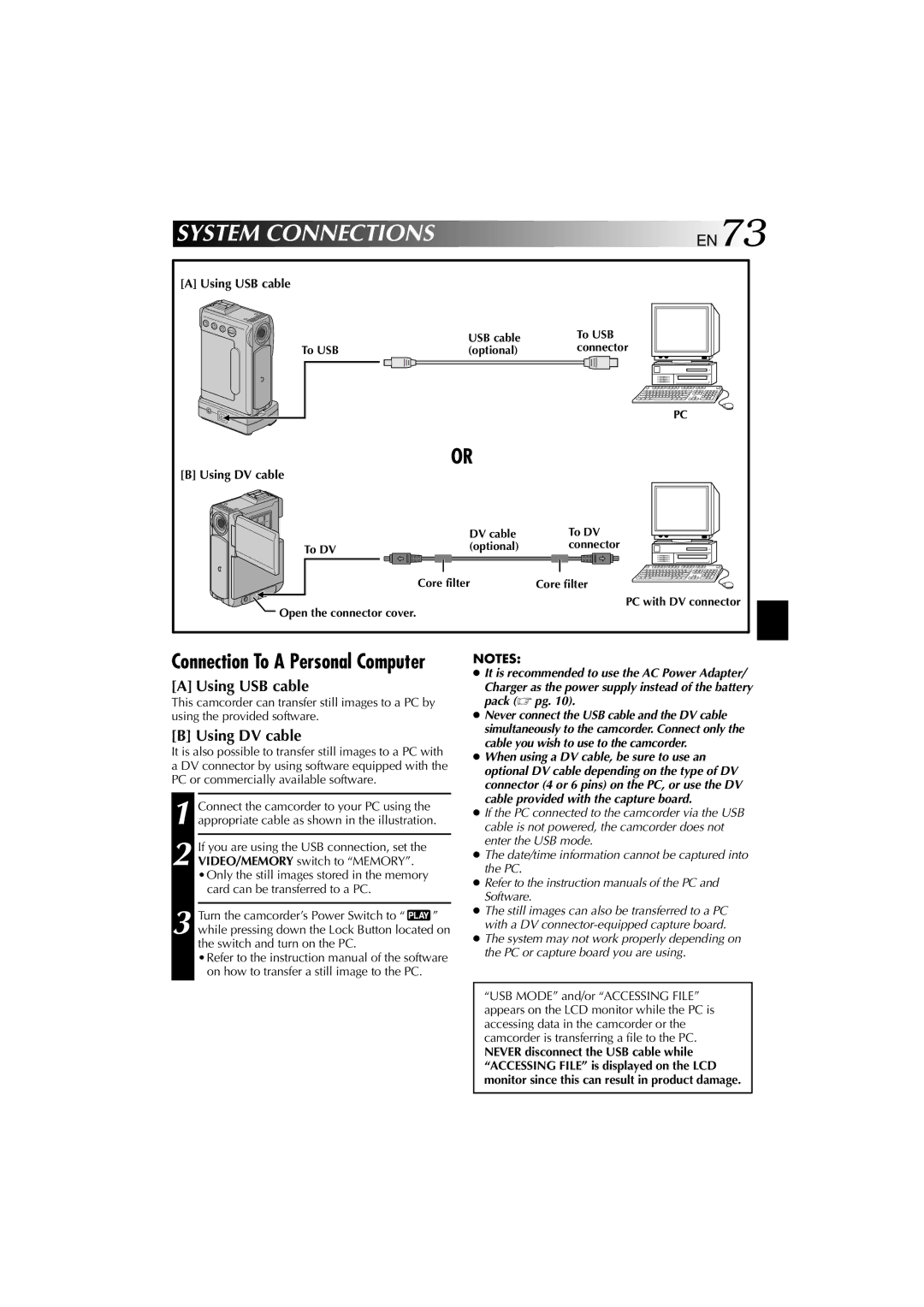HP 270 specifications
The Technicolor - Thomson HP 270 is a cutting-edge broadcast and production solution that gained recognition for its innovative features and advanced technologies. Designed for professional environments, the HP 270 plays a pivotal role in the post-production and broadcast industries, offering an array of tools tailored for high-quality video processing.One of the standout features of the HP 270 is its exceptional video encoding capabilities. Equipped with advanced codecs, the device is adept at handling multiple formats, ensuring compatibility with various broadcasting standards. This flexibility allows content creators to deliver content across diverse platforms without sacrificing quality. The HP 270 supports both standard definition (SD) and high definition (HD) formats, making it a versatile choice for different production needs.
Another significant characteristic of the HP 270 is its robust connectivity options. The unit includes multiple input and output ports, allowing users to connect various devices seamlessly. This feature is essential for modern production environments where multiple cameras and audio sources need to be integrated into a single workflow. The device also supports network connectivity, enabling remote operation and control, which is a significant advantage for teams working in collaborative settings.
The HP 270 stands out for its user-friendly interface, designed to streamline the workflow for operators. The intuitive controls and layout allow users to access essential functions quickly, reducing the learning curve and increasing productivity. This focus on usability ensures that professionals can maximize their efficiency without being bogged down by complex processes.
In addition to its hardware capabilities, the Technicolor - Thomson HP 270 integrates advanced image processing technologies that enhance video quality. Features like color correction, noise reduction, and real-time rendering help maintain the integrity of the footage throughout the production process. This ensures that the final output is polished and professional, meeting the high standards expected in today’s media landscape.
Moreover, the HP 270 is built to withstand the rigorous demands of continuous use in professional settings. Its durable design and reliable components ensure that it can handle long hours of operation without compromising performance or quality, making it an excellent investment for production houses and broadcasters.
Overall, the Technicolor - Thomson HP 270 is a powerful tool in the arsenal of media professionals, combining advanced video processing technologies, robust connectivity, and user-friendly design to deliver top-notch production capabilities. Its comprehensive feature set makes it an essential asset for anyone involved in the broadcast and post-production workflow, setting a standard for quality and performance in the industry.