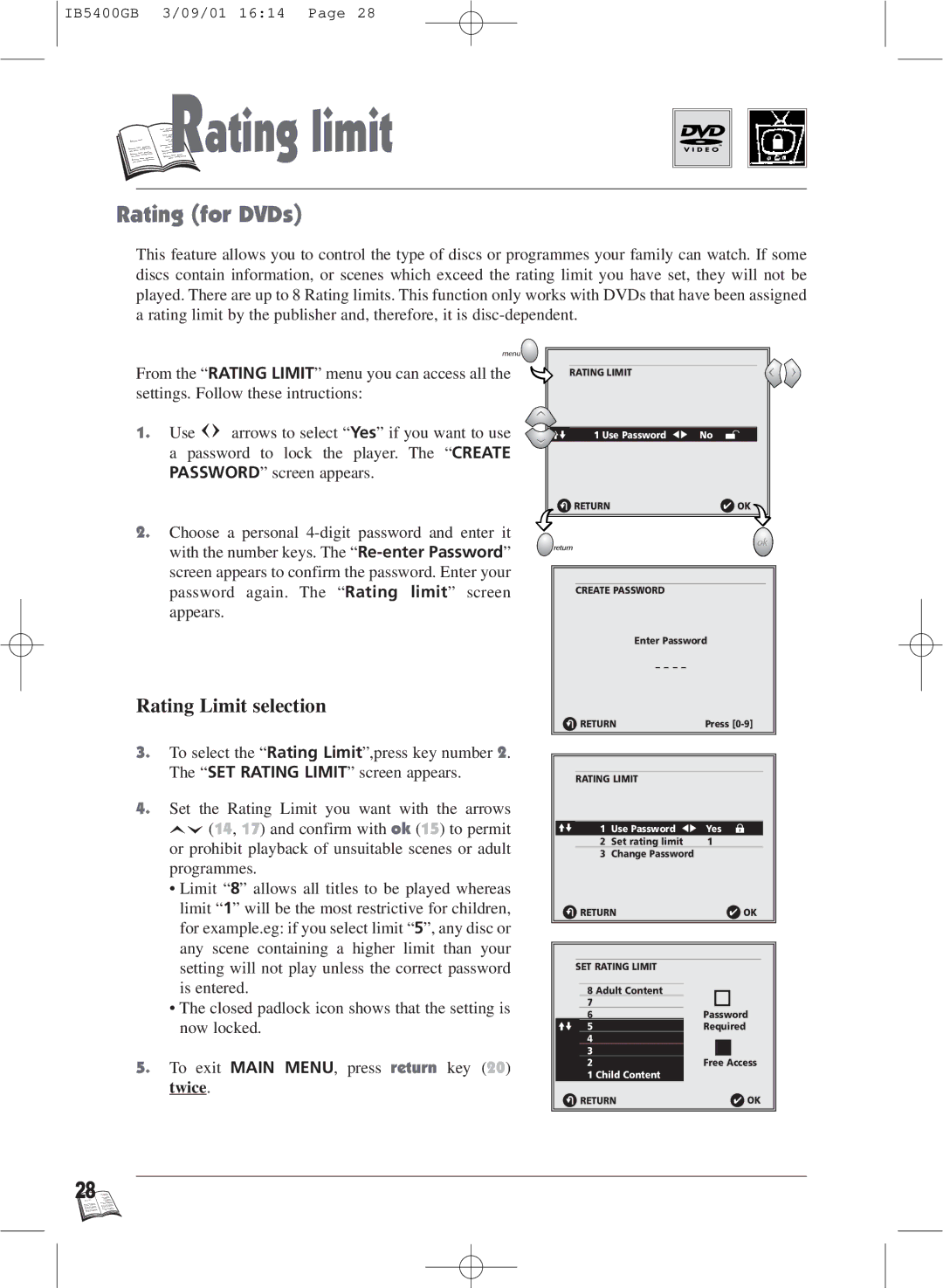IB5400GB 3/09/01 16:14 Page 28

 R
R

 ating limit
ating limit
Rating (for DVDs)
This feature allows you to control the type of discs or programmes your family can watch. If some discs contain information, or scenes which exceed the rating limit you have set, they will not be played. There are up to 8 Rating limits. This function only works with DVDs that have been assigned a rating limit by the publisher and, therefore, it is
From the “RATING LIMIT” menu you can access all the settings. Follow these intructions:
1.Use ![]()
![]() arrows to select “Yes” if you want to use a password to lock the player. The “CREATE PASSWORD” screen appears.
arrows to select “Yes” if you want to use a password to lock the player. The “CREATE PASSWORD” screen appears.
2.Choose a personal
Rating Limit selection
3.To select the “Rating Limit”,press key number 2. The “SET RATING LIMIT” screen appears.
4.Set the Rating Limit you want with the arrows
![]()
![]() (14, 17) and confirm with ok (15) to permit or prohibit playback of unsuitable scenes or adult programmes.
(14, 17) and confirm with ok (15) to permit or prohibit playback of unsuitable scenes or adult programmes.
•Limit “8” allows all titles to be played whereas limit “1” will be the most restrictive for children, for example.eg: if you select limit “5”, any disc or any scene containing a higher limit than your setting will not play unless the correct password is entered.
•The closed padlock icon shows that the setting is now locked.
5.To exit MAIN MENU, press return key (20) twice.
| RATING LIMIT |
|
im | 1 Use Password CB | No |
R RETURN | ✔ OK | |
CREATE PASSWORD
Enter Password
|
| – – – – |
|
R | RETURN | Press | |
| RATING LIMIT |
| |
im | 1 | Use Password CB | Yes |
| 2 | Set rating limit | 1 |
| 3 | Change Password |
|
R | RETURN | ✔ OK | |
SET RATING LIMIT |
|
|
| |
|
|
|
|
|
| 8 Adult Content |
|
|
|
7 |
|
|
| |
|
|
|
|
|
6 | Password | |||
im 5 | Required | |||
4 |
|
|
| |
3 |
|
|
| |
|
|
|
|
|
2Free Access
1Child Content
R RETURN | ✔ OK |
28![]()