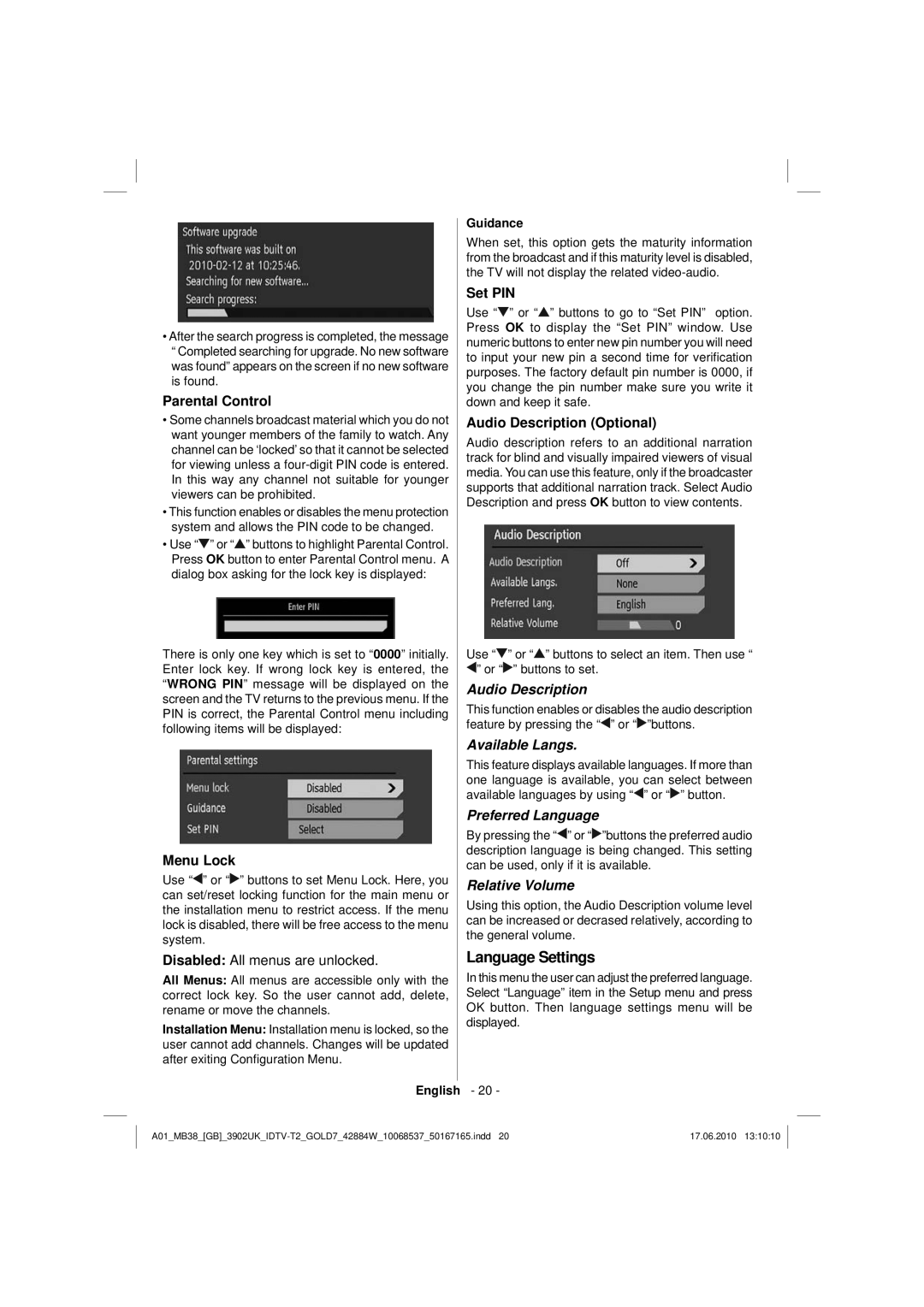•After the search progress is completed, the message
“Completed searching for upgrade. No new software was found” appears on the screen if no new software is found.
Parental Control
•Some channels broadcast material which you do not want younger members of the family to watch. Any channel can be ‘locked’ so that it cannot be selected for viewing unless a
•This function enables or disables the menu protection system and allows the PIN code to be changed.
•Use “![]() ” or “
” or “![]() ” buttons to highlight Parental Control. Press OK button to enter Parental Control menu. A dialog box asking for the lock key is displayed:
” buttons to highlight Parental Control. Press OK button to enter Parental Control menu. A dialog box asking for the lock key is displayed:
There is only one key which is set to “0000” initially. Enter lock key. If wrong lock key is entered, the “WRONG PIN” message will be displayed on the screen and the TV returns to the previous menu. If the PIN is correct, the Parental Control menu including following items will be displayed:
Menu Lock
Use “![]() ” or “
” or “![]() ” buttons to set Menu Lock. Here, you can set/reset locking function for the main menu or the installation menu to restrict access. If the menu lock is disabled, there will be free access to the menu system.
” buttons to set Menu Lock. Here, you can set/reset locking function for the main menu or the installation menu to restrict access. If the menu lock is disabled, there will be free access to the menu system.
Disabled: All menus are unlocked.
All Menus: All menus are accessible only with the correct lock key. So the user cannot add, delete, rename or move the channels.
Installation Menu: Installation menu is locked, so the user cannot add channels. Changes will be updated after exiting Configuration Menu.
Guidance
When set, this option gets the maturity information from the broadcast and if this maturity level is disabled, the TV will not display the related
Set PIN
Use “![]() ” or “
” or “![]() ” buttons to go to “Set PIN” option. Press OK to display the “Set PIN” window. Use numeric buttons to enter new pin number you will need to input your new pin a second time for verification purposes. The factory default pin number is 0000, if you change the pin number make sure you write it down and keep it safe.
” buttons to go to “Set PIN” option. Press OK to display the “Set PIN” window. Use numeric buttons to enter new pin number you will need to input your new pin a second time for verification purposes. The factory default pin number is 0000, if you change the pin number make sure you write it down and keep it safe.
Audio Description (Optional)
Audio description refers to an additional narration track for blind and visually impaired viewers of visual media. You can use this feature, only if the broadcaster supports that additional narration track. Select Audio Description and press OK button to view contents.
Use “![]() ” or “
” or “![]() ” buttons to select an item. Then use “
” buttons to select an item. Then use “
![]() ” or “
” or “![]() ” buttons to set.
” buttons to set.
Audio Description
This function enables or disables the audio description feature by pressing the “![]() ” or “
” or “![]() ”buttons.
”buttons.
Available Langs.
This feature displays available languages. If more than one language is available, you can select between available languages by using “![]() ” or “
” or “![]() ” button.
” button.
Preferred Language
By pressing the “![]() ” or “
” or “![]() ”buttons the preferred audio description language is being changed. This setting can be used, only if it is available.
”buttons the preferred audio description language is being changed. This setting can be used, only if it is available.
Relative Volume
Using this option, the Audio Description volume level can be increased or decrased relatively, according to the general volume.
Language Settings
In this menu the user can adjust the preferred language. Select “Language” item in the Setup menu and press OK button. Then language settings menu will be displayed.
English - 20 -
17.06.2010 13:10:10 |