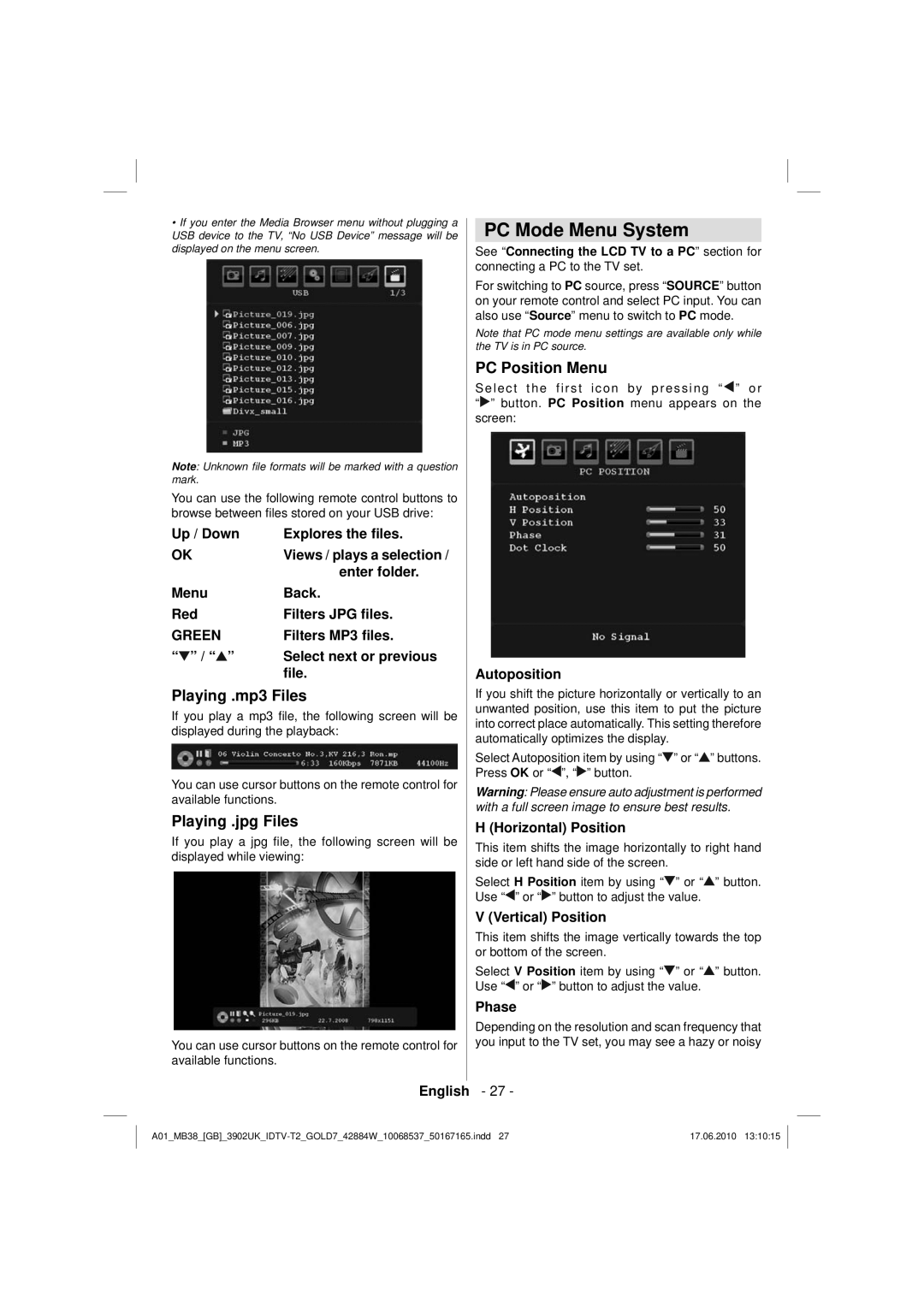•If you enter the Media Browser menu without plugging a USB device to the TV, “No USB Device” message will be displayed on the menu screen.
Note: Unknown file formats will be marked with a question mark.
You can use the following remote control buttons to browse between files stored on your USB drive:
Up / Down | Explores the files. |
OK | Views / plays a selection / |
| enter folder. |
Menu | Back. |
Red | Filters JPG files. |
GREEN | Filters MP3 files. |
“ ” / “ ” | Select next or previous |
| file. |
Playing .mp3 Files
If you play a mp3 file, the following screen will be displayed during the playback:
You can use cursor buttons on the remote control for available functions.
Playing .jpg Files
If you play a jpg file, the following screen will be displayed while viewing:
You can use cursor buttons on the remote control for available functions.
PC Mode Menu System
See “Connecting the LCD TV to a PC” section for connecting a PC to the TV set.
For switching to PC source, press “SOURCE” button on your remote control and select PC input. You can also use “Source” menu to switch to PC mode.
Note that PC mode menu settings are available only while the TV is in PC source.
PC Position Menu
Select the first icon by pressing “ ![]() ” or “
” or “![]() ” button. PC Position menu appears on the screen:
” button. PC Position menu appears on the screen:
Autoposition
If you shift the picture horizontally or vertically to an unwanted position, use this item to put the picture into correct place automatically. This setting therefore automatically optimizes the display.
Select Autoposition item by using “![]() ” or “
” or “![]() ” buttons. Press OK or “
” buttons. Press OK or “![]() ”, “
”, “![]() ” button.
” button.
Warning: Please ensure auto adjustment is performed with a full screen image to ensure best results.
H (Horizontal) Position
This item shifts the image horizontally to right hand side or left hand side of the screen.
Select H Position item by using “![]() ” or “
” or “![]() ” button. Use “
” button. Use “![]() ” or “
” or “![]() ” button to adjust the value.
” button to adjust the value.
V (Vertical) Position
This item shifts the image vertically towards the top or bottom of the screen.
Select V Position item by using “![]() ” or “
” or “![]() ” button. Use “
” button. Use “![]() ” or “
” or “![]() ” button to adjust the value.
” button to adjust the value.
Phase
Depending on the resolution and scan frequency that you input to the TV set, you may see a hazy or noisy
English - 27 -
17.06.2010 13:10:15 |