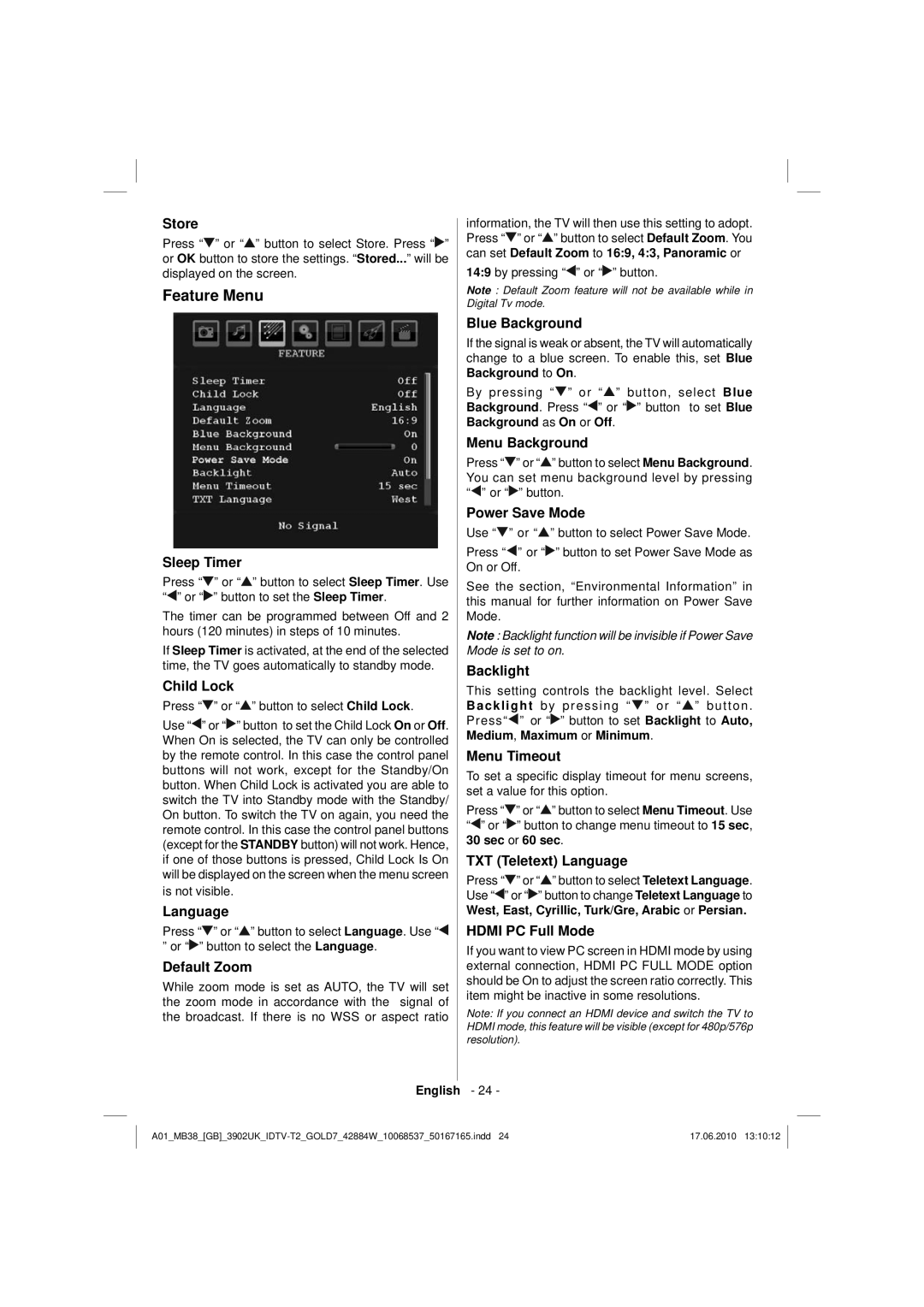Store
Press “![]() ” or “
” or “![]() ” button to select Store. Press “
” button to select Store. Press “![]() ” or OK button to store the settings. “Stored...” will be displayed on the screen.
” or OK button to store the settings. “Stored...” will be displayed on the screen.
Feature Menu
Sleep Timer
Press “![]() ” or “
” or “![]() ” button to select Sleep Timer. Use “
” button to select Sleep Timer. Use “![]() ” or “
” or “![]() ” button to set the Sleep Timer.
” button to set the Sleep Timer.
The timer can be programmed between Off and 2 hours (120 minutes) in steps of 10 minutes.
If Sleep Timer is activated, at the end of the selected time, the TV goes automatically to standby mode.
Child Lock
Press “ ” or “
” or “ ” button to select Child Lock.
” button to select Child Lock.
Use “![]() ” or “
” or “![]() ” button to set the Child Lock On or Off. When On is selected, the TV can only be controlled by the remote control. In this case the control panel buttons will not work, except for the Standby/On button. When Child Lock is activated you are able to switch the TV into Standby mode with the Standby/ On button. To switch the TV on again, you need the remote control. In this case the control panel buttons (except for the STANDBY button) will not work. Hence, if one of those buttons is pressed, Child Lock Is On will be displayed on the screen when the menu screen
” button to set the Child Lock On or Off. When On is selected, the TV can only be controlled by the remote control. In this case the control panel buttons will not work, except for the Standby/On button. When Child Lock is activated you are able to switch the TV into Standby mode with the Standby/ On button. To switch the TV on again, you need the remote control. In this case the control panel buttons (except for the STANDBY button) will not work. Hence, if one of those buttons is pressed, Child Lock Is On will be displayed on the screen when the menu screen
is not visible.
Language
Press “![]() ” or “
” or “![]() ” button to select Language. Use “
” button to select Language. Use “![]()
”or “![]() ” button to select the Language.
” button to select the Language.
Default Zoom
While zoom mode is set as AUTO, the TV will set the zoom mode in accordance with the signal of the broadcast. If there is no WSS or aspect ratio
English
information, the TV will then use this setting to adopt. Press “![]() ” or “
” or “![]() ” button to select Default Zoom. You can set Default Zoom to 16:9, 4:3, Panoramic or
” button to select Default Zoom. You can set Default Zoom to 16:9, 4:3, Panoramic or
14:9 by pressing “![]() ” or “
” or “![]() ” button.
” button.
Note : Default Zoom feature will not be available while in Digital Tv mode.
Blue Background
If the signal is weak or absent, the TV will automatically change to a blue screen. To enable this, set Blue Background to On.
By pressing “![]() ” or “
” or “![]() ” button, select Blue Background. Press “
” button, select Blue Background. Press “![]() ” or “
” or “![]() ” button to set Blue Background as On or Off.
” button to set Blue Background as On or Off.
Menu Background
Press “![]() ” or “
” or “![]() ” button to select Menu Background. You can set menu background level by pressing “
” button to select Menu Background. You can set menu background level by pressing “![]() ” or “
” or “![]() ” button.
” button.
Power Save Mode
Use “![]() ” or “
” or “![]() ” button to select Power Save Mode.
” button to select Power Save Mode.
Press “ ![]() ” or “
” or “![]() ” button to set Power Save Mode as On or Off.
” button to set Power Save Mode as On or Off.
See the section, “Environmental Information” in this manual for further information on Power Save Mode.
Note : Backlight function will be invisible if Power Save Mode is set to on.
Backlight
This setting controls the backlight level. Select Backlight by pressing “ ![]() ” or “
” or “ ![]() ” button. Press“
” button. Press“![]() ” or “
” or “![]() ” button to set Backlight to Auto, Medium, Maximum or Minimum.
” button to set Backlight to Auto, Medium, Maximum or Minimum.
Menu Timeout
To set a specific display timeout for menu screens, set a value for this option.
Press “![]() ” or “
” or “![]() ” button to select Menu Timeout. Use “
” button to select Menu Timeout. Use “![]() ” or “
” or “![]() ” button to change menu timeout to 15 sec, 30 sec or 60 sec.
” button to change menu timeout to 15 sec, 30 sec or 60 sec.
TXT (Teletext) Language
Press “![]() ” or “
” or “![]() ” button to select Teletext Language. Use “
” button to select Teletext Language. Use “![]() ” or “
” or “![]() ” button to change Teletext Language to West, East, Cyrillic, Turk/Gre, Arabic or Persian.
” button to change Teletext Language to West, East, Cyrillic, Turk/Gre, Arabic or Persian.
HDMI PC Full Mode
If you want to view PC screen in HDMI mode by using external connection, HDMI PC FULL MODE option should be On to adjust the screen ratio correctly. This item might be inactive in some resolutions.
Note: If you connect an HDMI device and switch the TV to HDMI mode, this feature will be visible (except for 480p/576p resolution).
- 24 -
17.06.2010 13:10:12 |