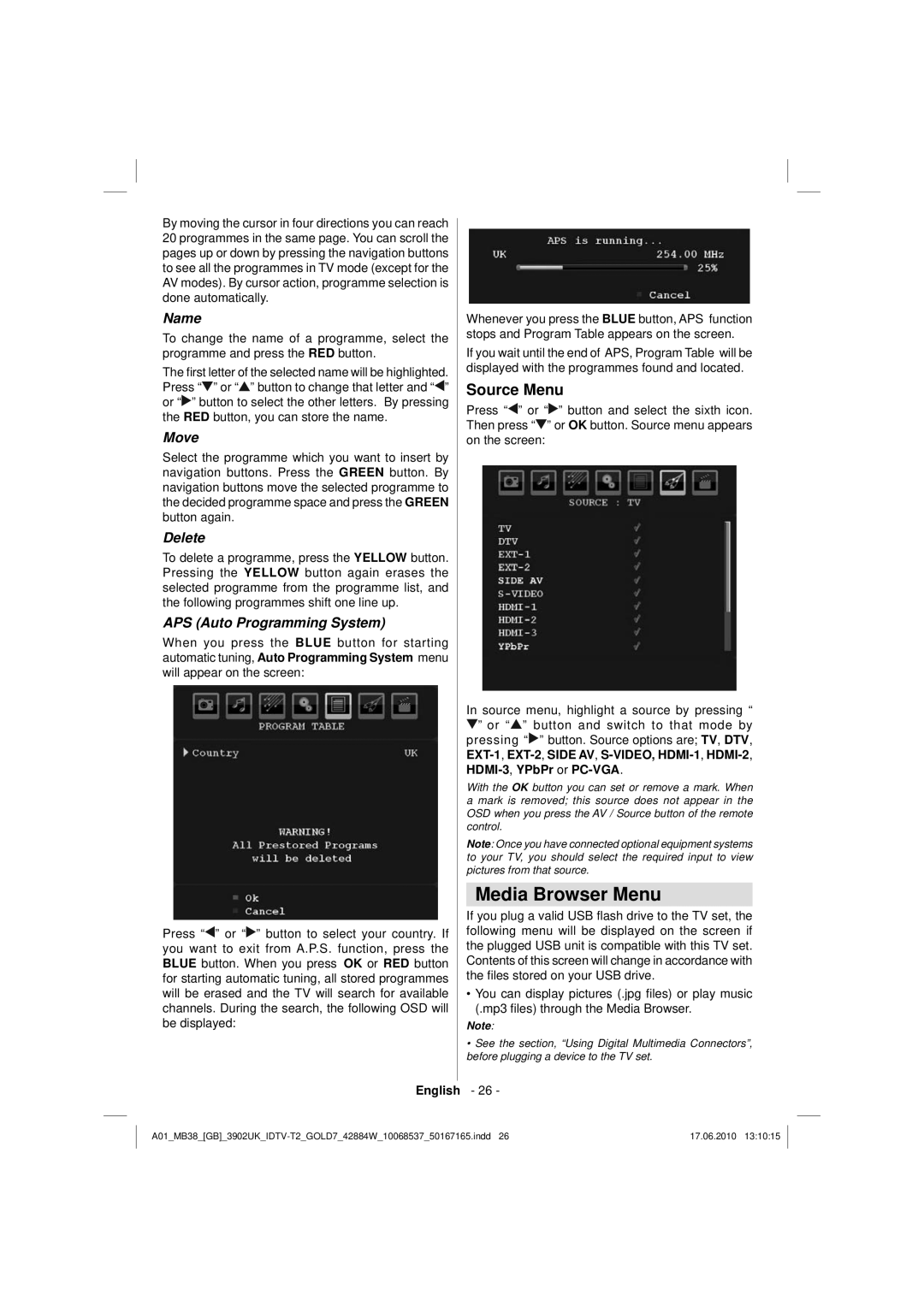By moving the cursor in four directions you can reach 20 programmes in the same page. You can scroll the pages up or down by pressing the navigation buttons to see all the programmes in TV mode (except for the AV modes). By cursor action, programme selection is done automatically.
Name
To change the name of a programme, select the programme and press the RED button.
The first letter of the selected name will be highlighted. Press “![]() ” or “
” or “![]() ” button to change that letter and “
” button to change that letter and “![]() ” or “
” or “![]() ” button to select the other letters. By pressing the RED button, you can store the name.
” button to select the other letters. By pressing the RED button, you can store the name.
Move
Select the programme which you want to insert by navigation buttons. Press the GREEN button. By navigation buttons move the selected programme to the decided programme space and press the GREEN button again.
Delete
To delete a programme, press the YELLOW button. Pressing the YELLOW button again erases the selected programme from the programme list, and the following programmes shift one line up.
APS (Auto Programming System)
When you press the BLUE button for starting automatic tuning, Auto Programming System menu will appear on the screen:
Press “![]() ” or “
” or “![]() ” button to select your country. If you want to exit from A.P.S. function, press the BLUE button. When you press OK or RED button for starting automatic tuning, all stored programmes will be erased and the TV will search for available channels. During the search, the following OSD will be displayed:
” button to select your country. If you want to exit from A.P.S. function, press the BLUE button. When you press OK or RED button for starting automatic tuning, all stored programmes will be erased and the TV will search for available channels. During the search, the following OSD will be displayed:
Whenever you press the BLUE button, APS function stops and Program Table appears on the screen.
If you wait until the end of APS, Program Table will be displayed with the programmes found and located.
Source Menu
Press “![]() ” or “
” or “![]() ” button and select the sixth icon. Then press “
” button and select the sixth icon. Then press “![]() ” or OK button. Source menu appears on the screen:
” or OK button. Source menu appears on the screen:
In source menu, highlight a source by pressing “
![]() ” or “
” or “![]() ” button and switch to that mode by pressing “
” button and switch to that mode by pressing “![]() ” button. Source options are; TV, DTV,
” button. Source options are; TV, DTV,
With the OK button you can set or remove a mark. When a mark is removed; this source does not appear in the OSD when you press the AV / Source button of the remote control.
Note: Once you have connected optional equipment systems to your TV, you should select the required input to view pictures from that source.
Media Browser Menu
If you plug a valid USB flash drive to the TV set, the following menu will be displayed on the screen if the plugged USB unit is compatible with this TV set. Contents of this screen will change in accordance with the files stored on your USB drive.
•You can display pictures (.jpg files) or play music (.mp3 files) through the Media Browser.
Note:
•See the section, “Using Digital Multimedia Connectors”, before plugging a device to the TV set.
English - 26 -
17.06.2010 13:10:15 |