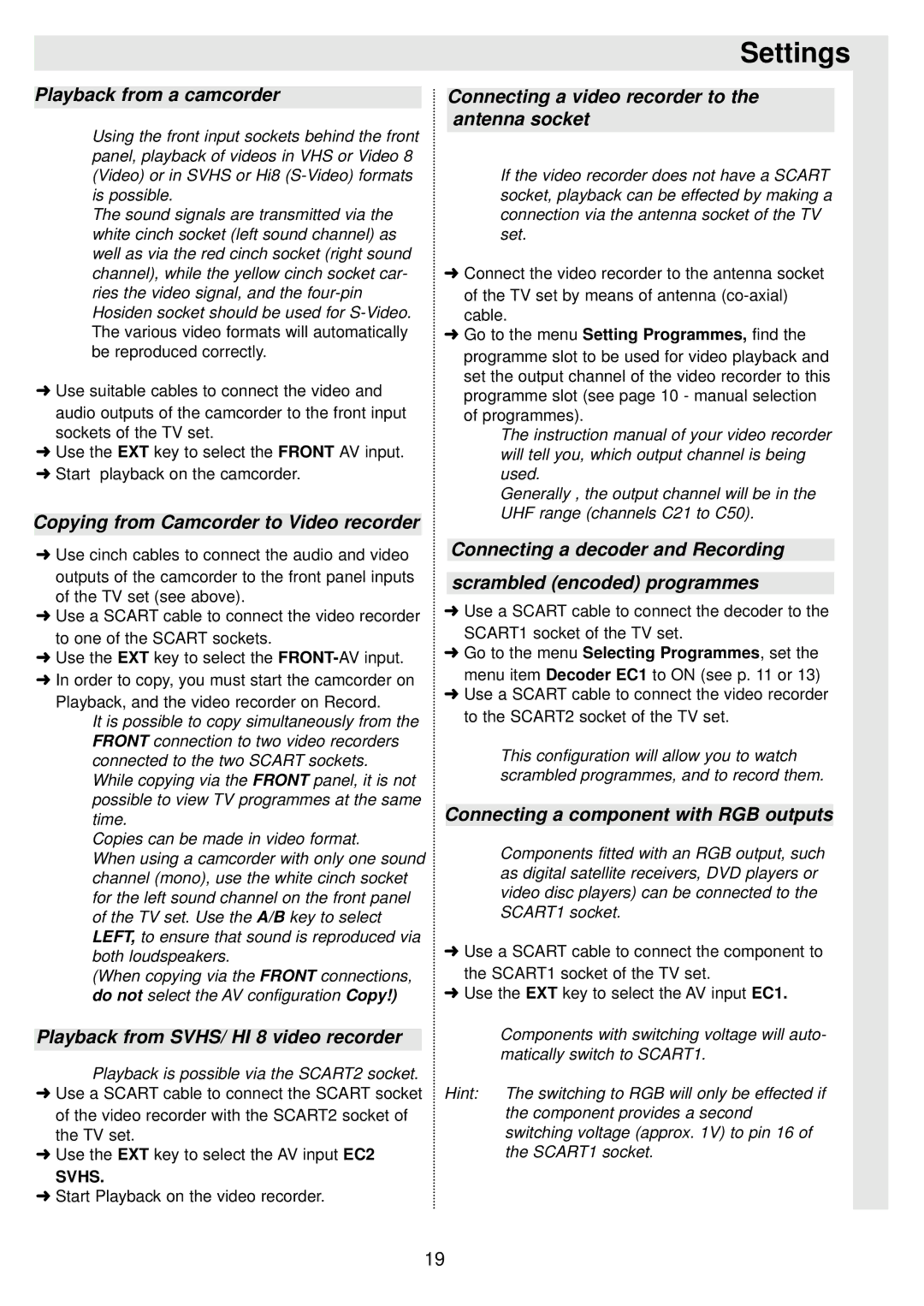Playback from a camcorder
Using the front input sockets behind the front panel, playback of videos in VHS or Video 8 (Video) or in SVHS or Hi8
The sound signals are transmitted via the white cinch socket (left sound channel) as well as via the red cinch socket (right sound channel), while the yellow cinch socket car- ries the video signal, and the
➜Use suitable cables to connect the video and audio outputs of the camcorder to the front input sockets of the TV set.
➜Use the EXT key to select the FRONT AV input.
➜Start playback on the camcorder.
Copying from Camcorder to Video recorder
➜Use cinch cables to connect the audio and video outputs of the camcorder to the front panel inputs of the TV set (see above).
➜Use a SCART cable to connect the video recorder to one of the SCART sockets.
➜Use the EXT key to select the
➜In order to copy, you must start the camcorder on Playback, and the video recorder on Record.
It is possible to copy simultaneously from the FRONT connection to two video recorders connected to the two SCART sockets.
While copying via the FRONT panel, it is not possible to view TV programmes at the same time.
Copies can be made in video format.
When using a camcorder with only one sound channel (mono), use the white cinch socket for the left sound channel on the front panel of the TV set. Use the A/B key to select LEFT, to ensure that sound is reproduced via both loudspeakers.
(When copying via the FRONT connections, do not select the AV configuration Copy!)
Playback from SVHS/ HI 8 video recorder
Playback is possible via the SCART2 socket.
➜Use a SCART cable to connect the SCART socket of the video recorder with the SCART2 socket of the TV set.
➜Use the EXT key to select the AV input EC2
SVHS.
➜Start Playback on the video recorder.
Settings
Connecting a video recorder to the antenna socket
If the video recorder does not have a SCART socket, playback can be effected by making a connection via the antenna socket of the TV set.
➜Connect the video recorder to the antenna socket of the TV set by means of antenna
➜Go to the menu Setting Programmes, find the programme slot to be used for video playback and set the output channel of the video recorder to this programme slot (see page 10 - manual selection of programmes).
The instruction manual of your video recorder will tell you, which output channel is being used.
Generally , the output channel will be in the UHF range (channels C21 to C50).
Connecting a decoder and Recording
scrambled (encoded) programmes
➜Use a SCART cable to connect the decoder to the SCART1 socket of the TV set.
➜Go to the menu Selecting Programmes, set the menu item Decoder EC1 to ON (see p. 11 or 13)
➜Use a SCART cable to connect the video recorder to the SCART2 socket of the TV set.
This configuration will allow you to watch scrambled programmes, and to record them.
Connecting a component with RGB outputs
Components fitted with an RGB output, such as digital satellite receivers, DVD players or video disc players) can be connected to the SCART1 socket.
➜Use a SCART cable to connect the component to the SCART1 socket of the TV set.
➜Use the EXT key to select the AV input EC1.
Components with switching voltage will auto- matically switch to SCART1.
Hint: The switching to RGB will only be effected if the component provides a second switching voltage (approx. 1V) to pin 16 of the SCART1 socket.
19