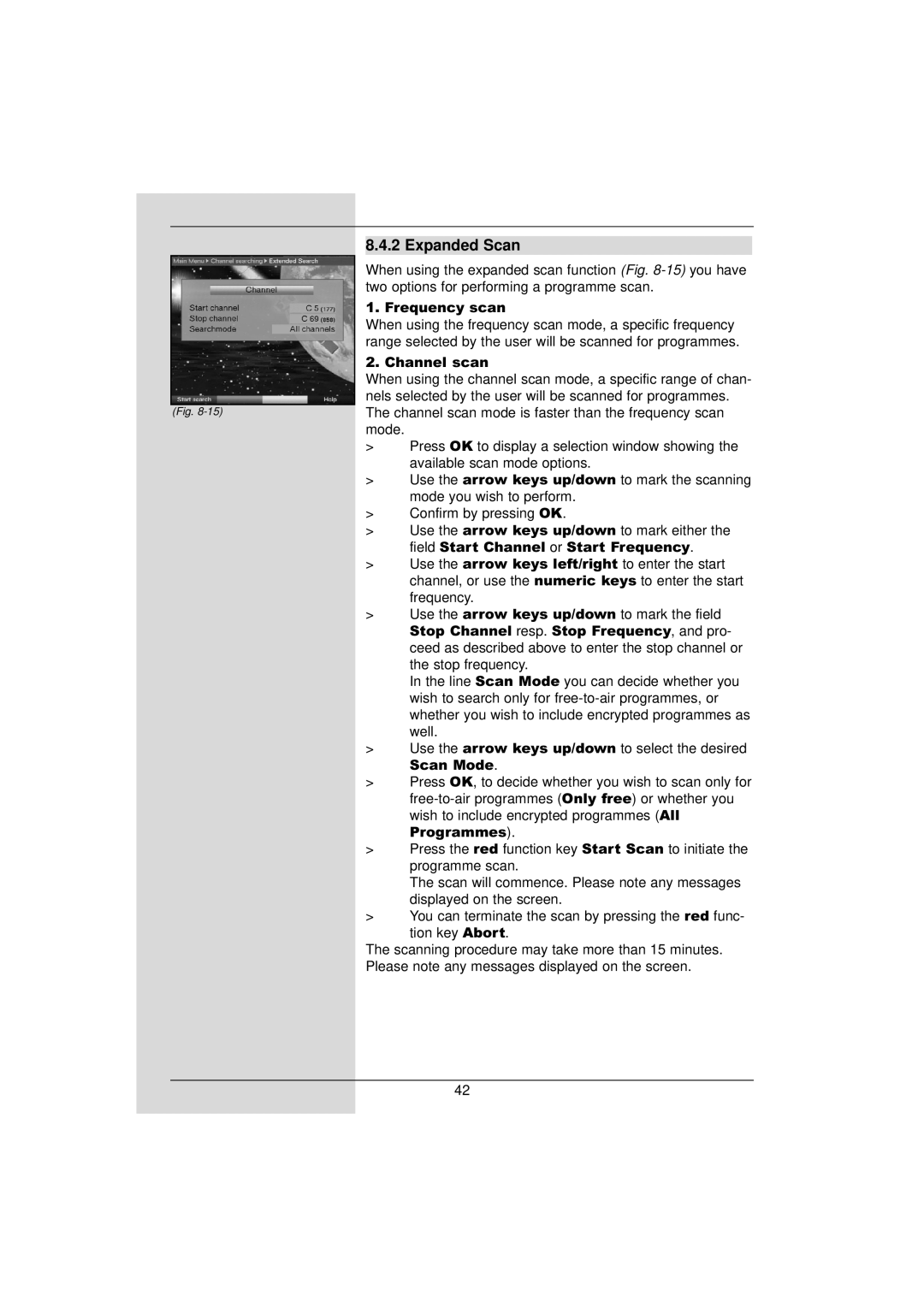8.4.2 Expanded Scan
When using the expanded scan function (Fig.
1. Frequency scan
When using the frequency scan mode, a specific frequency range selected by the user will be scanned for programmes.
2. Channel scan
When using the channel scan mode, a specific range of chan- nels selected by the user will be scanned for programmes.
(Fig. 8-15) The channel scan mode is faster than the frequency scan mode.
>Press OK to display a selection window showing the available scan mode options.
>Use the arrow keys up/down to mark the scanning mode you wish to perform.
>Confirm by pressing OK.
>Use the arrow keys up/down to mark either the field Start Channel or Start Frequency.
>Use the arrow keys left/right to enter the start channel, or use the numeric keys to enter the start frequency.
>Use the arrow keys up/down to mark the field
Stop Channel resp. Stop Frequency, and pro- ceed as described above to enter the stop channel or the stop frequency.
In the line Scan Mode you can decide whether you wish to search only for free-to-air programmes, or whether you wish to include encrypted programmes as well.
>Use the arrow keys up/down to select the desired
Scan Mode.
>Press OK, to decide whether you wish to scan only for free-to-air programmes (Only free) or whether you wish to include encrypted programmes (All Programmes).
>Press the red function key Start Scan to initiate the programme scan.
The scan will commence. Please note any messages displayed on the screen.
>You can terminate the scan by pressing the red func- tion key Abort.
The scanning procedure may take more than 15 minutes.
Please note any messages displayed on the screen.
42