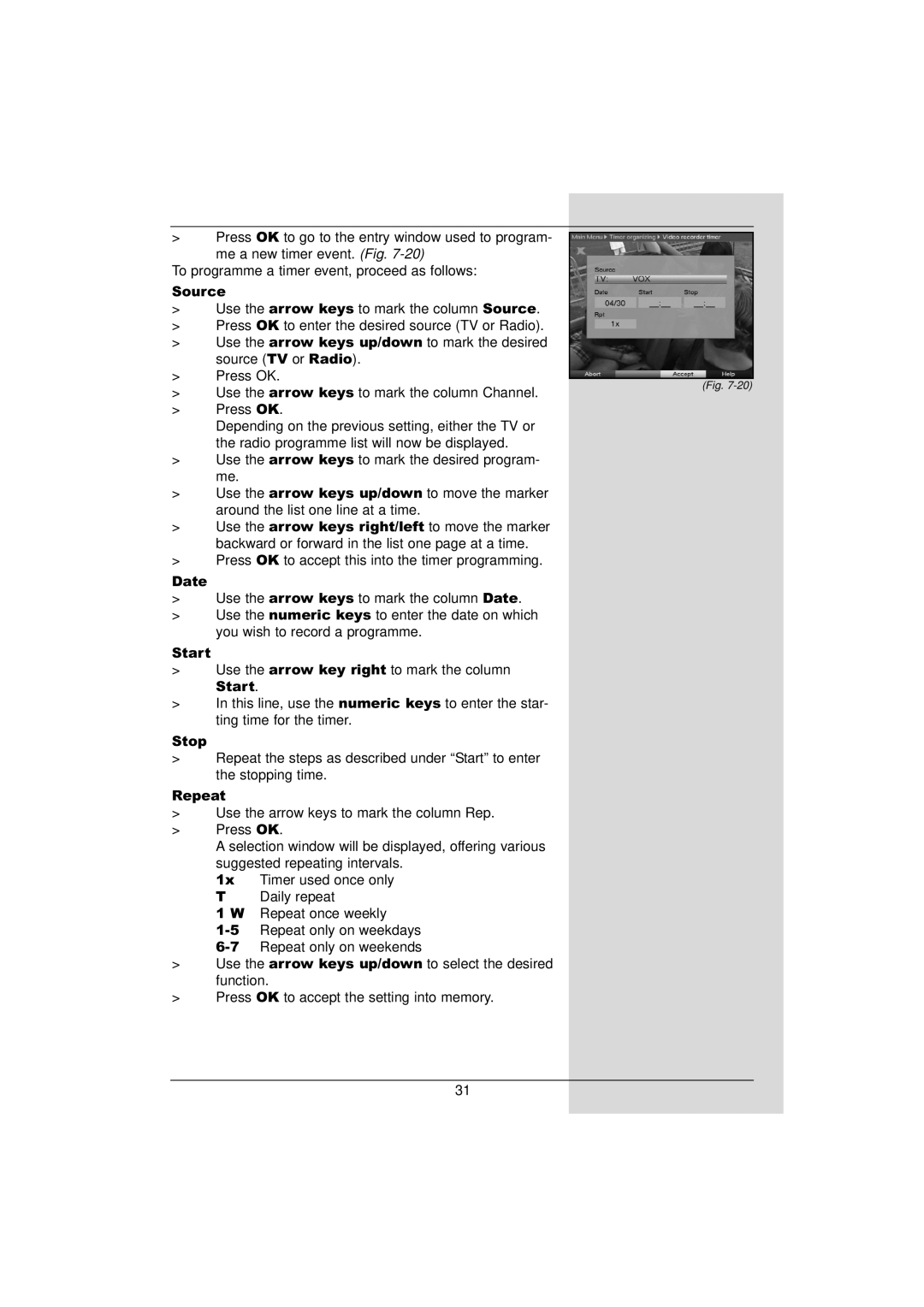>Press OK to go to the entry window used to program-
me a new timer event. (Fig.
To programme a timer event, proceed as follows:
Source
>Use the arrow keys to mark the column Source.
>Press OK to enter the desired source (TV or Radio).
>Use the arrow keys up/down to mark the desired source (TV or Radio).
>Press OK.
> Use the arrow keys to mark the column Channel.
> Press OK.
Depending on the previous setting, either the TV or the radio programme list will now be displayed.
(Fig.
> Use the arrow keys to mark the desired program- me.
> Use the arrow keys up/down to move the marker around the list one line at a time.
> Use the arrow keys right/left to move the marker backward or forward in the list one page at a time.
> Press OK to accept this into the timer programming.
Date
>Use the arrow keys to mark the column Date.
>Use the numeric keys to enter the date on which you wish to record a programme.
Start
>Use the arrow key right to mark the column
Start.
>In this line, use the numeric keys to enter the star- ting time for the timer.
Stop
>Repeat the steps as described under “Start” to enter the stopping time.
Repeat
>Use the arrow keys to mark the column Rep.
>Press OK.
A selection window will be displayed, offering various suggested repeating intervals.
1x Timer used once only T Daily repeat
1 W Repeat once weekly
>Use the arrow keys up/down to select the desired function.
>Press OK to accept the setting into memory.
31