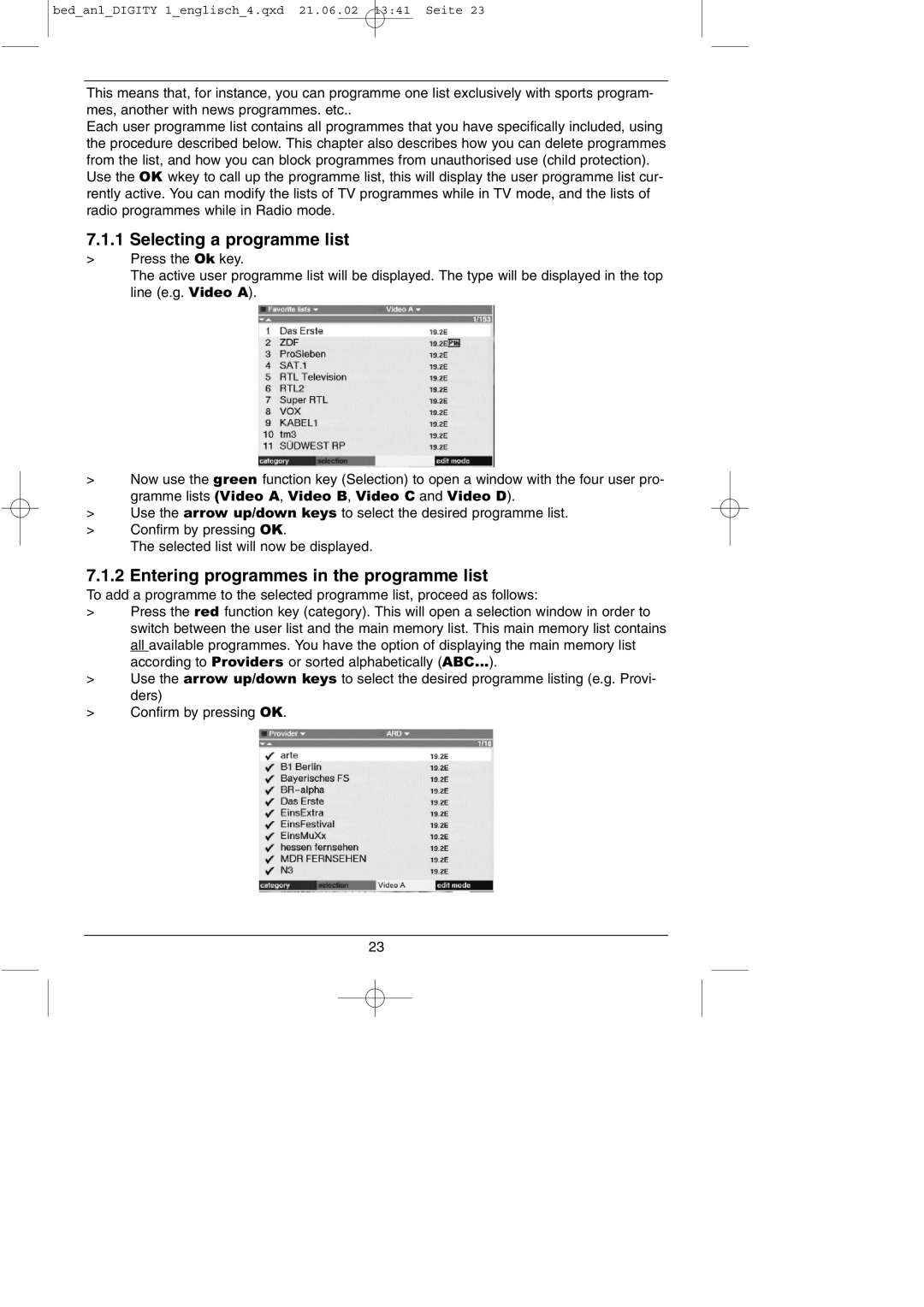bed_anl_DIGITY 1_englisch_4.qxd 21.06.02 13:41 Seite 23
This means that, for instance, you can programme one list exclusively with sports program- mes, another with news programmes. etc..
Each user programme list contains all programmes that you have specifically included, using the procedure described below. This chapter also describes how you can delete programmes from the list, and how you can block programmes from unauthorised use (child protection).
Use the OK wkey to call up the programme list, this will display the user programme list cur- rently active. You can modify the lists of TV programmes while in TV mode, and the lists of radio programmes while in Radio mode.
7.1.1 Selecting a programme list
>Press the Ok key.
The active user programme list will be displayed. The type will be displayed in the top line (e.g. Video A).
>Now use the green function key (Selection) to open a window with the four user pro- gramme lists (Video A, Video B, Video C and Video D).
>Use the arrow up/down keys to select the desired programme list.
>Confirm by pressing OK.
The selected list will now be displayed.
7.1.2 Entering programmes in the programme list
To add a programme to the selected programme list, proceed as follows:
>Press the red function key (category). This will open a selection window in order to switch between the user list and the main memory list. This main memory list contains all available programmes. You have the option of displaying the main memory list according to Providers or sorted alphabetically (ABC...).
>Use the arrow up/down keys to select the desired programme listing (e.g. Provi- ders)
>Confirm by pressing OK.
23