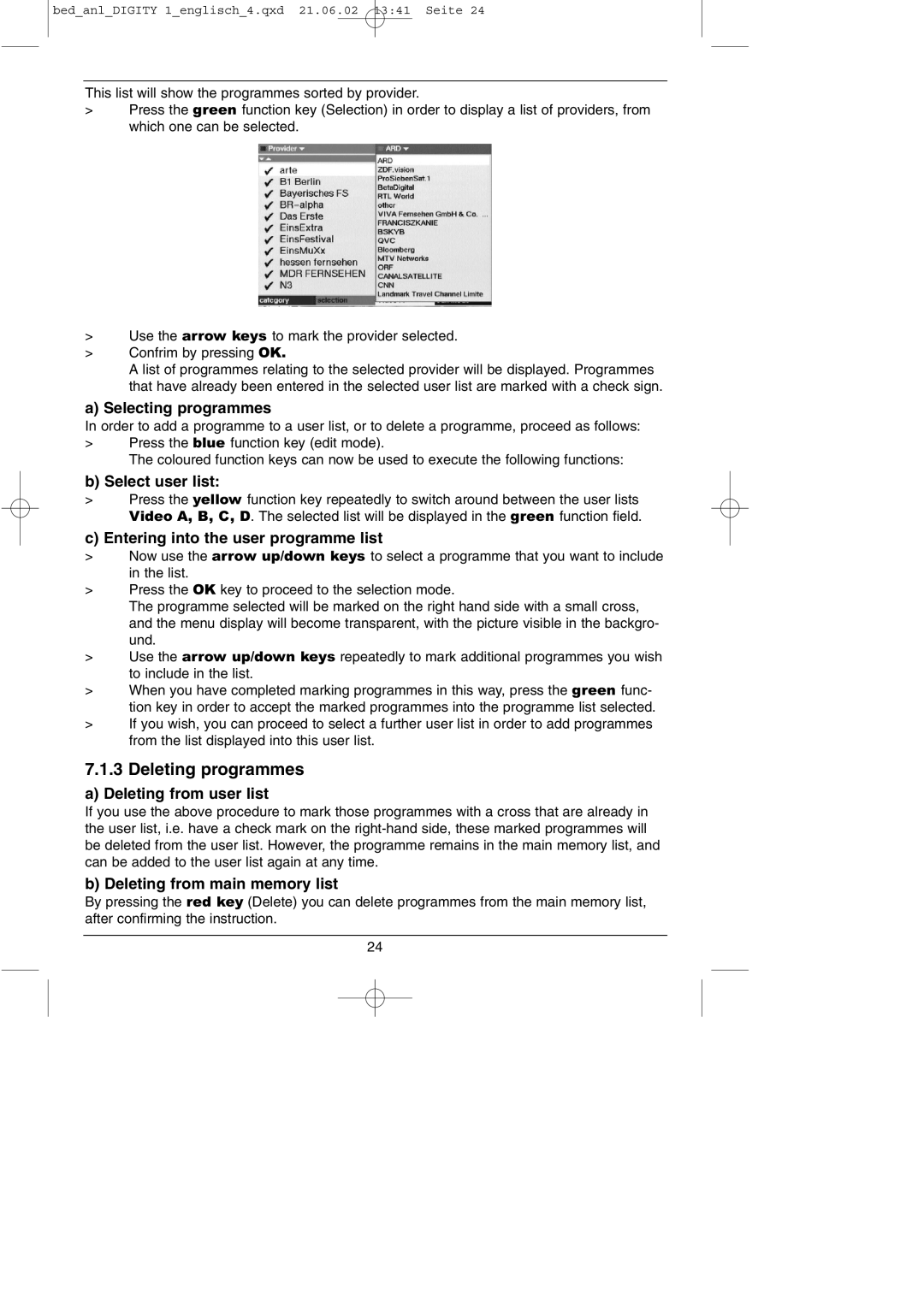bed_anl_DIGITY 1_englisch_4.qxd 21.06.02 13:41 Seite 24
This list will show the programmes sorted by provider.
>Press the green function key (Selection) in order to display a list of providers, from which one can be selected.
>Use the arrow keys to mark the provider selected.
>Confrim by pressing OK.
A list of programmes relating to the selected provider will be displayed. Programmes that have already been entered in the selected user list are marked with a check sign.
a) Selecting programmes
In order to add a programme to a user list, or to delete a programme, proceed as follows:
>Press the blue function key (edit mode).
The coloured function keys can now be used to execute the following functions:
b) Select user list:
>Press the yellow function key repeatedly to switch around between the user lists Video A, B, C, D. The selected list will be displayed in the green function field.
c) Entering into the user programme list
>Now use the arrow up/down keys to select a programme that you want to include in the list.
>Press the OK key to proceed to the selection mode.
The programme selected will be marked on the right hand side with a small cross, and the menu display will become transparent, with the picture visible in the backgro- und.
>Use the arrow up/down keys repeatedly to mark additional programmes you wish to include in the list.
>When you have completed marking programmes in this way, press the green func- tion key in order to accept the marked programmes into the programme list selected.
>If you wish, you can proceed to select a further user list in order to add programmes from the list displayed into this user list.
7.1.3 Deleting programmes
a) Deleting from user list
If you use the above procedure to mark those programmes with a cross that are already in the user list, i.e. have a check mark on the
b) Deleting from main memory list
By pressing the red key (Delete) you can delete programmes from the main memory list, after confirming the instruction.
24