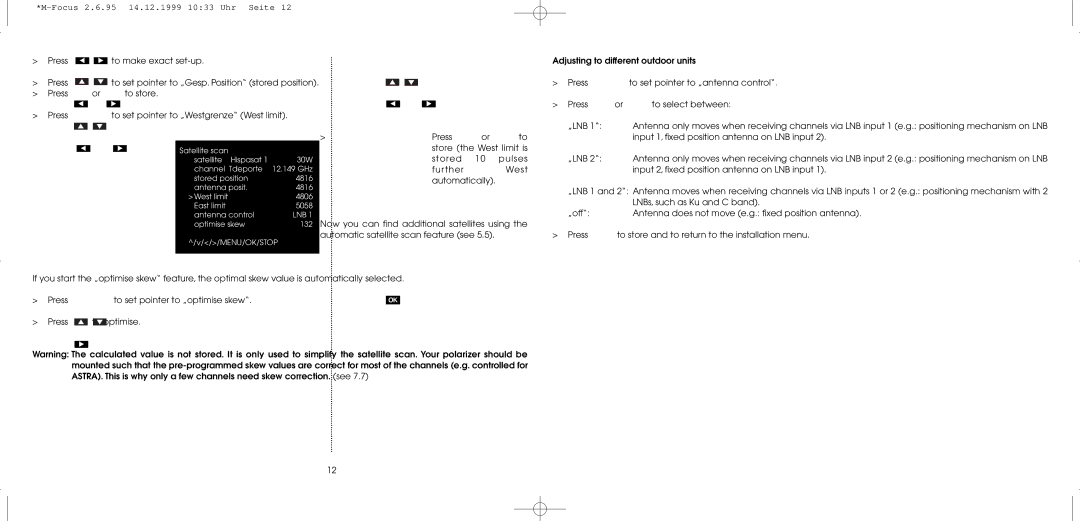MultyFocus specifications
TechniSat MultyFocus is a cutting-edge satellite reception system that has taken the market by storm with its innovative design and advanced technology. This system is particularly renowned for its ability to provide a seamless viewing experience across multiple satellites, making it a popular choice for both residential and commercial users.One of the standout features of the TechniSat MultyFocus is its multi-feed technology. This allows users to connect to multiple satellite positions using a single dish, eliminating the need for multiple antennas and simplifying installation. The system can be configured to receive signals from various satellites, offering access to a wide variety of channels and services. With this technology, viewers can easily switch between different satellites, ensuring they don't miss their favorite shows or events.
The dish itself is designed with high-quality materials, ensuring durability and resilience against various weather conditions. The MultyFocus also features a highly efficient LNB (Low Noise Block downconverter) that enhances signal reception. This is particularly beneficial in areas where signal strength may be weak, as the LNB boosts the incoming signals to deliver a clearer picture and sound.
In addition to its robust hardware, the TechniSat MultyFocus is compatible with a range of satellite receivers. This flexibility allows users to choose the receiver that best meets their needs, whether for standard definition or high definition viewing. Moreover, many of these receivers feature integrated technology that supports recording and replaying content, adding another layer of convenience for users.
Another remarkable aspect of the MultyFocus system is its easy installation process. The package typically contains all necessary components and detailed instructions, making it accessible even for those who may not be technically inclined. This user-friendly design encourages more people to adopt satellite technology, thereby expanding the market.
With its ability to receive multiple satellite signals, high-quality components, compatibility with various receivers, and easy installation, the TechniSat MultyFocus stands out as a leader in satellite technology. It not only enhances the viewing experience but also provides a practical solution for those seeking diverse entertainment options from the comfort of their homes. Whether you are a sports enthusiast, a movie buff, or simply someone who enjoys a variety of television content, the TechniSat MultyFocus is designed to meet your needs, ensuring you stay connected to the programming you love.