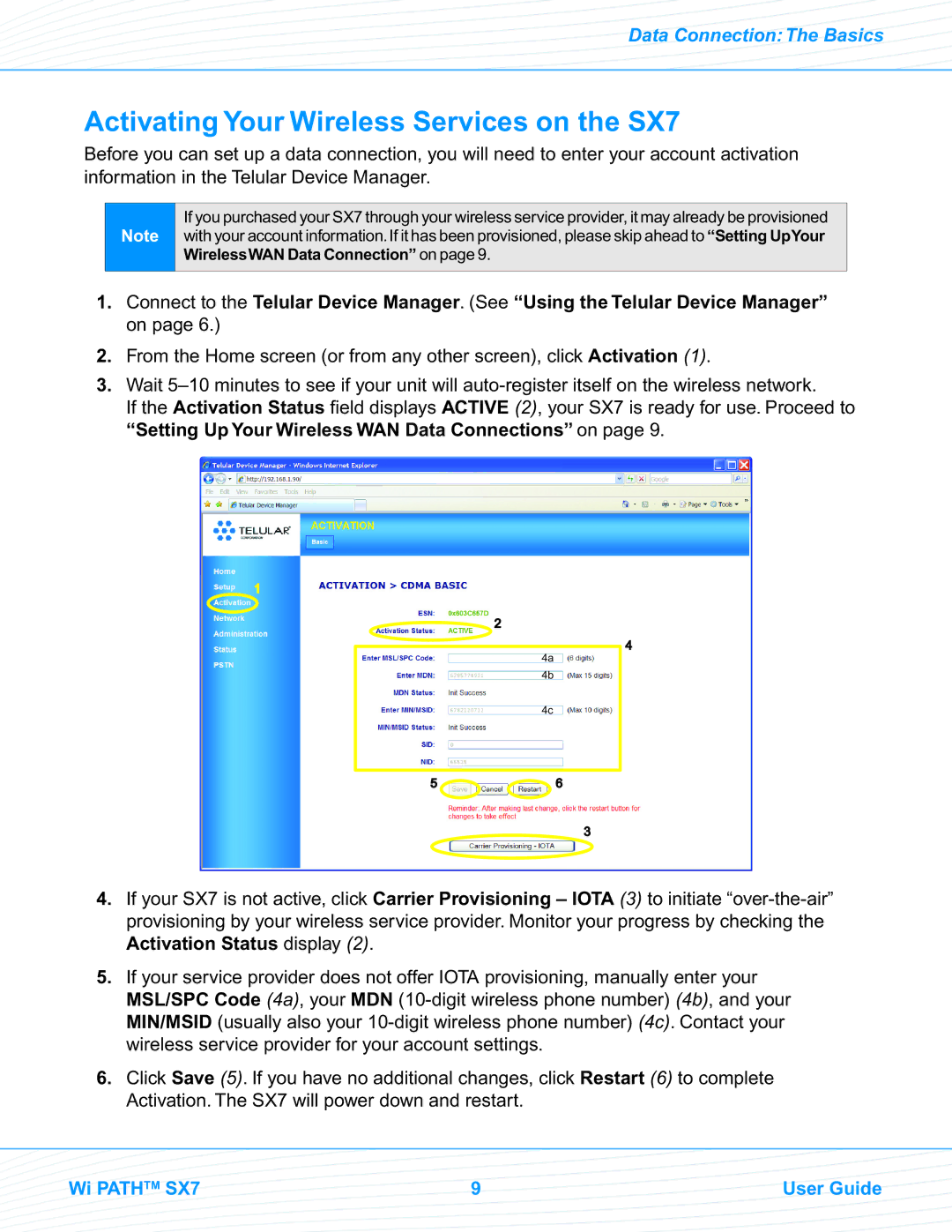Data Connection: The Basics
Activating Your Wireless Services on the SX7
Before you can set up a data connection, you will need to enter your account activation information in the Telular Device Manager.
Note
If you purchased your SX7 through your wireless service provider, it may already be provisioned with your account information.If it has been provisioned, please skip ahead to “Setting UpYour WirelessWAN Data Connection” on page 9.
1.Connect to the Telular Device Manager. (See “Using the Telular Device Manager” on page 6.)
2.From the Home screen (or from any other screen), click Activation (1).
3.Wait
If the Activation Status field displays ACTIVE (2), your SX7 is ready for use. Proceed to “Setting Up Your Wireless WAN Data Connections” on page 9.
1
![]() 2
2
4a
4b
4c
5 | 6 |
3
4
4.If your SX7 is not active, click Carrier Provisioning – IOTA (3) to initiate
5.If your service provider does not offer IOTA provisioning, manually enter your MSL/SPC Code (4a), your MDN
6.Click Save (5). If you have no additional changes, click Restart (6) to complete Activation. The SX7 will power down and restart.
Wi PATHTM SX7 | 9 | User Guide |