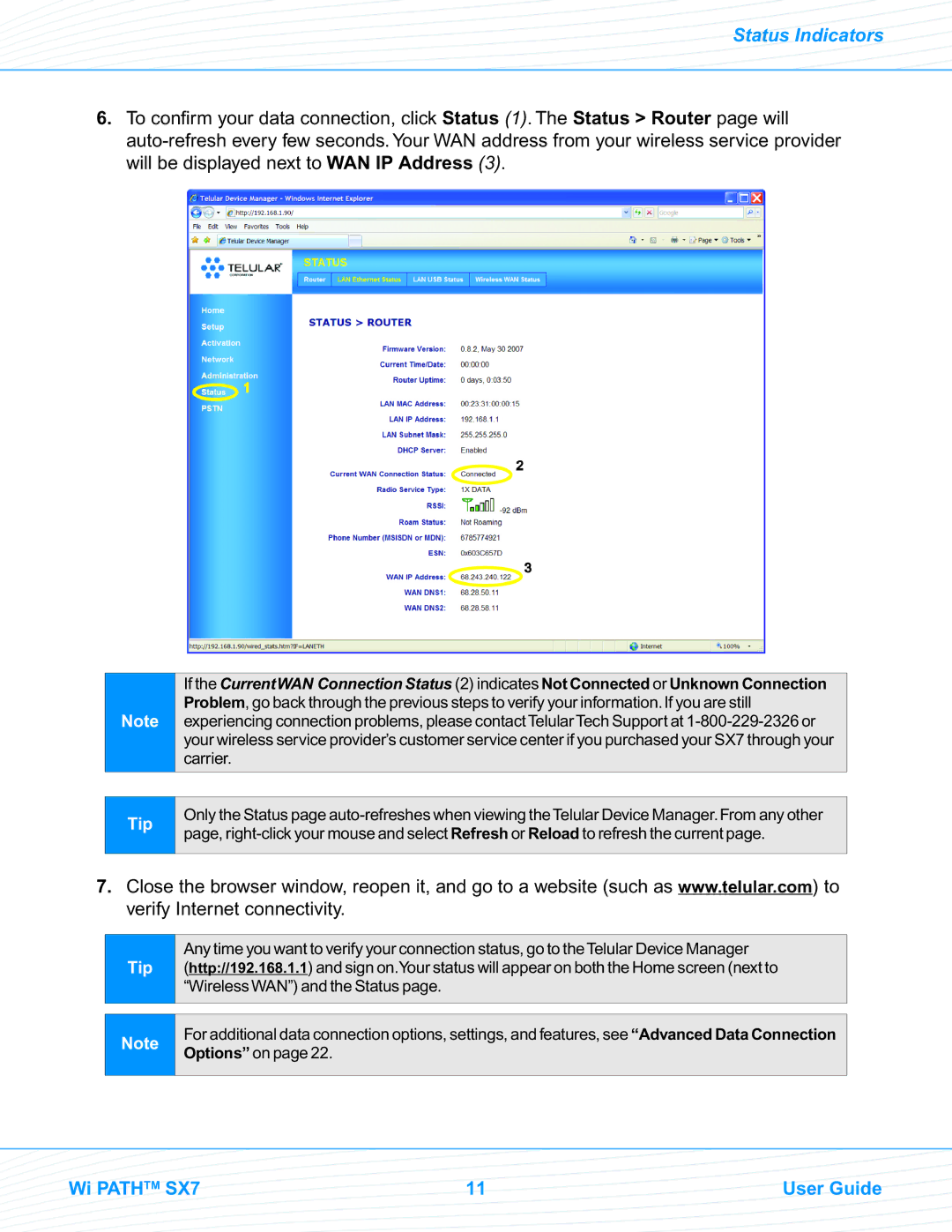Status Indicators
6.To confirm your data connection, click Status (1). The Status > Router page will
Note
If the CurrentWAN Connection Status (2) indicates Not Connected or Unknown Connection Problem, go back through the previous steps to verify your information.If you are still experiencing connection problems, please contactTelularTech Support at
Tip
Only the Status page
7.Close the browser window, reopen it, and go to a website (such as www.telular.com) to verify Internet connectivity.
Tip
Any time you want to verify your connection status, go to theTelular Device Manager
(http://192.168.1.1) and sign on.Your status will appear on both the Home screen (next to “Wireless WAN”) and the Status page.
Note
For additional data connection options, settings, and features, see “Advanced Data Connection Options” on page 22.
Wi PATHTM SX7 | 11 | User Guide |