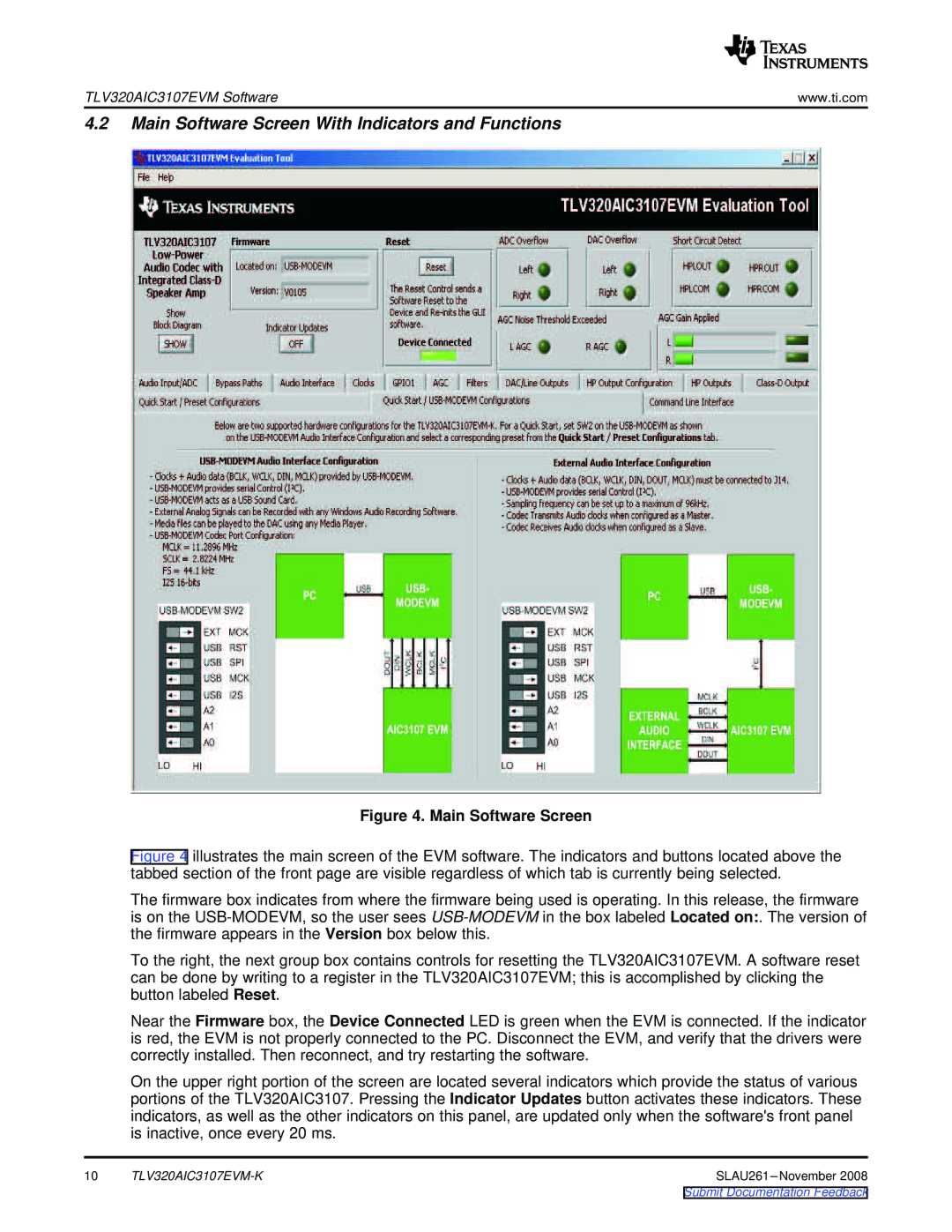TLV320AIC3107EVM Software | www.ti.com |
4.2Main Software Screen With Indicators and Functions
Figure 4. Main Software Screen
Figure 4 illustrates the main screen of the EVM software. The indicators and buttons located above the tabbed section of the front page are visible regardless of which tab is currently being selected.
The firmware box indicates from where the firmware being used is operating. In this release, the firmware is on the USB-MODEVM, so the user sees USB-MODEVM in the box labeled Located on:. The version of the firmware appears in the Version box below this.
To the right, the next group box contains controls for resetting the TLV320AIC3107EVM. A software reset can be done by writing to a register in the TLV320AIC3107EVM; this is accomplished by clicking the button labeled Reset.
Near the Firmware box, the Device Connected LED is green when the EVM is connected. If the indicator is red, the EVM is not properly connected to the PC. Disconnect the EVM, and verify that the drivers were correctly installed. Then reconnect, and try restarting the software.
On the upper right portion of the screen are located several indicators which provide the status of various portions of the TLV320AIC3107. Pressing the Indicator Updates button activates these indicators. These indicators, as well as the other indicators on this panel, are updated only when the software's front panel is inactive, once every 20 ms.
10 |
Submit Documentation Feedback