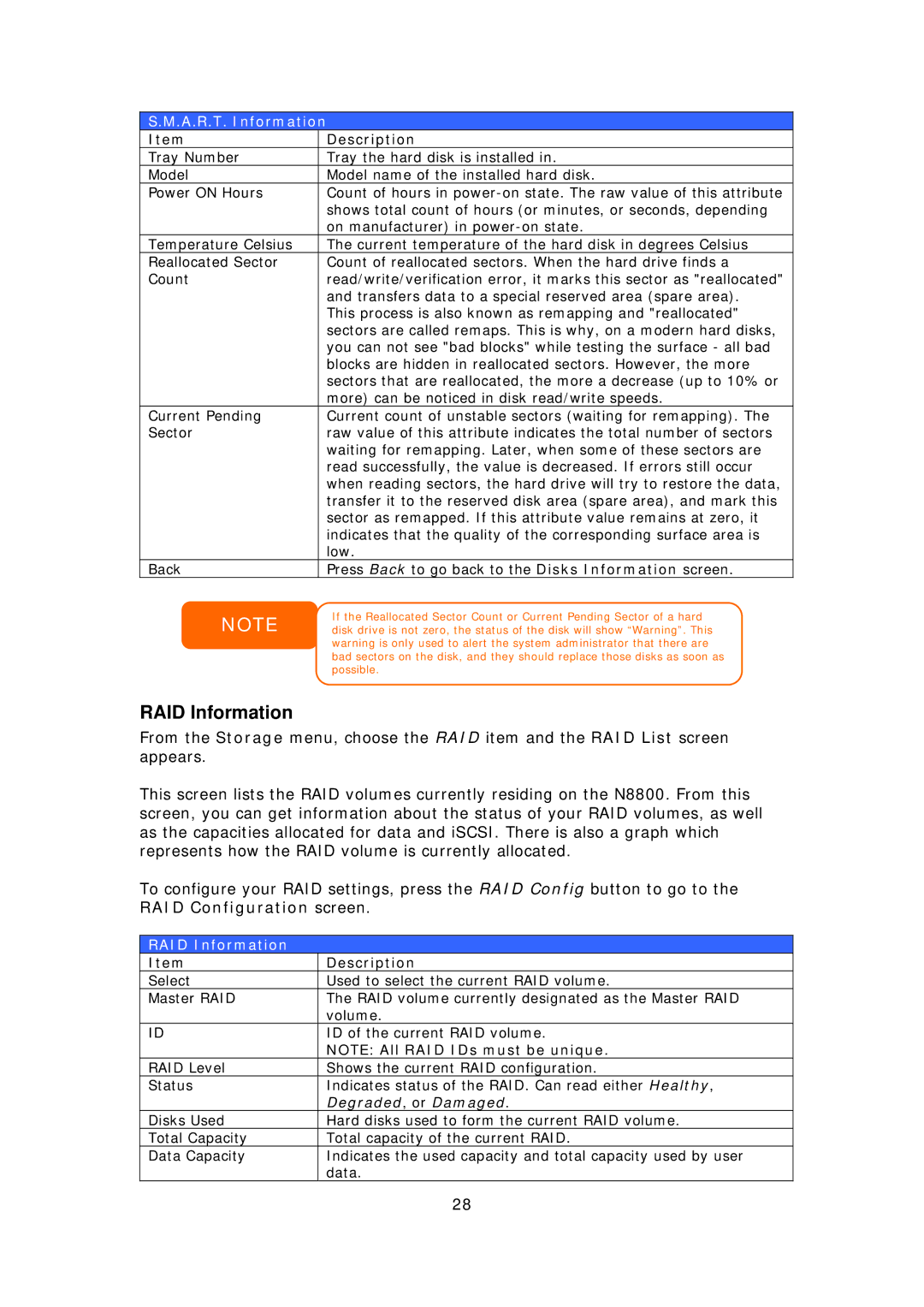S.M.A.R.T. Information
Item | Description |
Tray Number | Tray the hard disk is installed in. |
Model | Model name of the installed hard disk. |
Power ON Hours | Count of hours in |
| shows total count of hours (or minutes, or seconds, depending |
| on manufacturer) in |
Temperature Celsius | The current temperature of the hard disk in degrees Celsius |
Reallocated Sector | Count of reallocated sectors. When the hard drive finds a |
Count | read/write/verification error, it marks this sector as "reallocated" |
| and transfers data to a special reserved area (spare area). |
| This process is also known as remapping and "reallocated" |
| sectors are called remaps. This is why, on a modern hard disks, |
| you can not see "bad blocks" while testing the surface - all bad |
| blocks are hidden in reallocated sectors. However, the more |
| sectors that are reallocated, the more a decrease (up to 10% or |
| more) can be noticed in disk read/write speeds. |
Current Pending | Current count of unstable sectors (waiting for remapping). The |
Sector | raw value of this attribute indicates the total number of sectors |
| waiting for remapping. Later, when some of these sectors are |
| read successfully, the value is decreased. If errors still occur |
| when reading sectors, the hard drive will try to restore the data, |
| transfer it to the reserved disk area (spare area), and mark this |
| sector as remapped. If this attribute value remains at zero, it |
| indicates that the quality of the corresponding surface area is |
| low. |
Back | Press Back to go back to the Disks Information screen. |
NOTE
If the Reallocated Sector Count or Current Pending Sector of a hard disk drive is not zero, the status of the disk will show “Warning”. This warning is only used to alert the system administrator that there are bad sectors on the disk, and they should replace those disks as soon as possible.
RAID Information
From the Storage menu, choose the RAID item and the RAID List screen appears.
This screen lists the RAID volumes currently residing on the N8800. From this screen, you can get information about the status of your RAID volumes, as well as the capacities allocated for data and iSCSI. There is also a graph which represents how the RAID volume is currently allocated.
To configure your RAID settings, press the RAID Config button to go to the RAID Configuration screen.
RAID Information
Item | Description |
Select | Used to select the current RAID volume. |
Master RAID | The RAID volume currently designated as the Master RAID |
| volume. |
ID | ID of the current RAID volume. |
| NOTE: All RAID IDs must be unique. |
RAID Level | Shows the current RAID configuration. |
Status | Indicates status of the RAID. Can read either Healthy, |
| Degraded, or Damaged. |
Disks Used | Hard disks used to form the current RAID volume. |
Total Capacity | Total capacity of the current RAID. |
Data Capacity | Indicates the used capacity and total capacity used by user |
| data. |
| 28 |