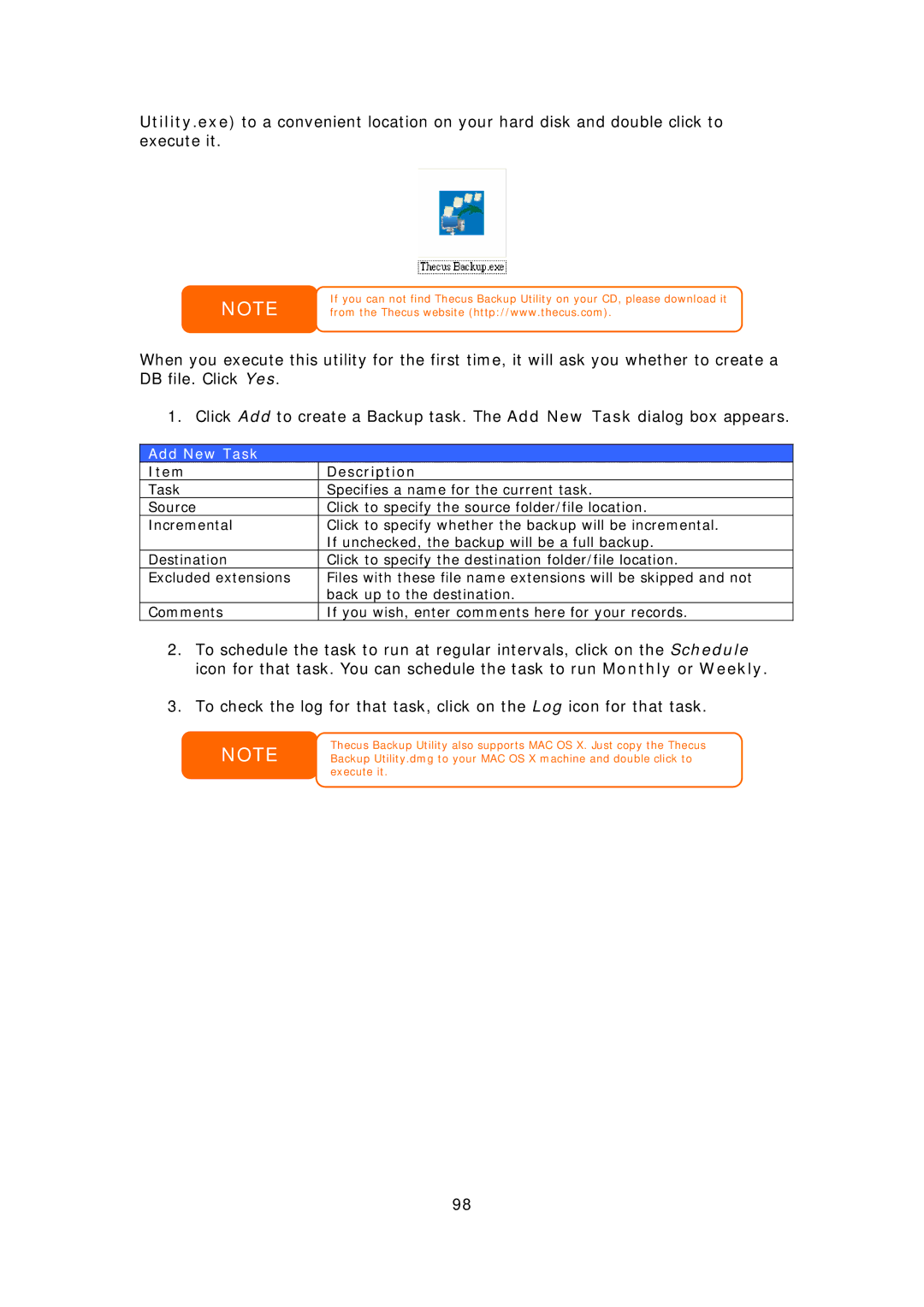Utility.exe) to a convenient location on your hard disk and double click to execute it.
NOTE
If you can not find Thecus Backup Utility on your CD, please download it from the Thecus website (http://www.thecus.com).
When you execute this utility for the first time, it will ask you whether to create a DB file. Click Yes.
1. Click Add to create a Backup task. The Add New Task dialog box appears.
Add New Task
Item | Description |
Task | Specifies a name for the current task. |
Source | Click to specify the source folder/file location. |
Incremental | Click to specify whether the backup will be incremental. |
| If unchecked, the backup will be a full backup. |
Destination | Click to specify the destination folder/file location. |
Excluded extensions | Files with these file name extensions will be skipped and not |
| back up to the destination. |
Comments | If you wish, enter comments here for your records. |
2.To schedule the task to run at regular intervals, click on the Schedule icon for that task. You can schedule the task to run Monthly or Weekly.
3.To check the log for that task, click on the Log icon for that task.
NOTE
Thecus Backup Utility also supports MAC OS X. Just copy the Thecus Backup Utility.dmg to your MAC OS X machine and double click to execute it.
98