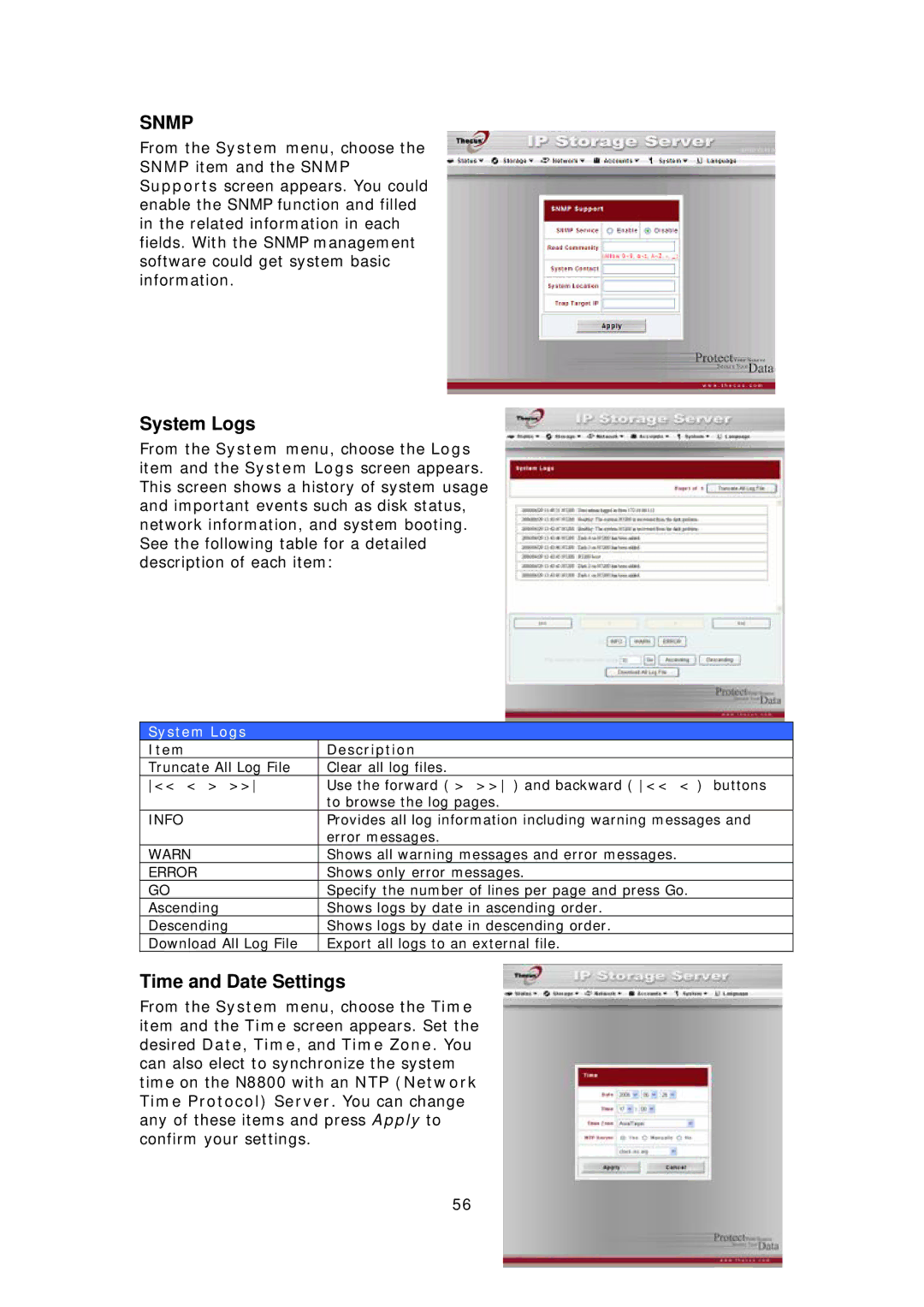SNMP
From the System menu, choose the SNMP item and the SNMP Supports screen appears. You could enable the SNMP function and filled in the related information in each fields. With the SNMP management software could get system basic information.
System Logs
From the System menu, choose the Logs item and the System Logs screen appears. This screen shows a history of system usage and important events such as disk status, network information, and system booting. See the following table for a detailed description of each item:
System Logs
Item | Description |
Truncate All Log File | Clear all log files. |
<< < > >> | Use the forward ( > >> ) and backward ( << < ) buttons |
| to browse the log pages. |
INFO | Provides all log information including warning messages and |
| error messages. |
WARN | Shows all warning messages and error messages. |
ERROR | Shows only error messages. |
GO | Specify the number of lines per page and press Go. |
Ascending | Shows logs by date in ascending order. |
Descending | Shows logs by date in descending order. |
Download All Log File | Export all logs to an external file. |
Time and Date Settings
From the System menu, choose the Time item and the Time screen appears. Set the desired Date, Time, and Time Zone. You can also elect to synchronize the system time on the N8800 with an NTP (Network Time Protocol) Server. You can change any of these items and press Apply to confirm your settings.
56