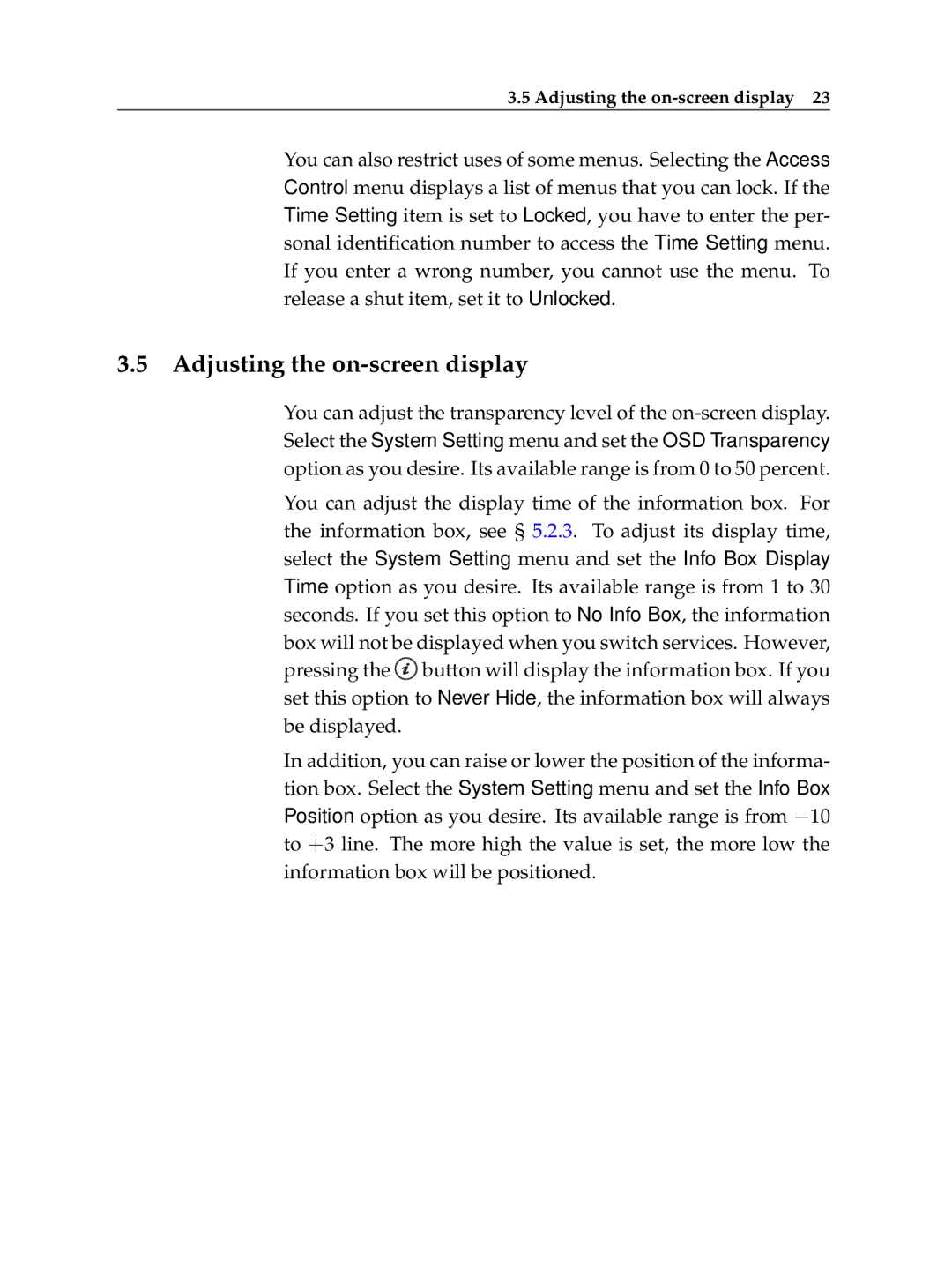3.5 Adjusting the
You can also restrict uses of some menus. Selecting the Access Control menu displays a list of menus that you can lock. If the Time Setting item is set to Locked, you have to enter the per- sonal identification number to access the Time Setting menu. If you enter a wrong number, you cannot use the menu. To release a shut item, set it to Unlocked.
3.5Adjusting the on-screen display
You can adjust the transparency level of the
You can adjust the display time of the information box. For the information box, see § 5.2.3. To adjust its display time, select the System Setting menu and set the Info Box Display Time option as you desire. Its available range is from 1 to 30 seconds. If you set this option to No Info Box, the information box will not be displayed when you switch services. However, pressing the ![]() button will display the information box. If you set this option to Never Hide, the information box will always be displayed.
button will display the information box. If you set this option to Never Hide, the information box will always be displayed.
In addition, you can raise or lower the position of the informa- tion box. Select the System Setting menu and set the Info Box Position option as you desire. Its available range is from 10 to +3 line. The more high the value is set, the more low the information box will be positioned.