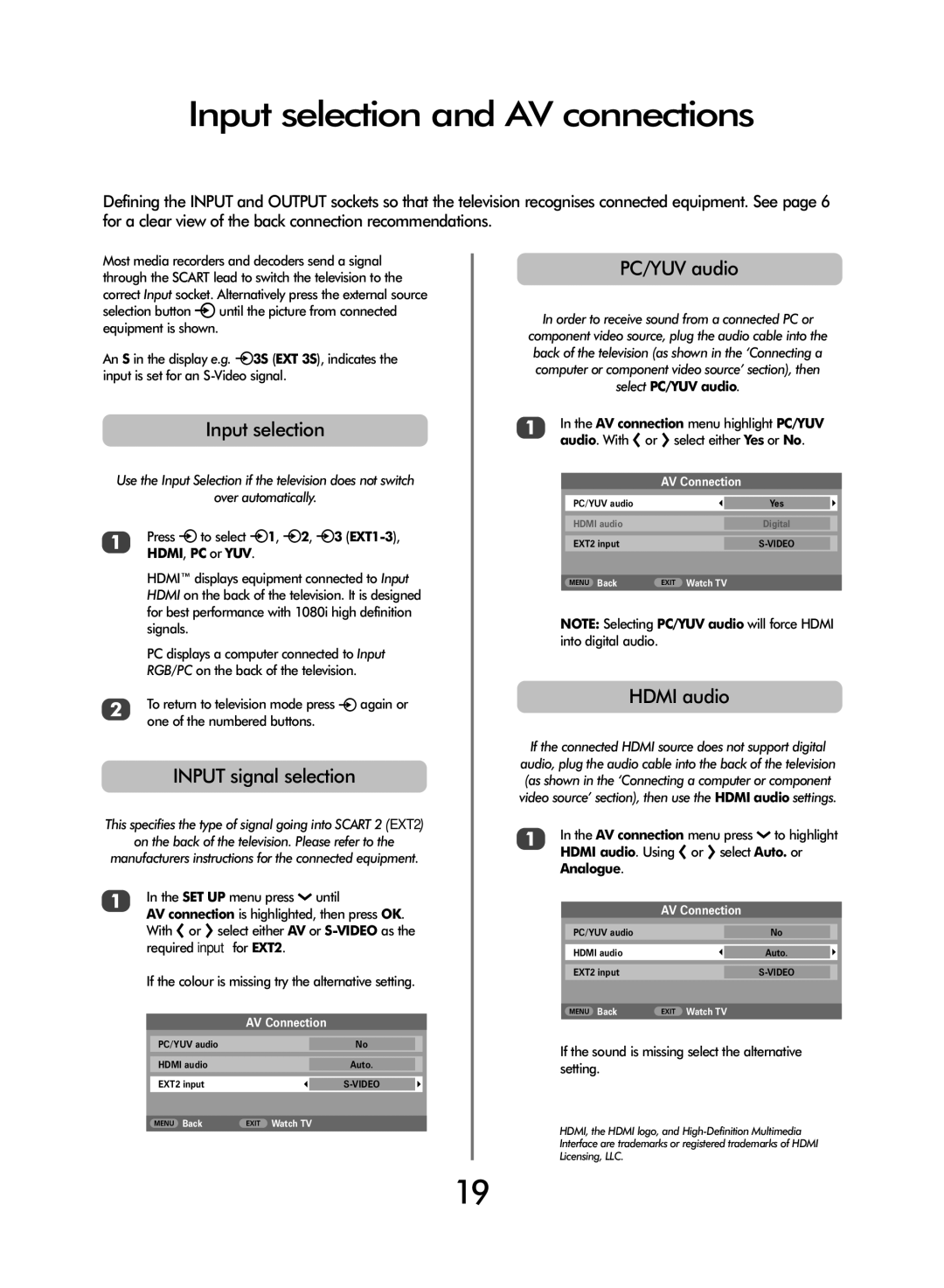Input selection and AV connections
Defining the INPUT and OUTPUT sockets so that the television recognises connected equipment. See page 6 for a clear view of the back connection recommendations.
Most media recorders and decoders send a signal through the SCART lead to switch the television to the correct Input socket. Alternatively press the external source selection button Buntil the picture from connected equipment is shown.
An S in the display e.g. B3S (EXT 3S), indicates the input is set for an
Input selection
Use the Input Selection if the television does not switch
over automatically.
1Press Bto select B1, B2, B3 (EXT1-3), HDMI, PC or YUV.
HDMI™ displays equipment connected to Input HDMI on the back of the television. It is designed for best performance with 1080i high definition signals.
PC displays a computer connected to Input RGB/PC on the back of the television.
2To return to television mode press Bagain or one of the numbered buttons.
INPUT signal selection
This specifies the type of signal going into SCART 2 (EXT2)
on the back of the television. Please refer to the
manufacturers instructions for the connected equipment.
1In the SET UP menu press Q until
AV connection is highlighted, then press OK.
With S or R select either AV or
If the colour is missing try the alternative setting.
| AV Connection | ||
|
|
|
|
PC/YUV audio |
| No |
|
HDMI audio |
| Auto. |
|
EXT2 input |
|
| |
|
|
|
|
MENU Back | EXIT Watch TV | ||
|
|
|
|
PC/YUV audio
In order to receive sound from a connected PC or component video source, plug the audio cable into the back of the television (as shown in the ‘Connecting a computer or component video source’ section), then select PC/YUV audio.
1In the AV connection menu highlight PC/YUV audio. With S or R select either Yes or No.
| AV Connection | ||
|
|
|
|
|
|
| |
PC/YUV audio |
| Yes |
|
|
|
|
|
HDMI audio |
| Digital |
|
EXT2 input |
|
| |
|
|
|
|
MENU Back | EXIT Watch TV | ||
|
|
|
|
NOTE: Selecting PC/YUV audio will force HDMI into digital audio.
HDMI audio
If the connected HDMI source does not support digital audio, plug the audio cable into the back of the television (as shown in the ‘Connecting a computer or component video source’ section), then use the HDMI audio settings.
1In the AV connection menu press Q to highlight HDMI audio. Using S or R select Auto. or Analogue.
| AV Connection | ||
|
|
|
|
PC/YUV audio |
| No |
|
HDMI audio |
| Auto. |
|
|
|
|
|
EXT2 input |
|
| |
|
|
|
|
MENU Back | EXIT Watch TV | ||
If the sound is missing select the alternative setting.
HDMI, the HDMI logo, and
19