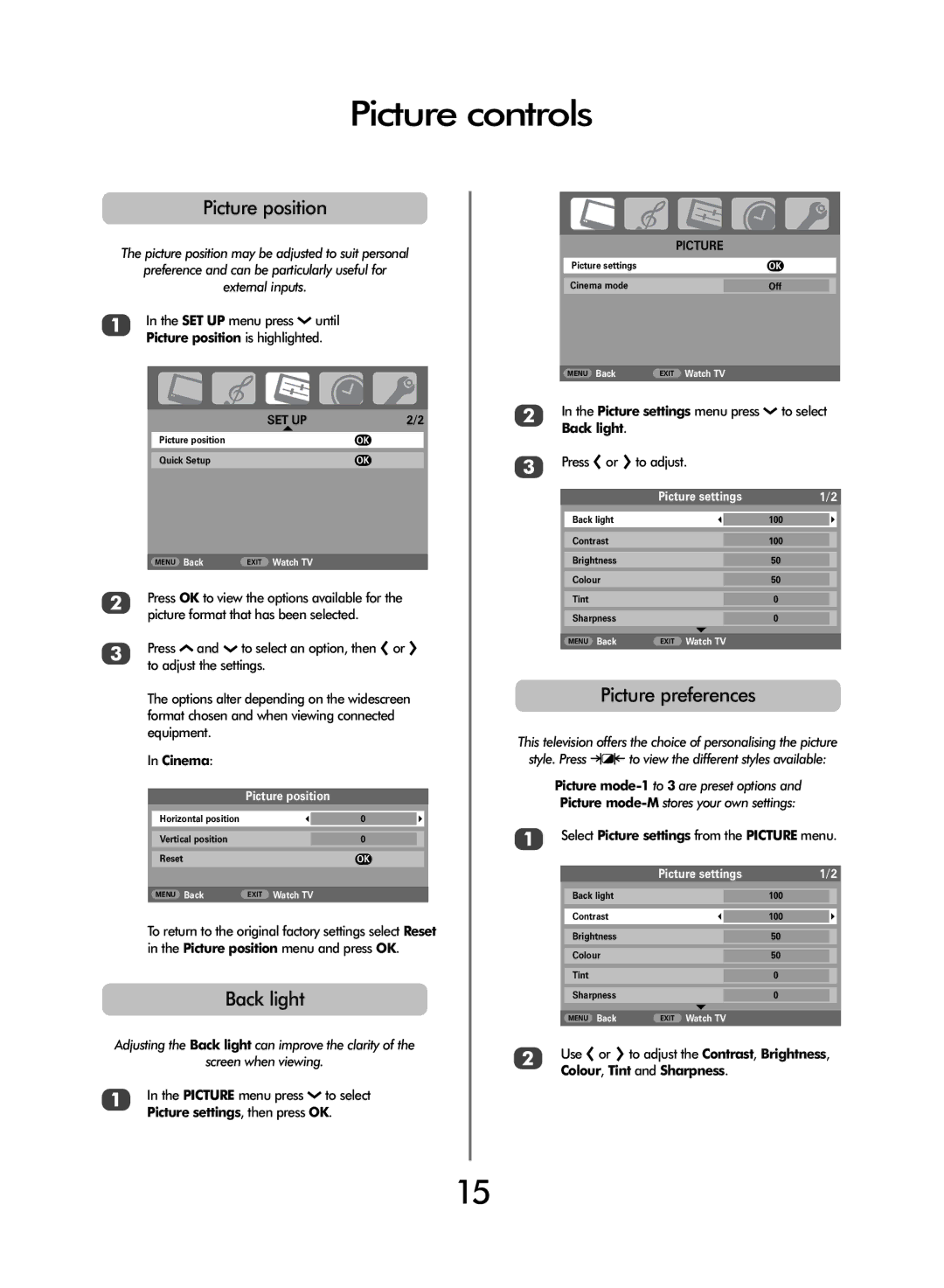Picture controls
Picture position
The picture position may be adjusted to suit personal
preference and can be particularly useful for
external inputs.
1In the SET UP menu press Q until Picture position is highlighted.
SET UP | 2/2 |
Picture position | OK |
Quick Setup | OK |
MENU Back | EXIT Watch TV |
2Press OK to view the options available for the picture format that has been selected.
3Press P and Q to select an option, then S or R to adjust the settings.
The options alter depending on the widescreen format chosen and when viewing connected equipment.
In Cinema:
| Picture position |
Horizontal position | 0 |
Vertical position | 0 |
Reset | OK |
MENU Back | EXIT Watch TV |
To return to the original factory settings select Reset in the Picture position menu and press OK.
Back light
Adjusting the Back light can improve the clarity of the
screen when viewing.
1In the PICTURE menu press Q to select Picture settings, then press OK.
| PICTURE |
Picture settings | OK |
Cinema mode | Off |
MENU Back | EXIT Watch TV |
2In the Picture settings menu press Q to select Back light.
3Press S or R to adjust.
| Picture settings | 1/2 | ||
|
|
|
|
|
Back light |
|
| 100 |
|
|
|
|
|
|
Contrast |
|
| 100 |
|
Brightness |
|
| 50 |
|
Colour |
|
| 50 |
|
Tint |
|
| 0 |
|
Sharpness |
|
| 0 |
|
|
|
|
|
|
MENU Back | EXIT Watch TV |
|
| |
|
|
|
|
|
Picture preferences
This television offers the choice of personalising the picture style. Press mto view the different styles available:
Picture
1Select Picture settings from the PICTURE menu.
| Picture settings | 1/2 | ||
|
|
|
|
|
Back light |
|
| 100 |
|
Contrast |
|
| 100 |
|
|
|
|
|
|
Brightness |
|
| 50 |
|
Colour |
|
| 50 |
|
Tint |
|
| 0 |
|
Sharpness |
|
| 0 |
|
|
|
|
|
|
MENU Back | EXIT Watch TV |
|
| |
|
|
|
|
|
2Use S or R to adjust the Contrast, Brightness, Colour, Tint and Sharpness.
15