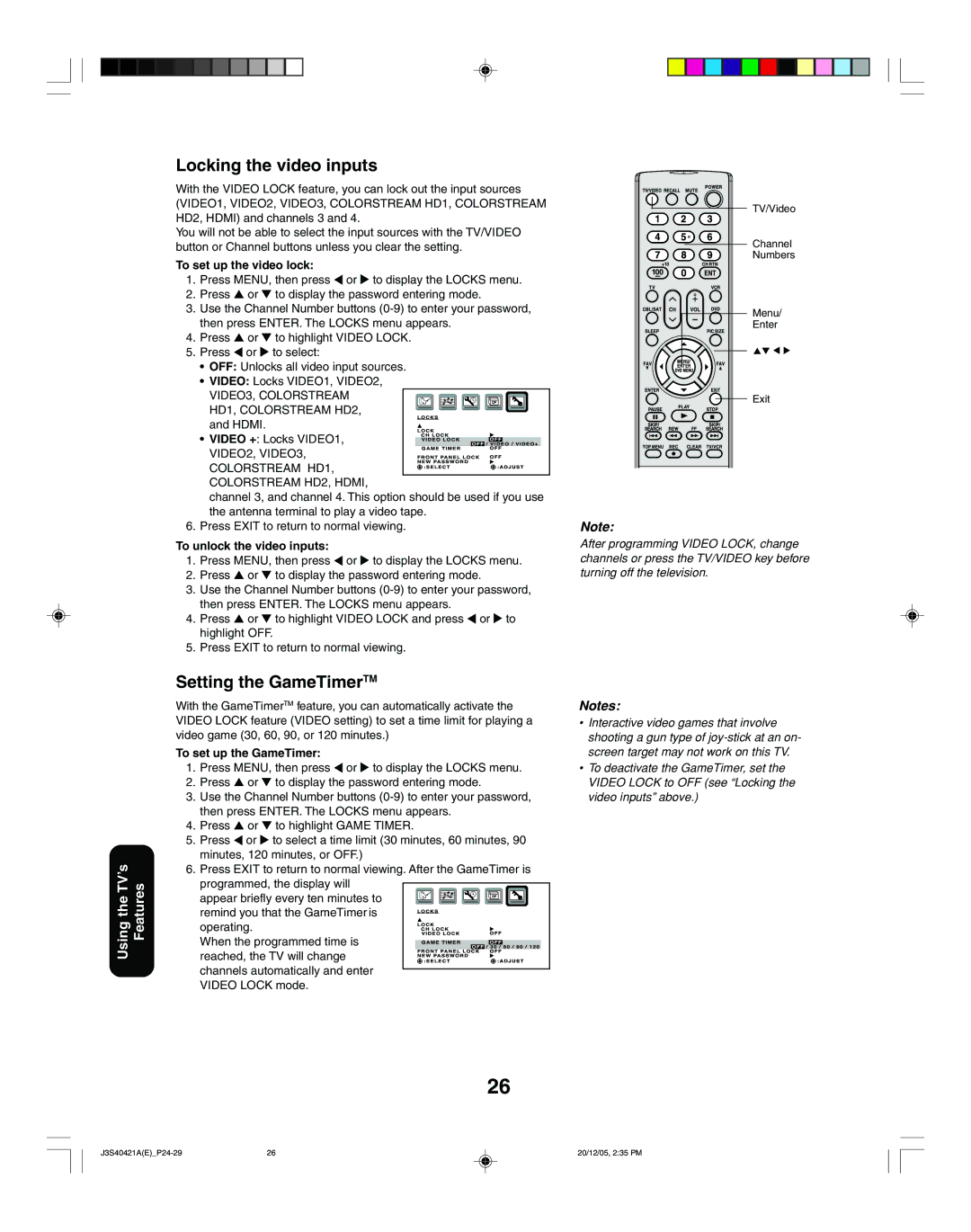26HF86C, 30HF86C specifications
The Toshiba 30HF86C and 26HF86C are part of the renowned Toshiba line of televisions that emerged in the early 2000s, showcasing the company's commitment to delivering quality and innovation in home entertainment.Both models are built with a sleek, elegant design that fits seamlessly into any living space. They feature a flat screen, enhancing the viewing experience by eliminating distortion and reflections that are common with traditional screens. The 30HF86C boasts a larger display at 30 inches, while the 26HF86C is designed for those who prefer a more compact option at 26 inches, making both models versatile for various room sizes.
A key feature of both televisions is their high-quality picture performance driven by Toshiba's advanced CRT technology, which delivers vivid colors and sharp images. With a resolution that provides excellent clarity, viewers can enjoy a cinematic experience right in their own homes. The enhanced brightness and contrast ratios contribute to better visibility, even in well-lit environments.
Both models are equipped with a range of inputs to accommodate multiple devices, including DVD players, gaming consoles, and satellite receivers. This versatility ensures that users can easily connect their favorite entertainment sources without compatibility issues.
Another notable technology present in the Toshiba 30HF86C and 26HF86C is the integrated audio system that delivers clear sound quality, enriching the overall viewing experience. The built-in speakers ensure that dialogues, sound effects, and music are rendered with clarity, although users looking for a more immersive audio experience might still consider supplemental sound systems.
Energy efficiency is an additional consideration for these models, as they are designed to consume less power while still delivering premium performance. This not only saves on electricity bills but also contributes to a more sustainable environment.
The Toshiba 30HF86C and 26HF86C are excellent representations of dependable home entertainment solutions. They combine a user-friendly interface and robust features, ensuring that viewers can enjoy their favorite content with ease. Although they may not include the latest smart TV features found in newer models, these televisions continue to be a solid choice for those seeking reliability and quality in their viewing experience.