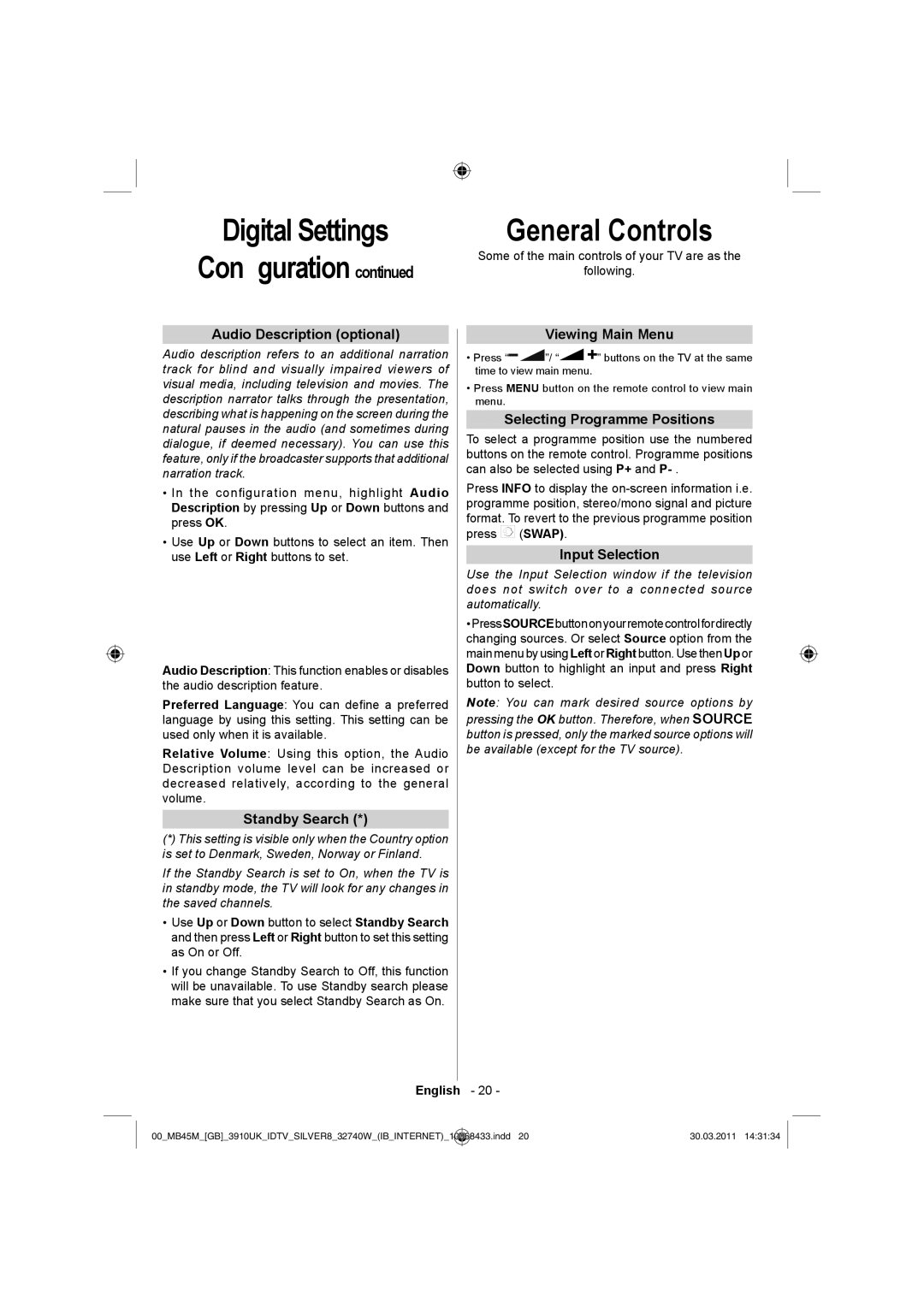Digital Settings
Configuration continued
Audio Description (optional)
Audio description refers to an additional narration track for blind and visually impaired viewers of visual media, including television and movies. The description narrator talks through the presentation, describing what is happening on the screen during the natural pauses in the audio (and sometimes during dialogue, if deemed necessary). You can use this feature, only if the broadcaster supports that additional narration track.
•In the configuration menu, highlight Audio Description by pressing Up or Down buttons and press OK.
•Use Up or Down buttons to select an item. Then use Left or Right buttons to set.
Audio Description: This function enables or disables the audio description feature.
Preferred Language: You can define a preferred language by using this setting. This setting can be used only when it is available.
Relative Volume: Using this option, the Audio Description volume level can be increased or decreased relatively, according to the general volume.
Standby Search (*)
(*)This setting is visible only when the Country option is set to Denmark, Sweden, Norway or Finland.
If the Standby Search is set to On, when the TV is in standby mode, the TV will look for any changes in the saved channels.
•Use Up or Down button to select Standby Search and then press Left or Right button to set this setting as On or Off.
•If you change Standby Search to Off, this function will be unavailable. To use Standby search please make sure that you select Standby Search as On.
General Controls
Some of the main controls of your TV are as the
following.
Viewing Main Menu
•Press “![]()
![]() ”/ “
”/ “![]()
![]() ” buttons on the TV at the same time to view main menu.
” buttons on the TV at the same time to view main menu.
•Press MENU button on the remote control to view main menu.
Selecting Programme Positions
To select a programme position use the numbered buttons on the remote control. Programme positions can also be selected using P+ and
Press INFO to display the ![]() (SWAP).
(SWAP).
Input Selection
Use the Input Selection window if the television does not switch over to a connected source automatically.
•PressSOURCEbuttononyourremotecontrolfordirectly changing sources. Or select Source option from the main menu by using Left or Right button. Use then Up or Down button to highlight an input and press Right button to select.
Note: You can mark desired source options by
pressing the OK button. Therefore, when SOURCE button is pressed, only the marked source options will be available (except for the TV source).
English - 20 -
00_MB45M_[GB]_3910UK_IDTV_SILVER8_32740W_(IB_INTERNET)_ | 10068433.indd 20 | 30.03.2011 14:31:34 |
|
|
|