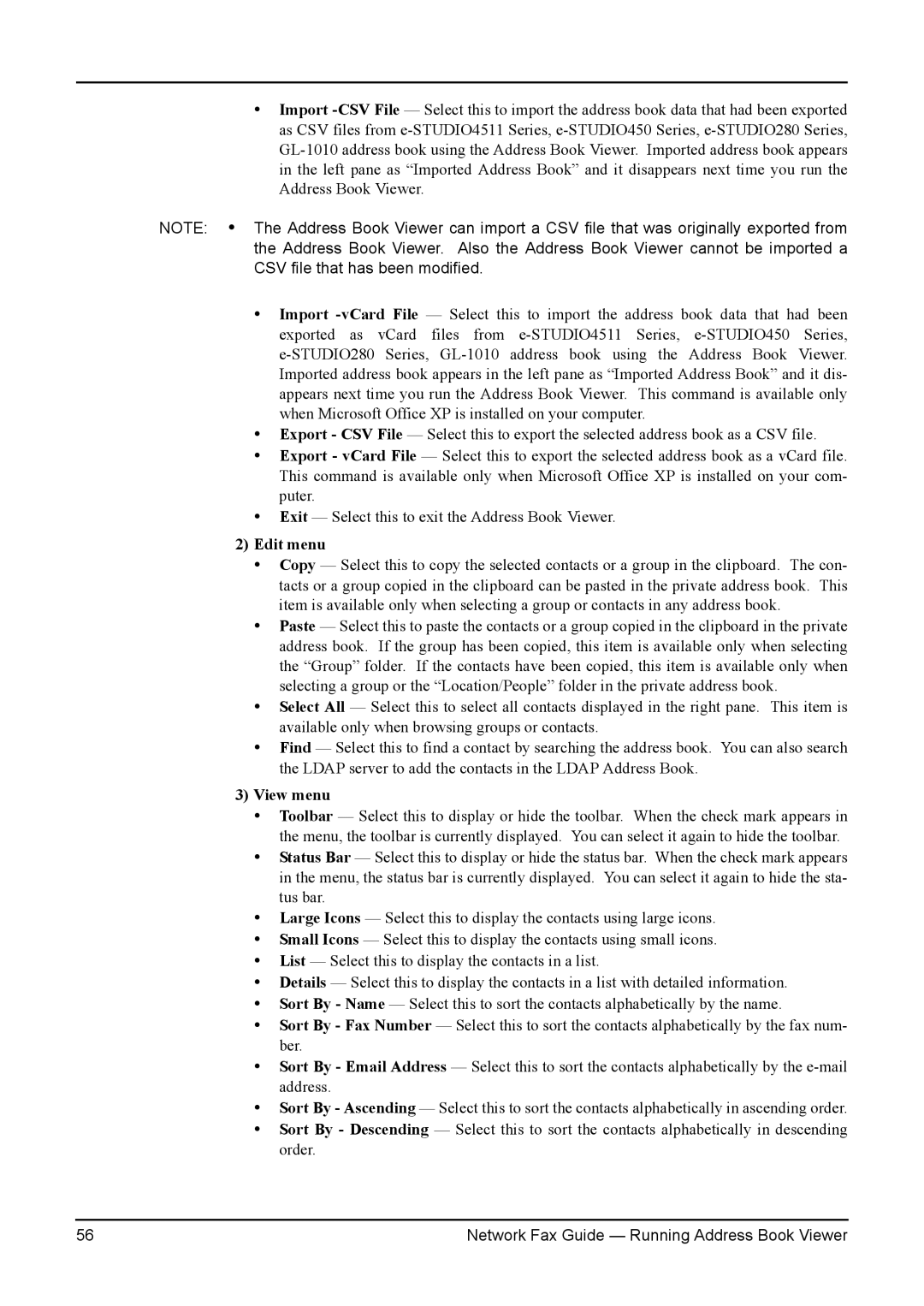350/450, 230/280, 3511/4511 specifications
Toshiba has a long-standing reputation in the technology sector, and its series of multifunction printers, specifically the Toshiba 3511/4511 and 230/280/350/450, showcases its commitment to quality, innovation, and efficiency in the realm of office equipment. These models are designed to meet the demanding needs of modern businesses.The Toshiba 3511 and 4511 series are robust multifunction printers that integrate printing, copying, scanning, and faxing capabilities. Both models are equipped with user-friendly touchscreen interfaces that simplify operation and allow for quick access to various functions. The 3511 model offers print speeds of up to 35 pages per minute, while the 4511 takes it a notch higher with 45 pages per minute. This high-speed performance makes them suitable for busy office environments where time is of the essence.
In terms of print quality, both models support resolutions up to 1200 x 1200 dpi, ensuring professional-quality documents with crisp text and vibrant images. Additionally, these printers employ advanced toner technology that enhances longevity and reduces the frequency of cartridge replacement, thus optimizing operational costs.
On the other hand, the Toshiba 230/280/350/450 series caters to varying business needs with flexible print speeds ranging from 23 to 45 pages per minute. These models are similarly equipped with multifunction capabilities, allowing for seamless document management. They support automatic duplex printing, which not only saves paper but also contributes to environmental sustainability, a key concern for many organizations today.
Furthermore, both series feature robust security protocols, including user authentication and secure printing functions, which protect sensitive information within the organization. The inclusion of mobile printing capabilities through applications such as Google Cloud Print and Apple AirPrint reflects Toshiba's forward-thinking approach, aligning with the increasing trend toward mobile office solutions.
The 3511/4511 and 230/280/350/450 series also emphasize energy-efficient operations, with Energy Star certification acknowledging their reduced power consumption. This focus on eco-friendliness is complemented by Toshiba’s commitment to sustainability, including options for recycling toner cartridges.
In summary, the Toshiba 3511/4511 and 230/280/350/450 multifunction printers embody cutting-edge technology and user-centric design. Their combination of speed, quality, security, and energy efficiency makes them ideal solutions for fulfilling the varied requirements of today's fast-paced work environments. With these innovations, Toshiba continues to uphold its legacy as a leader in printing and document solutions.