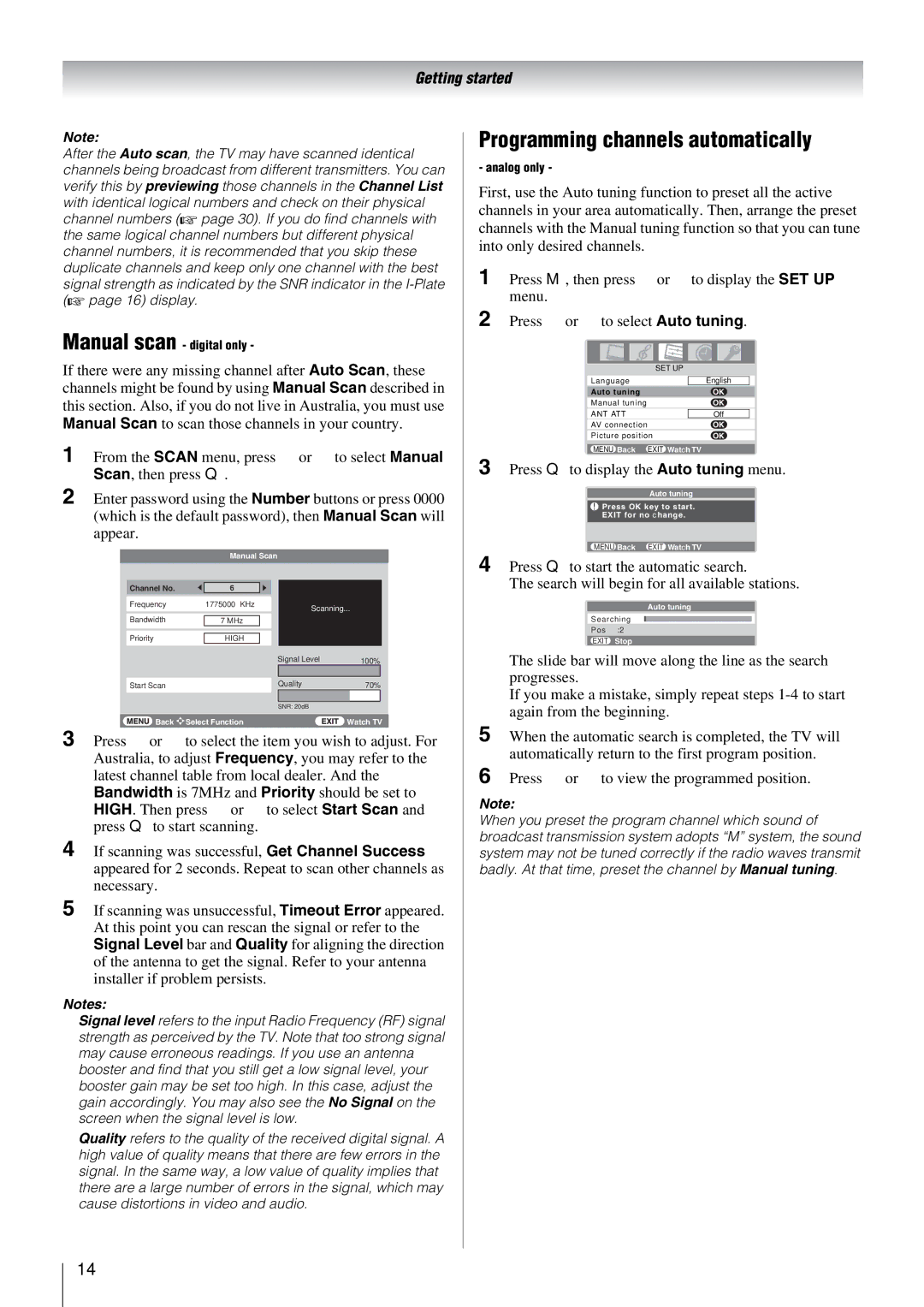46X3000A, 52X3000A, 42X3000A, 37X3000A specifications
Toshiba has been a prominent player in the television market, and its 37X3000A, 42X3000A, 46X3000A, and 52X3000A models are a testament to the brand’s commitment to delivering quality and innovation. These LCD televisions are designed to provide an immersive viewing experience, blending advanced technology with sleek aesthetics.One of the standout features of these models is their high-resolution screens. Offering Full HD 1080p resolution, they deliver remarkable clarity and detail, making them ideal for enjoying movies, sports, and video games. The 37X3000A, 42X3000A, 46X3000A, and 52X3000A have been built with Toshiba's Active Vision MNR technology, which enhances image quality by improving motion resolution and reducing blur during fast-moving scenes.
Another important aspect is the incorporation of advanced picture enhancements. These models feature Auto View technology, which automatically adjusts the brightness and contrast based on the surrounding lighting conditions, ensuring an optimal viewing experience regardless of the environment. Additionally, the Dynamic Contrast Enhancement helps in providing deeper blacks and brighter whites, enhancing the overall picture quality.
Audio performance is also a priority in these televisions. Equipped with Toshiba's Virtual Surround Sound technology, they produce a rich audio experience that complements the visual performance. This technology creates an immersive sound environment, allowing viewers to enjoy a theater-like experience from the comfort of their homes.
Connectivity is essential for modern televisions, and Toshiba has ensured these models are well-equipped for this. They come with multiple HDMI ports, allowing users to connect gaming consoles, Blu-ray players, and streaming devices with ease. The inclusion of USB ports enables quick access to media files from USB flash drives, enhancing flexibility in entertainment options.
Energy efficiency is another commendable characteristic of the Toshiba 3000A series. These models are designed to consume less power without compromising performance, making them a more sustainable choice for eco-conscious consumers.
In summary, the Toshiba 37X3000A, 42X3000A, 46X3000A, and 52X3000A LCD televisions exemplify a blend of advanced technology, stunning visuals, and exceptional audio performance. With their high-definition resolution, smart picture technologies, and user-friendly connectivity options, they stand out as solid choices for anyone looking to upgrade their entertainment setup.