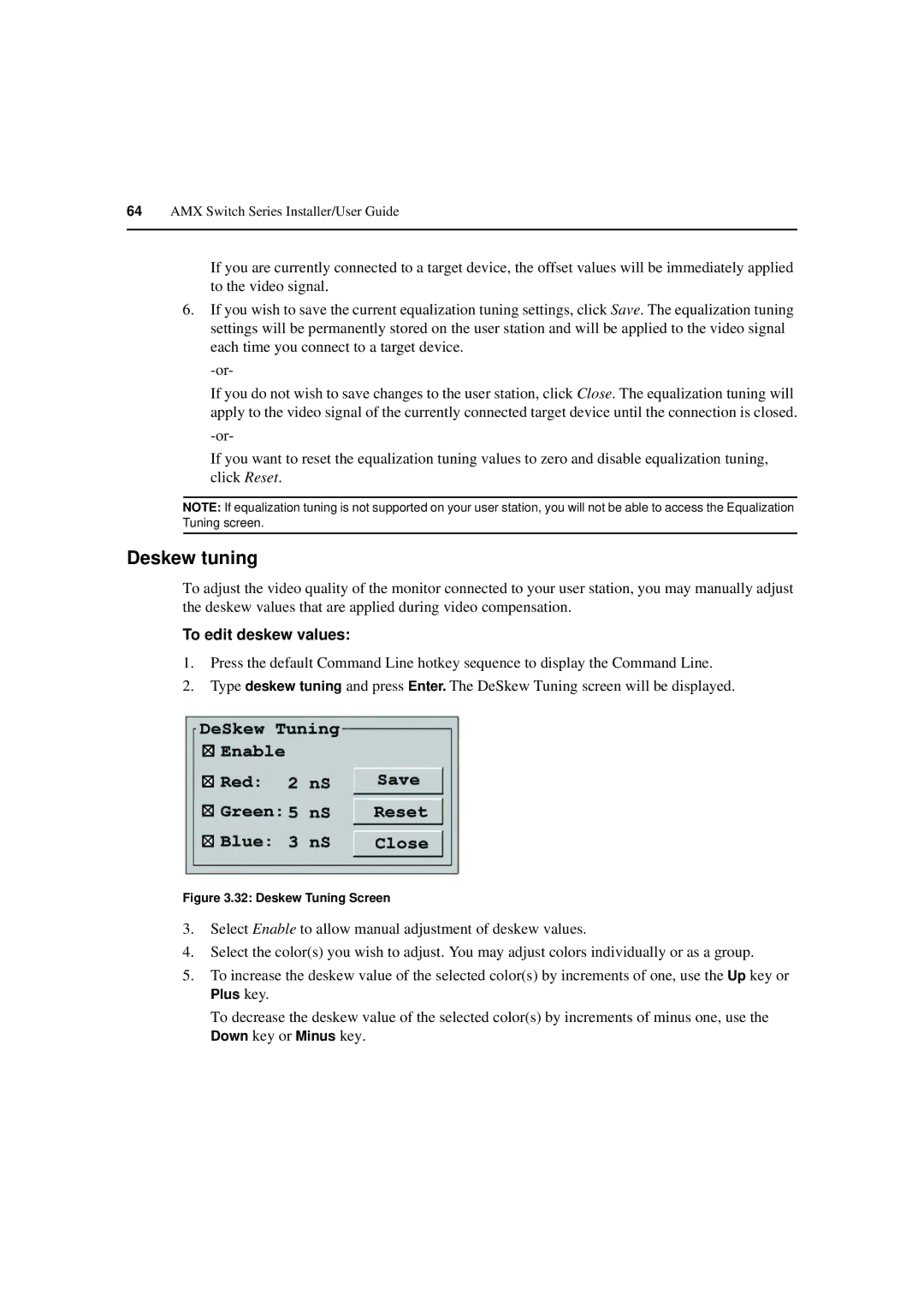64AMX Switch Series Installer/User Guide
If you are currently connected to a target device, the offset values will be immediately applied to the video signal.
6.If you wish to save the current equalization tuning settings, click Save. The equalization tuning settings will be permanently stored on the user station and will be applied to the video signal each time you connect to a target device.
If you do not wish to save changes to the user station, click Close. The equalization tuning will apply to the video signal of the currently connected target device until the connection is closed.
If you want to reset the equalization tuning values to zero and disable equalization tuning, click Reset.
NOTE: If equalization tuning is not supported on your user station, you will not be able to access the Equalization Tuning screen.
Deskew tuning
To adjust the video quality of the monitor connected to your user station, you may manually adjust the deskew values that are applied during video compensation.
To edit deskew values:
1.Press the default Command Line hotkey sequence to display the Command Line.
2.Type deskew tuning and press Enter. The DeSkew Tuning screen will be displayed.
Figure 3.32: Deskew Tuning Screen
3.Select Enable to allow manual adjustment of deskew values.
4.Select the color(s) you wish to adjust. You may adjust colors individually or as a group.
5.To increase the deskew value of the selected color(s) by increments of one, use the Up key or
Plus key.
To decrease the deskew value of the selected color(s) by increments of minus one, use the
Down key or Minus key.