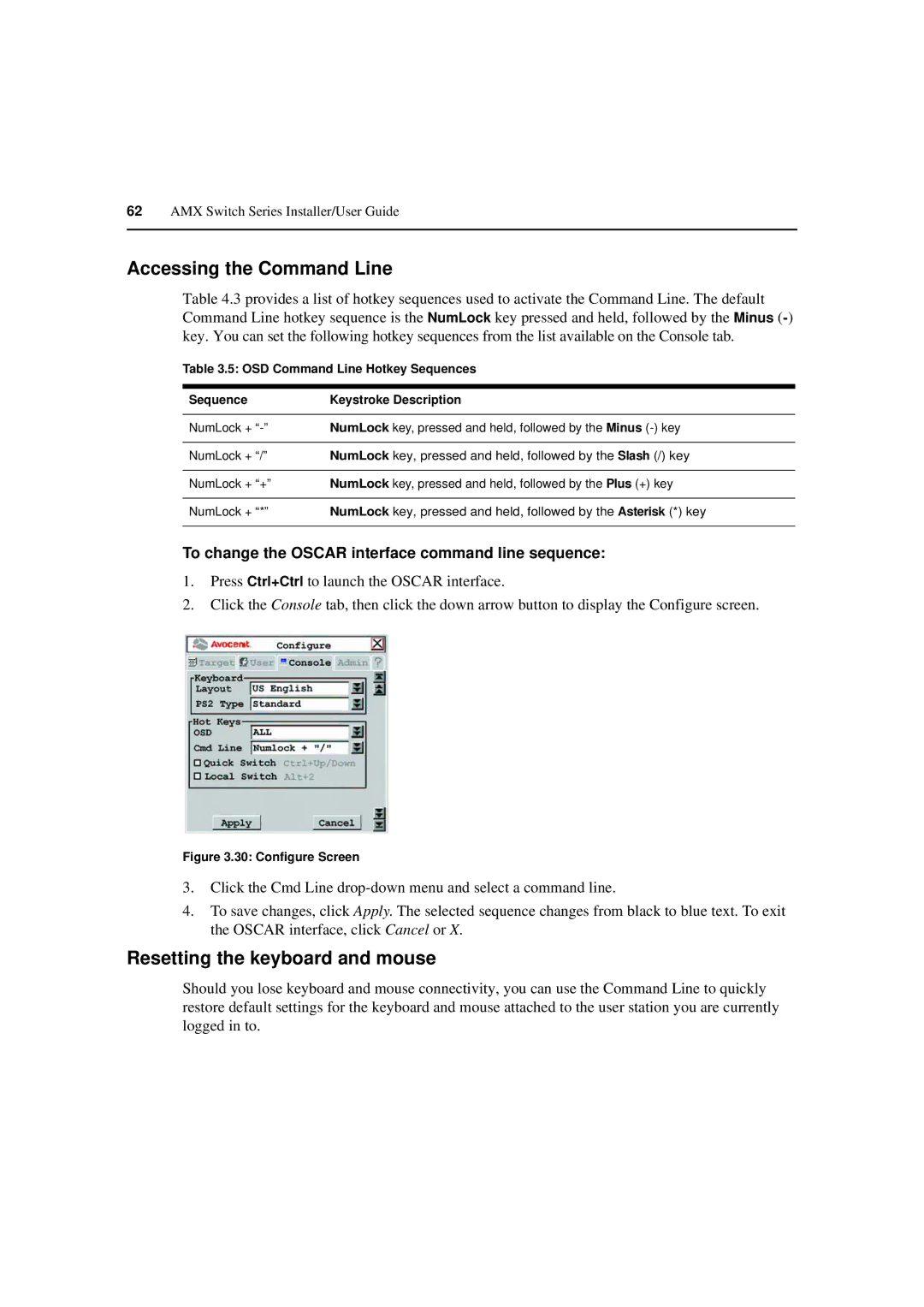62AMX Switch Series Installer/User Guide
Accessing the Command Line
Table 4.3 provides a list of hotkey sequences used to activate the Command Line. The default Command Line hotkey sequence is the NumLock key pressed and held, followed by the Minus
Table 3.5: OSD Command Line Hotkey Sequences
Sequence | Keystroke Description |
NumLock +
NumLock + “/” NumLock key, pressed and held, followed by the Slash (/) key
NumLock + “+” NumLock key, pressed and held, followed by the Plus (+) key
NumLock + “*” NumLock key, pressed and held, followed by the Asterisk (*) key
To change the OSCAR interface command line sequence:
1.Press Ctrl+Ctrl to launch the OSCAR interface.
2.Click the Console tab, then click the down arrow button to display the Configure screen.
Figure 3.30: Configure Screen
3.Click the Cmd Line
4.To save changes, click Apply. The selected sequence changes from black to blue text. To exit the OSCAR interface, click Cancel or X.
Resetting the keyboard and mouse
Should you lose keyboard and mouse connectivity, you can use the Command Line to quickly restore default settings for the keyboard and mouse attached to the user station you are currently logged in to.