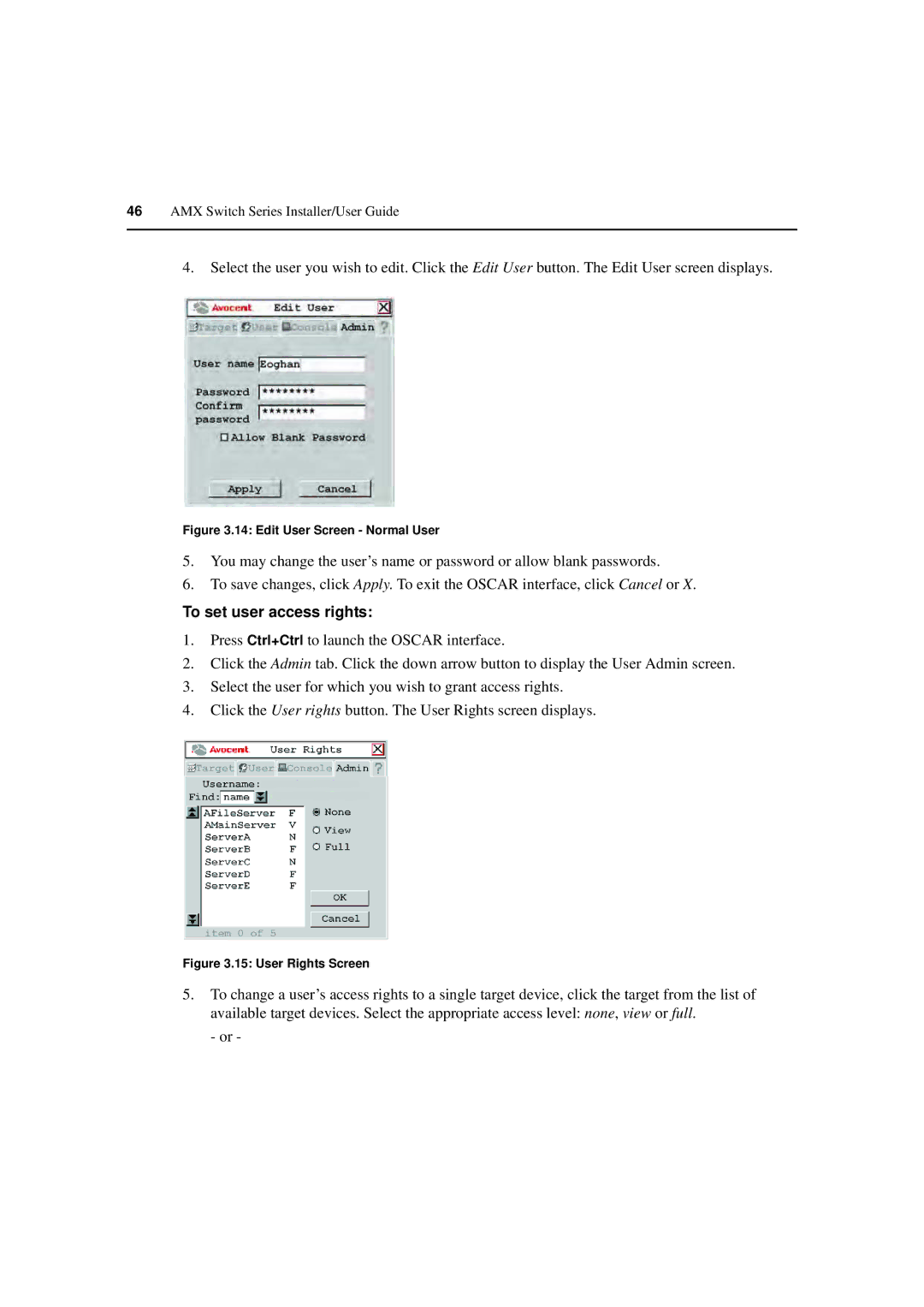46AMX Switch Series Installer/User Guide
4.Select the user you wish to edit. Click the Edit User button. The Edit User screen displays.
Figure 3.14: Edit User Screen - Normal User
5.You may change the user’s name or password or allow blank passwords.
6.To save changes, click Apply. To exit the OSCAR interface, click Cancel or X.
To set user access rights:
1.Press Ctrl+Ctrl to launch the OSCAR interface.
2.Click the Admin tab. Click the down arrow button to display the User Admin screen.
3.Select the user for which you wish to grant access rights.
4.Click the User rights button. The User Rights screen displays.
Figure 3.15: User Rights Screen
5.To change a user’s access rights to a single target device, click the target from the list of available target devices. Select the appropriate access level: none, view or full.
- or -