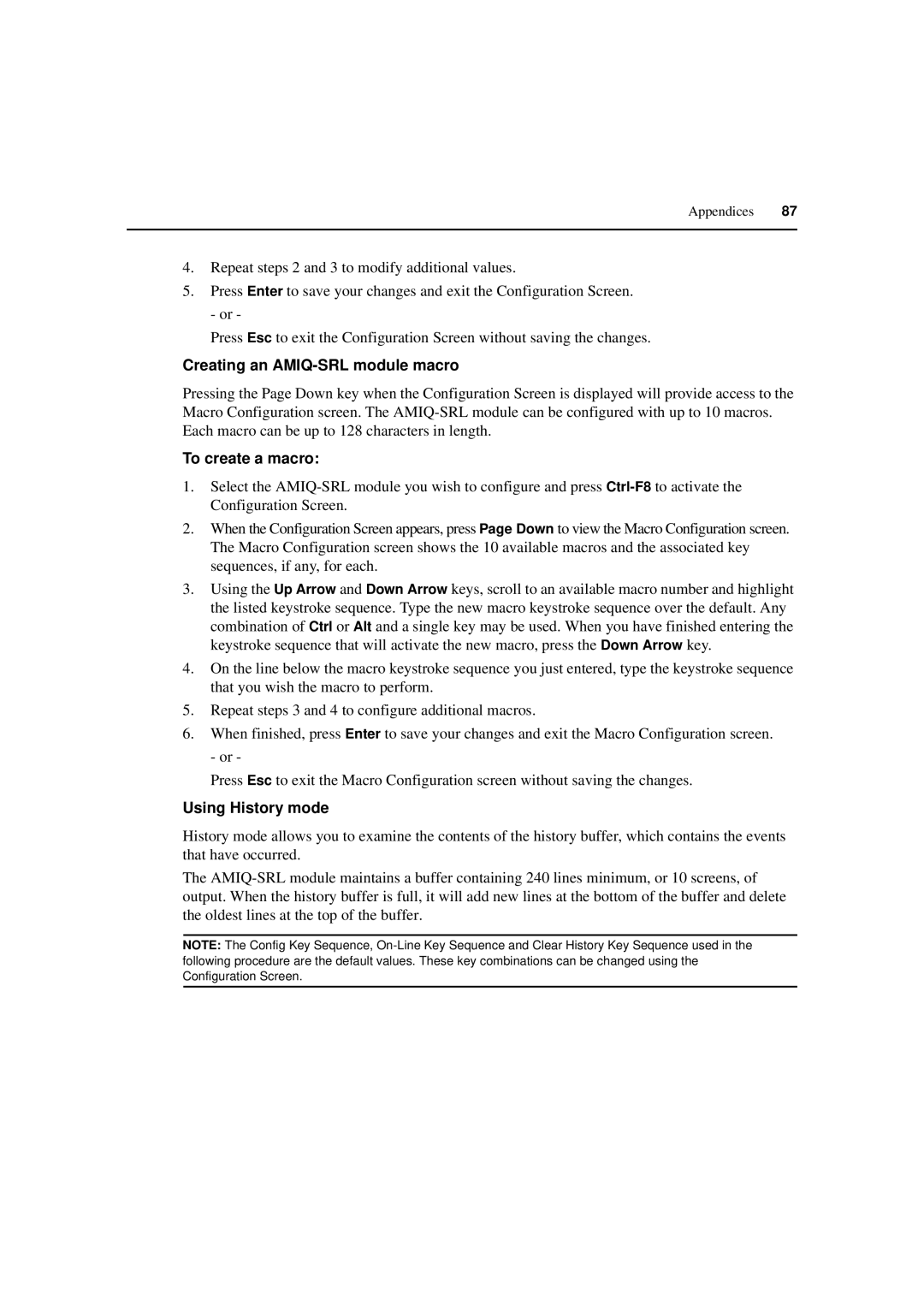Appendices 87
4.Repeat steps 2 and 3 to modify additional values.
5.Press Enter to save your changes and exit the Configuration Screen. - or -
Press Esc to exit the Configuration Screen without saving the changes.
Creating an AMIQ-SRL module macro
Pressing the Page Down key when the Configuration Screen is displayed will provide access to the Macro Configuration screen. The
To create a macro:
1.Select the
2.When the Configuration Screen appears, press Page Down to view the Macro Configuration screen. The Macro Configuration screen shows the 10 available macros and the associated key sequences, if any, for each.
3.Using the Up Arrow and Down Arrow keys, scroll to an available macro number and highlight the listed keystroke sequence. Type the new macro keystroke sequence over the default. Any combination of Ctrl or Alt and a single key may be used. When you have finished entering the keystroke sequence that will activate the new macro, press the Down Arrow key.
4.On the line below the macro keystroke sequence you just entered, type the keystroke sequence that you wish the macro to perform.
5.Repeat steps 3 and 4 to configure additional macros.
6.When finished, press Enter to save your changes and exit the Macro Configuration screen. - or -
Press Esc to exit the Macro Configuration screen without saving the changes.
Using History mode
History mode allows you to examine the contents of the history buffer, which contains the events that have occurred.
The
NOTE: The Config Key Sequence,