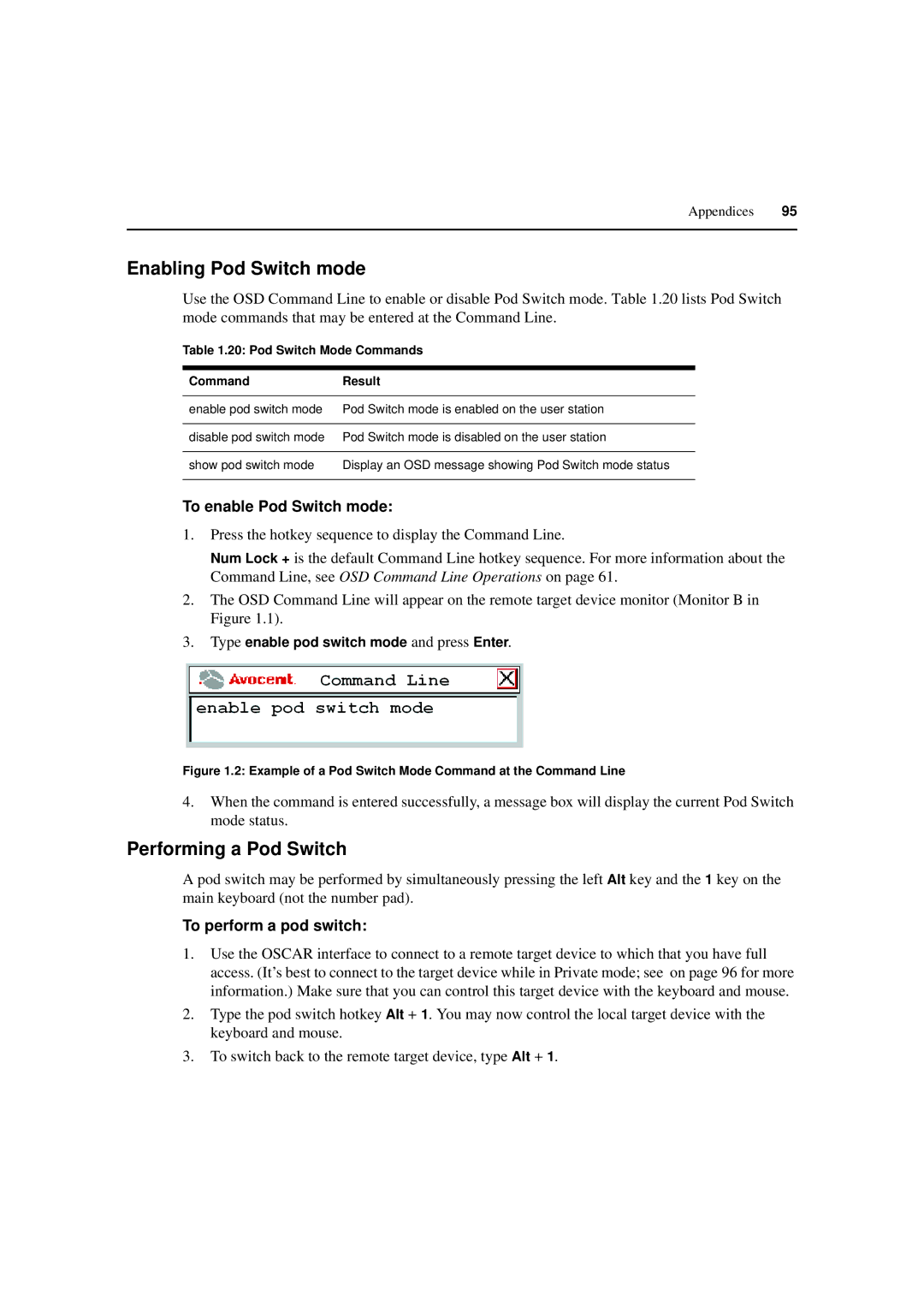Appendices 95
Enabling Pod Switch mode
Use the OSD Command Line to enable or disable Pod Switch mode. Table 1.20 lists Pod Switch mode commands that may be entered at the Command Line.
Table 1.20: Pod Switch Mode Commands
Command | Result |
|
|
enable pod switch mode | Pod Switch mode is enabled on the user station |
|
|
disable pod switch mode | Pod Switch mode is disabled on the user station |
|
|
show pod switch mode | Display an OSD message showing Pod Switch mode status |
|
|
To enable Pod Switch mode:
1.Press the hotkey sequence to display the Command Line.
Num Lock + is the default Command Line hotkey sequence. For more information about the Command Line, see OSD Command Line Operations on page 61.
2.The OSD Command Line will appear on the remote target device monitor (Monitor B in Figure 1.1).
3.Type enable pod switch mode and press Enter.
Figure 1.2: Example of a Pod Switch Mode Command at the Command Line
4.When the command is entered successfully, a message box will display the current Pod Switch mode status.
Performing a Pod Switch
A pod switch may be performed by simultaneously pressing the left Alt key and the 1 key on the main keyboard (not the number pad).
To perform a pod switch:
1.Use the OSCAR interface to connect to a remote target device to which that you have full access. (It’s best to connect to the target device while in Private mode; see on page 96 for more information.) Make sure that you can control this target device with the keyboard and mouse.
2.Type the pod switch hotkey Alt + 1. You may now control the local target device with the keyboard and mouse.
3.To switch back to the remote target device, type Alt + 1.