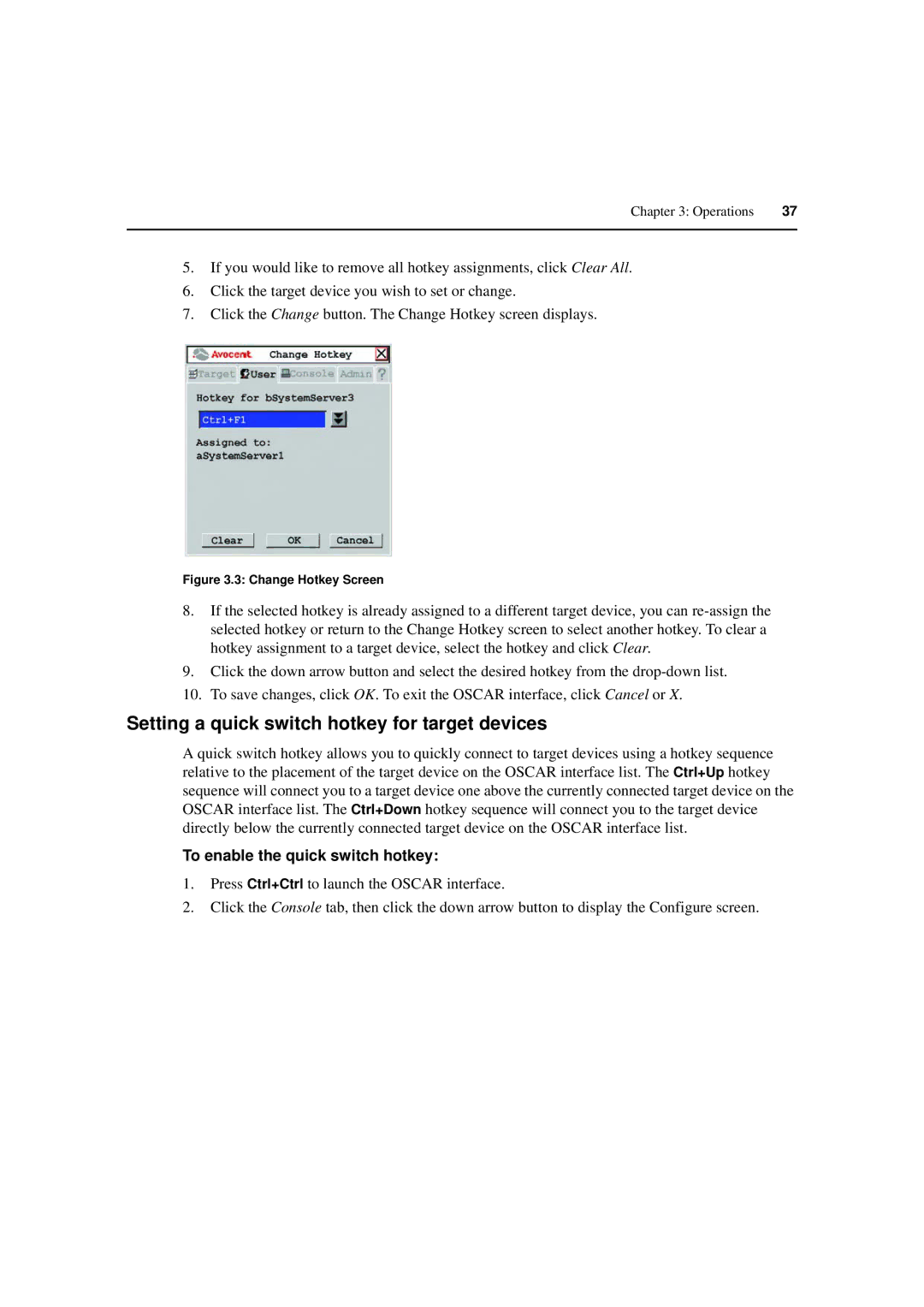Chapter 3: Operations | 37 |
|
|
5.If you would like to remove all hotkey assignments, click Clear All.
6.Click the target device you wish to set or change.
7.Click the Change button. The Change Hotkey screen displays.
Figure 3.3: Change Hotkey Screen
8.If the selected hotkey is already assigned to a different target device, you can
9.Click the down arrow button and select the desired hotkey from the
10.To save changes, click OK. To exit the OSCAR interface, click Cancel or X.
Setting a quick switch hotkey for target devices
A quick switch hotkey allows you to quickly connect to target devices using a hotkey sequence relative to the placement of the target device on the OSCAR interface list. The Ctrl+Up hotkey sequence will connect you to a target device one above the currently connected target device on the OSCAR interface list. The Ctrl+Down hotkey sequence will connect you to the target device directly below the currently connected target device on the OSCAR interface list.
To enable the quick switch hotkey:
1.Press Ctrl+Ctrl to launch the OSCAR interface.
2.Click the Console tab, then click the down arrow button to display the Configure screen.