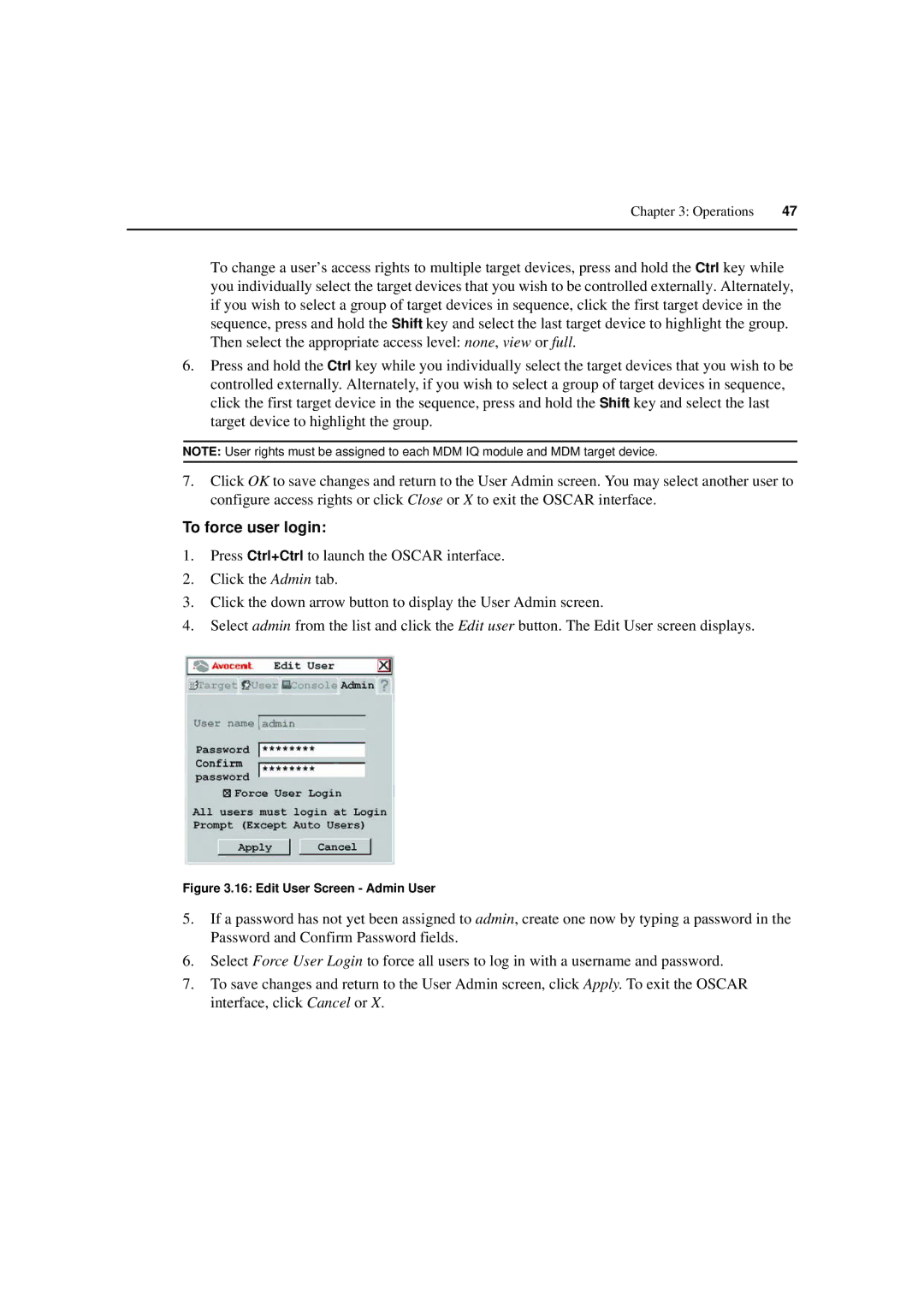Chapter 3: Operations | 47 |
|
|
To change a user’s access rights to multiple target devices, press and hold the Ctrl key while you individually select the target devices that you wish to be controlled externally. Alternately, if you wish to select a group of target devices in sequence, click the first target device in the sequence, press and hold the Shift key and select the last target device to highlight the group. Then select the appropriate access level: none, view or full.
6.Press and hold the Ctrl key while you individually select the target devices that you wish to be controlled externally. Alternately, if you wish to select a group of target devices in sequence, click the first target device in the sequence, press and hold the Shift key and select the last target device to highlight the group.
NOTE: User rights must be assigned to each MDM IQ module and MDM target device.
7.Click OK to save changes and return to the User Admin screen. You may select another user to configure access rights or click Close or X to exit the OSCAR interface.
To force user login:
1.Press Ctrl+Ctrl to launch the OSCAR interface.
2.Click the Admin tab.
3.Click the down arrow button to display the User Admin screen.
4.Select admin from the list and click the Edit user button. The Edit User screen displays.
Figure 3.16: Edit User Screen - Admin User
5.If a password has not yet been assigned to admin, create one now by typing a password in the Password and Confirm Password fields.
6.Select Force User Login to force all users to log in with a username and password.
7.To save changes and return to the User Admin screen, click Apply. To exit the OSCAR interface, click Cancel or X.