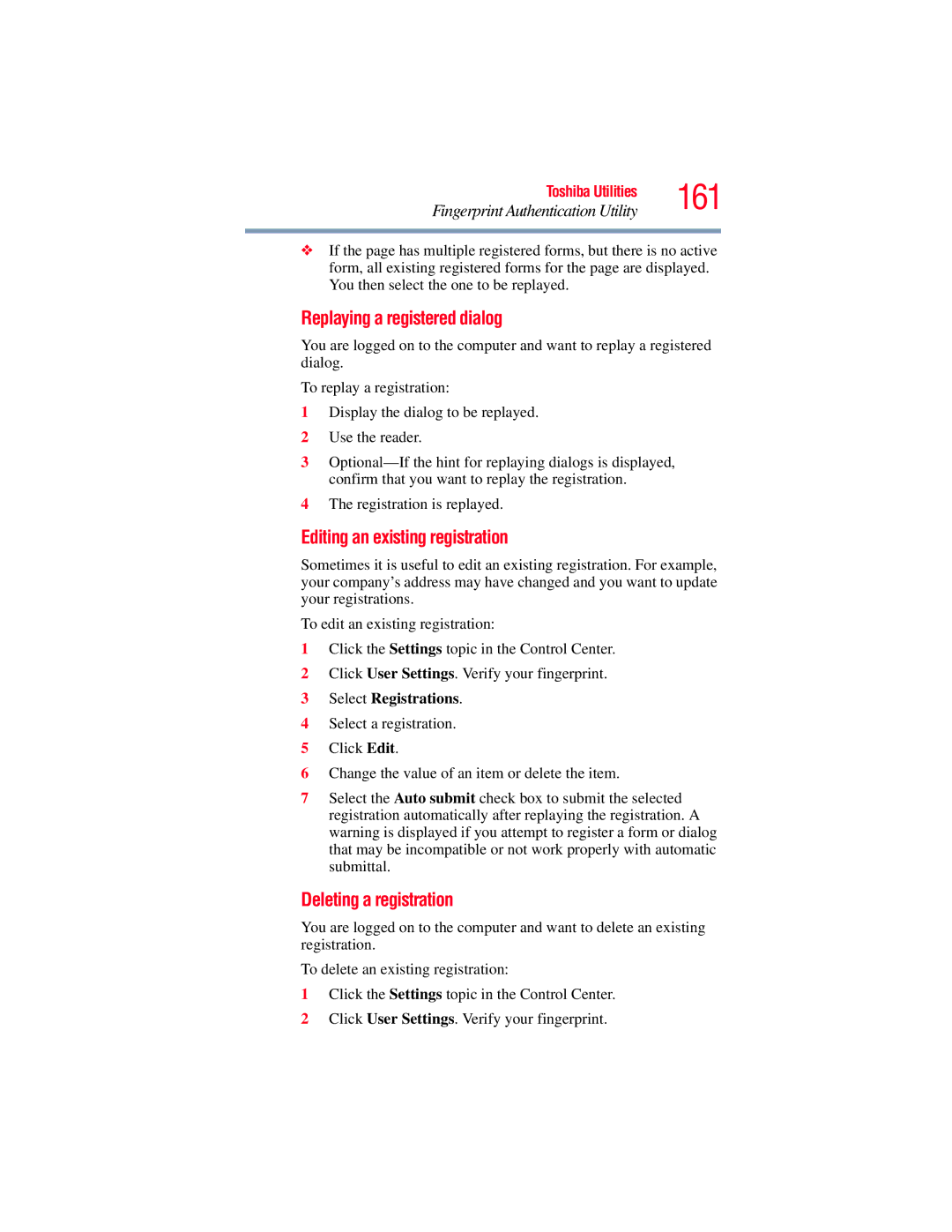GMAD00094011
Satellite A130/A135 Series User’s Guide
Protection of Stored Data
Model Satellite A130/A135 Series
FCC Notice Declaration of Conformity Information
Critical Applications
FCC requirements
Industry Canada Requirement
If Problems Arise
Telephone Company Procedures
Disconnection
Fax Branding
Instructions for IC CS-03 Certified Equipment
Alarm Equipment
Wireless LAN and Your Health
Wireless Interoperability
Canada Industry Canada IC
Regulatory Information
EU Declaration of Conformity
Taiwan
Vcci Class B Information Modem Warning Notice
Conformity Statement
4DSOF4
Using this Equipment in Japan
Radio Approvals for Wireless Devices
Device Authorization
Belgique
European Community Countries
Turbo Mode 5 GHz Canada
Peer-to-peer mode is not available in 802.11a and Turbo Mode
Venezuela
Vietnam
Bluetooth Wireless Technology Interoperability
Bluetooth Wireless Technology and Your Health
Canada Industry Canada IC
Regulatory statements
European Union EU and Efta
4FH1
Using this Equipment in Japan
Device Authorization
Optical Drive Safety Instructions
Location of the Required Label
Copyright
Export Administration Regulation
Computer Disposal Information
Trademarks
Contents
Using external display devices
Using the TouchPad
Using the Dual Mode Pad
Toshiba’s online resources
Using a computer lock Learning the Basics
Creating a CD/DVD
Toshiba’s energy-saver design
Toshiba Utilities
Fingerprint Logon
Disabling or enabling the TouchPad or Dual
May apply
During the product design approval process
Visit Toshiba’s Web site at pcsupport.toshiba.com
This guide
Other icons used
Safety icons
Other documentation
Service options
Creating a computer-friendly environment
Selecting a place to work
Keeping yourself comfortable Precautions
Never block the air vents
Important information on your computer’s cooling fan
Never cover your computer or AC adaptor with any object
Setting up your software
Setting up your computer
Registering your computer with Toshiba
Sample Illustration Power cord/cable and AC adaptor
Connecting to a power source
Connecting to a power source
Charging the main battery
Charging the main battery
Opening the display panel
Using the computer for the first time
Slowly open or close the display panel
Panel
Sample Illustration System icons
Your computer’s features and specifications
Turning on the power
Adding memory optional
Sample Illustration Turning on the power
Sample Image Shut down menu
Installing a memory module
Sample Illustration Locating the memory module slot cover
Click Shut Down
Sample Illustration Removing the memory module slot cover
Adding memory optional
Removing/installing the bottom module
Sample Illustration Pressing down on the memory module
Removing a memory module
Another, you must remove the top module first before
If Start Windows Normally is highlighted, then press Enter
Sample Illustration Removing the memory module
Checking total memory
Hard Drive Recovery Utilities
Click Start, Control Panel, and then System
Try again
Sample Image Recovery Disc Creator screen
Creating Recovery CDs/DVDs
Recovery media for your system
Hard Disk Drive Recovery Options
Sample Image Toshiba Recovery Wizard screen
Hard Disk Drive Recovery using the recovery partition
Select Recover to out-of-box-state, then click Next
Sample Image Recovery of Factory Default Software screen
Sample Image Erase the hard disk screen
Erasing the hard disk
Select Recover to a custom size partition
Recovering the C partition with a user specified size
Select Recover without changing the hard drive partitions
Your selections
Hard Disk Drive Recovery using the Recovery media
Sample Image Toshiba HDD Recovery Utility screen
Installing drivers and applications
Using the TouchPad
Checking the HDD operating status
Click Disk Management
Disabling or enabling the TouchPad
Scrolling with the TouchPad
Control buttons
Using the Virtual Buttons
Using the Dual Mode Pad
Using Dual Mode
Mode when an external device is plugged
Enabling Dual Mode
Configuring virtual buttons
Your area
Using external display devices
Connecting an external monitor or projector
Sample Image Display options window
Directing the display output when you turn on the computer
Adjusting the quality of the external display
Using a mouse
Using an external keyboard
Connecting a printer
Manufacturer’s instructions when connecting a printer
Sample Image Add Printer Wizard
Setting up a printer
Following procedure
Sample Illustration Optional external USB diskette drive
Connecting an optional external diskette drive
Turning off the computer
Options for turning off the computer
Hibernation mode
Turning off the computer
Sleep mode
Turning off the computer more quickly
Using the Shut Down command
Sample Image Advanced settings tab of Power Options screen
Click Change advanced power settings
Power button action
Start menu power button
Configuring Hibernation mode options
Using and configuring Hibernation mode
Restarting your computer
Click Hibernate
Turning off the computer
Configuring Sleep mode options
Starting again from Hibernation mode
Using and configuring Sleep mode
Sample Image Edit Plan Settings screen
Click Change advanced power settings
Caring for your computer
Customizing your computer’s settings
Sample Illustration Attaching security lock cable
Using a computer lock
Sample Illustration Computer lock cable
Computing tips
Learning the Basics
Sample Illustration Keyboard
Using the keyboard
New icon positions may be lost
Making your keyboard emulate a full-size keyboard
Character keys
Special Windows keys
Ctrl, Fn, and Alt keys
Function keys
Using the overlay for cursor control
Using the overlay to type numeric data
Overlay keys
Sample Illustration Numeric and cursor control overlay
Starting a program from the Start menu
Starting a program
Program Files
Click Accessories Click Windows Explorer
Starting a program from Windows Explorer
Sample Image Start Search field in Start menu
Starting a program using the Start Search field
Saving your work
Sample Image Save As dialog box
Saving files
File names
Printing your work
Using a file extension
Print
Sample Image Print dialog box
Restoring your work
Backing up your work
Sample Illustration Optical drive
Using the optical drive
Optical drive components
Media control buttons
Using the optical drive
Sample Illustration Drive tray fully extended
Inserting a compact disc
Sample Illustration Positioning the disc in the drive
Playing an audio CD
Sample Image Windows Media Player screen
Playing optical media
Creating a CD/DVD
100
Removing a disc with the computer on
Viewing of certain optical media
Caring for CD or DVD discs
Toshiba’s online resources
Removing a disc with the computer off
Toshiba’s energy-saver design
Running the computer on battery power
103
Battery Notice
DVDs while running the computer on AC power
Using additional batteries
Power management
Management settings, and features used
104
105
Charging the main battery
Charging the RTC battery
Charges when the computer is powered on
Monitoring main battery power
Management settings, applications and features used
Working
107
Sample Illustration Power and battery light locations
What to do when the main battery runs low
Determining remaining battery power
109
Setting battery notifications
110
Conserving battery power
Sample Image Windows Power Option window
Power Plans
111
Steps
Sample Image Power Plan hot key card
Using a hot key to set the Power Plan
Removing the battery from the computer
Changing the main battery
114
Sample Illustration Unlocking the battery release lock
Sample Illustration Removing the battery
Sample Illustration Inserting the battery
Inserting a charged battery
Safety precautions
Taking care of your battery
Sample Illustration Locking the battery release lock
116
117
Maintaining your battery
Disposing of used batteries
118
Capability
119
Traveling tips
Exploring the desktop
Exploring Your Computer’s Features
Finding your way around the desktop
121
Icons
Sample Image Windows operating system desktop
Start button
Contents appears
Taskbar
Notification Area
Determining the COM port
Setting up for communications
123
124
Connecting a modem to a telephone line
Accessing a network
Connecting your computer to a network
125
Residences or offices
How to disable the Ethernet LAN port
Setting up the connection
126
Click Action, Properties
Will be lit
An overview of using the Internet
Connecting to the Internet
Internet Service Providers
128
Internet
Surfing the Internet
Internet features
129
Using a microphone
Exploring audio features
130
Uploading to, and downloading files from, the Internet
System Volume
Using external speakers or headphones
132
Using PC Cards
Inserting a PC Card
Sample Illustration Inserting a PC Card
System services are using the card
Setting up a PC Card for your computer
133
Removing a PC Card
134
Using the Bridge Media Adapter Slot
Inserting memory media
Windows operating system
135
Using the i.LINK port
Removing memory media
Sample Illustration Removing memory media
Toshiba Utilities
Sample Image Toshiba Assist window
137
Toshiba Assist
Sample Image Toshiba Assist window Connect tab
138
Connect
Sample Image Toshiba Assist window Secure tab
139
Secure
Sample Image Toshiba Assist window Protect & Fix tab
140
Protect & Fix
Sample Image Toshiba Assist window Optimize tab
141
Optimize
Using an instant password
Setting passwords
Using a supervisor password
Use an instant password
Click the Supervisor Password icon
Setting a supervisor password
Sample Image Supervisor Password Utility window
143
144
Deleting a supervisor password
Using a user password
145
Setting a user password
Sample Image Password tab of Hardware Setup window
Click Not Registered
Deleting a user password
146
Sample Image Toshiba PC Diagnostic Tool window
Toshiba PC Diagnostic Tool Utility
Click the Diagnostic Tool tab
147
Sample Image Mouse Properties screen
148
Mouse Utility
149
Toshiba Hardware Setup
150
Toshiba Hardware Setup
Sample Image Toshiba Zooming Utility Properties screen
Toshiba Zooming Utility
Sample Image CD/DVD Drive Acoustic Silencer screen
CD/DVD Drive Acoustic Silencer
Check the Use Fn-StickyKey box
Toshiba Accessibility
Sample Image Toshiba Accessibility window
Fingerprint utility limitations
Fingerprint Authentication Utility
Fingerprint Enrollment
Achieve the highest quality fingerprint samples
Improves the security of your software
155
Fingerprint Logon
Power-on Security
Enabling Power-on Security
Open the Control Center and go to Settings System Settings
Settings
Fingerprint Management
Control Center
Fingerprints
Settings
Help
About
Password Bank
Elevate Administrative Privileges for User
Settings
159
Replaying a registered Web page or dialog
Registering a new Web page or dialog
Replaying registrations with multiple forms
Select Registered Sites
Replaying a registered dialog
161
Editing an existing registration
Deleting a registration
Care and maintenance of your fingerprint reader
How to Delete the Fingerprint Data
Sample Illustration Aligning the finger on the reader
163
Bluetooth is available on your system
ConfigFree
164
Fingerprint reader limitations
ConfigFree Utilities Connectivity Doctor
Starting ConfigFree
165
Getting Started
Sample Image Connectivity Doctor screen
Profile Settings
166
167
Click Open Settings
Sample Image ConfigFree Profile Settings window
Your program stops responding
Problems that are easy to fix
Computer will not start
Problems when you turn on the computer
169
170
Computer starts but when you press a key nothing happens
171
AC power light is blinking
Windows operating system is not working
Using Startup options to fix problems
173
Internet problems
My Internet connection is very slow
My browser cannot find the URL address I typed
Resolving a hardware conflict
174
Windows operating system can help you
Plan of action
175
Fixing a problem with Device Manager
Resolving conflicts
Checking device properties
176
Memory problems
177
Power and the batteries
Keyboard produces unexpected characters
Keyboard problems
178
179
Display problems
Screen is blank
Screen does not look right
Built-in screen flickers
Click Personalize, and then Display Settings
180
Error-checking
Disk drive problems
181
Your hard disk seems very slow
182
Optical drive problems
183
Sound system problems
Some discs run correctly but others do not
No sound is coming from the computer’s speakers
PC Card checklist
PC Card problems
Resolving PC Card problems
184
PC Card error occurs
Computer stops working hangs when you insert a PC Card
185
System does not recognize your PC Card
186
Printer problems
Printer will not print
Printer will not print what you see on the screen
Problems, specifically wireless Wi-Fi networking
Wireless networking problems
Wi-Fi adapter
187
188
Click Connect to a network
DVD operating problems
189
Develop good computing habits
190
Screen saver runs while you are watching a movie or title
Save your work frequently
Read the user’s guides
191
192
Saving system configuration with Restore Points
193
194
General tips for installing hardware and software
Before you contact Toshiba
195
If you need further assistance
Contacting Toshiba
196
Toshiba’s Technical Support Web site
Toshiba voice contact
Australia Canada
Other Toshiba Internet Web sites
France Germany
Italy Japan
United States Rest of Europe
Spain United Kingdom
Hot Key Cards
Appendix a
Indicating the option or feature the key controls
Using the Hot Key Cards
200
Sample Image Hot Key Card display
PC Diagnostic Tool utility
Using the Application Cards
Toshiba Hardware Setup utility
Application Cards
Card Case
202
Sample Image Starting Card Case
Sample Image Enabling and Disabling Application Cards
Sample Image Volume Mute options
Volume Mute
203
Hot Key Functions
Without a password
Password security
With a password
204
Click Start, and then Help and Support
205
206
Power plan
Sample Image Power Plan options
Sample Image Sleep options
207
Sample Image Hibernation options
208
209
Sample Image Display mode options
Sample Image Display brightness
210
Display brightness
211
Disabling or enabling wireless devices
Sample Image Wireless communication options
212
Disabling or enabling the TouchPad or Dual Mode Pad
Zooming applications in/out
Sample Image Screen resolution options
Keyboard hot key functions
Space bar
AustraliaEurope
USA and Canada
Bps
Acronyms
216
Terms
Boot disk See system disk
219
High-density diskette
External device See device
See also diskette, high-density diskette
Suspend
See also World Wide Web
Internal device See device
Midi Musical Instrument Digital Interface a standard for
Local area network See LAN
MS-DOS prompt See system prompt
Musical Instrument Digital Interface See Midi
Palette See color palette
Read-only memory See ROM
RAM random access memory Volatile memory that can be
Random access memory See RAM
Also bus, hot swapping, serial
Web See World Wide Web
Index
Index
Monitor Not working 180 mouse
Troubleshooting 182 other documentation 36 overlay keys
182 Screen does not look right/flickers Startup options
Startup menu
Index