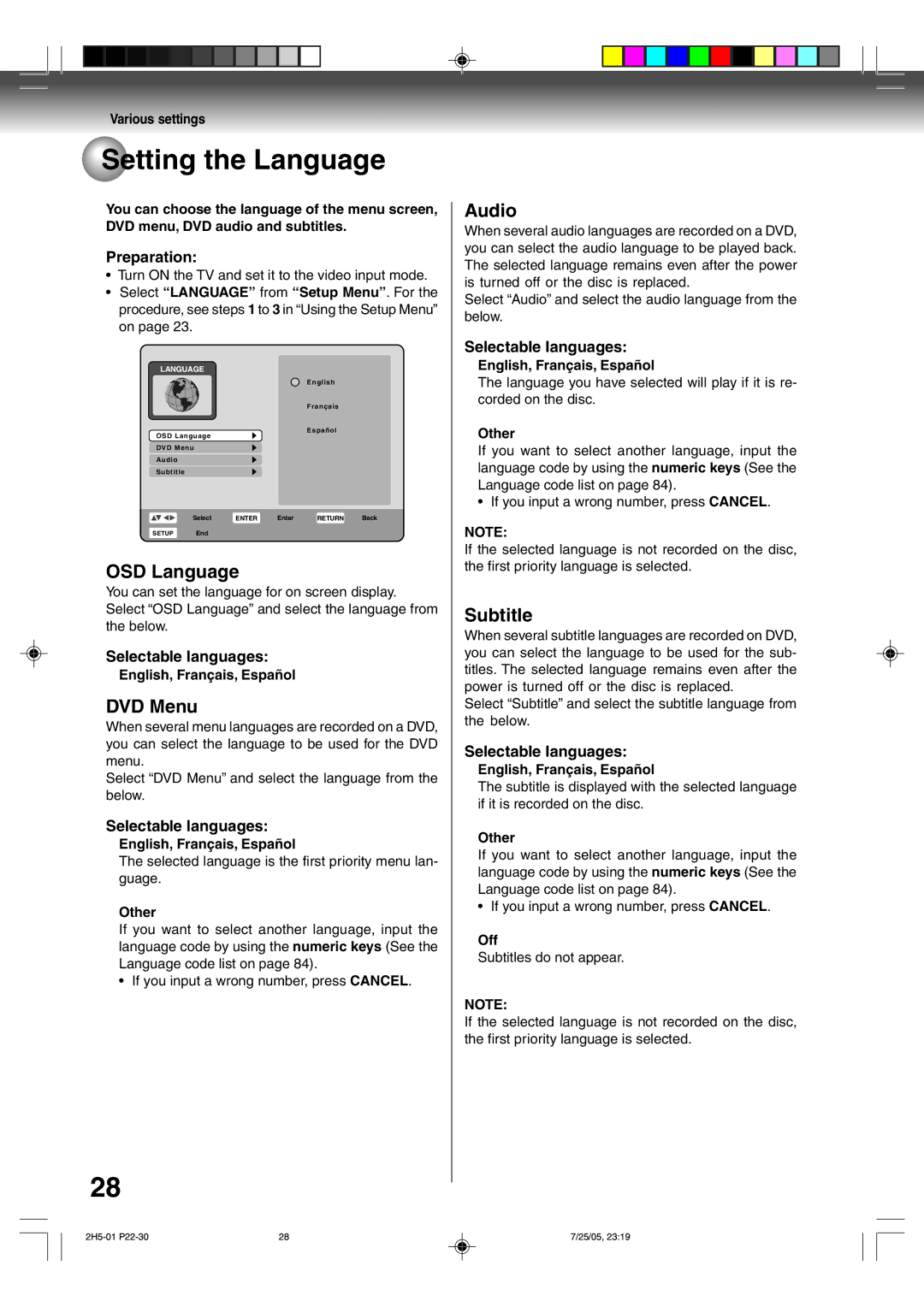VR4XSU
Introduction
Location of the required Marking
Cleaning
Accessories
Power Source
POWER-CORD Protection
Power Lines
Lightning
Overloading
Object and Liquid Entry
Replacement Parts
Safety Check
Connecting Laser Beam
Disc Tray
Contents
Tape playback
Recording
Editing the disc
Dubbing
Features
Playback function
Recording function
Edit function
Handling discs
Disc
Discs which can be played back
VR mode
Video mode
Discs on which video can be recorded
Recording format
When recording in the VR mode
When recording in the Video mode
Disc playback in other players
Title/Chapter/Track
VCR indicator DVD indicator Input 2 jack Dubbing button
Parts and functions
Front
Rear
Appears when a CD is inserted
Appears when a DVD-Video is inserted
Appears when a DVD-R is inserted
Appears when a DVD-RW is inserted
Remote control
Input Select
Power Source
Inserting Batteries into the Remote Control
Remote control basics
To USE AC Power Source
Combination UHF/VHF antenna with 75 ohm coaxial cable
Antenna connections
Separate UHF and VHF antennas
TV with single 75 ohm UHF/VHF antenna input
TV with 300 ohm UHF and 75 ohm VHF antenna inputs
Cable TV connections
Allows
Scrambled and unscrambled
Channel selected at the converter box
Recording of nonscrambled channels
Recording of one channel while watching another
Connections with the TV or audio component
Connect to a TV with Audio/Video output
Connect to a TV with S-Video output
Connect to a TV with Component video output
Connect to a stereo amplifier with audio output
Connecting the optical digital cable
Connect to an AV Amplifier with built-in digital surround
Auto clock setting / Setting the video channel
Auto clock setting
Setting the video channel
Preparation
Setup Menu
Using the Setup Menu
Various settings
Enter
General Settings
Parental / Password
To change the password set for the parental control level
Temporarily cancelling parental control
TV/Cable Select
Auto CH Memory
CH Add/Delete channels
Clock
General Settings / Setting the Video
Manual
TV Screen
Display Turning the screen display On or Off
Setting the Video / Setting the Audio
Line1 Input/Line2 Input
Dolby Digital Output
Surround
Setting the Language
OSD Language
DVD Menu
Audio
Setting the Record / Setting the Disc
Auto Chapter
Black Level REC
Initialize
Setting the Disc
Finalize
Protect Disc
Rename Disc
Playback procedure
TYPE1/TYPE2/TYPE4
Playback by selecting a title
Press Title Menu
ORG Title List will appear
Press / / / to select the title you want to playback
Checking media information
Next media information will appear
Special playback
Instant skip / Locating a specific scene
Instant skip
Locating a specific scene
Use this function to skip commercials while playback
Repeat playback
Instant replay
Repeat playback
Title/Chapter repeat playback
Title selection / DVD menu
Title selection
Changing angles
Changing angles / Zooming
Zooming
Subtitles
Changing soundtrack language
To turn off the PBC Video CD version
Various operations with CD Playback
Playing back a selected track
Playing back programs
Press Enter Menu list will appear
Locating a specific track
Playing back track by specifying the time
Repeat playback
Random playback
MP3/WMA/JPEG playback
Using the Music List/Photos List screen
Limitations on MP3/WMA/ Jpeg CD playback Preparation
Playing back MP3/WMA files
Playing back Jpeg files
Press DVD Menu to select the Photos list
Carry out either of the item a or b below
Press ENTER, then press From the menu list and press Enter
Progressive scan
Progressive indicator on the display window will go off
Different scanning modes Interlaced scan
Loading and unloading a cassette tape
Forward/Reverse picture search mode
Cassette tape playback
To stop playback
To rewind the tape or forward it rapidly
Adjusting tracking condition
Picture search
Still picture
Slow motion
Zero Return function
Zero Return function / Video index search system
Video index search system
Read this before recording on disc
Types of disc
Recording modes
Disc remaining time
Images that cannot be recorded
Copy Free unrestricted recording
Copy Never recording prohibited
Copy Once one-time recordable
Auto Rewind feature
Recording a TV program
MODE/SPEED is pressed
VHF/UHF/CABLE Channels
To stop recording temporarily
To stop recording
Recording one program while watching another
One-touch Timer Recording OTR
To cancel OTR
Recording mode
Press Stop Will appear on screen for about 4 sec- onds
Timer recording
Setting timer recording Preparation
Press Setup Easy Menu screen appears
Press To select ÒTimer Rec SetÓ and press Enter
11/20 Sun 800 PM 930 PM
Stopping the timer recording
Checking or changing the timer recording
Cancelling the timer recording
Case Timer programs overlap
Chase playback
Still playback
Fast forward/Review playback
Locating a chapter
Output selection
Stereo recording and playback
Output selection for DVD
Editing the disc
Original title
Playlist
Editable items
Editing a playlist
Creating a playlist
ORGOriginal Title List will appear
Editing menu of original title will appear
Changing a title name
Select OK and press ENTER. It returns to the PL Title List
Adding a chapter mark
Press To select the playlist
Press To select Play
Skip + , Skip , PAUSE/STILL , Slow , Instant Skip for
Erasing an unnecessary scene
Then erase a chapter see
Combining chapters
Press To select Chapter List
Press
Combining chapters are completed
Erasing a chapter
Press To select Chapter List
Combining the titles
Erasing a playlist
Press To select Delete
Press To select the playlist
Set Index Picture
Press To select Play
Editing an original title
Changing an original title name
Skip +, Skip -,PAUSE/STILL, SLOW, Instant Skip for
Mark Selected title is played back
Playback
Erase a chapter see
TITLEEnd
From the playlist including the chapter Yes No
Erasing an original title
Press To select the original title
Set Index Picture
Changing a disc name
You can change a disc name from the Setup Menu
Changing a disc name
Using the keyboard screen
Dubbing a tape onto a disc
Dubbing
You can record video or audio on a video tape onto a disc
Press DUBBING, or press To select Yes and press
Dubbing only the specified titles or the playlist
Dubbing a disc onto a tape
TER
Dubbing using other equipment
When a video is recorded using this unit Preparation
You can connect another VCR or camcorder for dubbing
Disc with enough recording space
Glossary
Cable
DTS
MP3
Setup Menu
PBS
Language code list
Problems and troubleshooting
Symptoms Possible Solutions DVD/VCR
DVD
Disc information
Problems and troubleshooting / Video head cleaning
Video head cleaning
Symptoms Possible Solutions VCR
Video head clogging
Error/Warning message list
General
Recording
Dubbing
Specifications
General
VCR section
DVD section
Limited warranty
Limited Ninety 90 Day Warranty on Labor
How to Obtain Warranty Services
2H5-01 P91-BACK 23/05, 132 PM
J2H50101A SH 05/08

 Setting the Language
Setting the Language