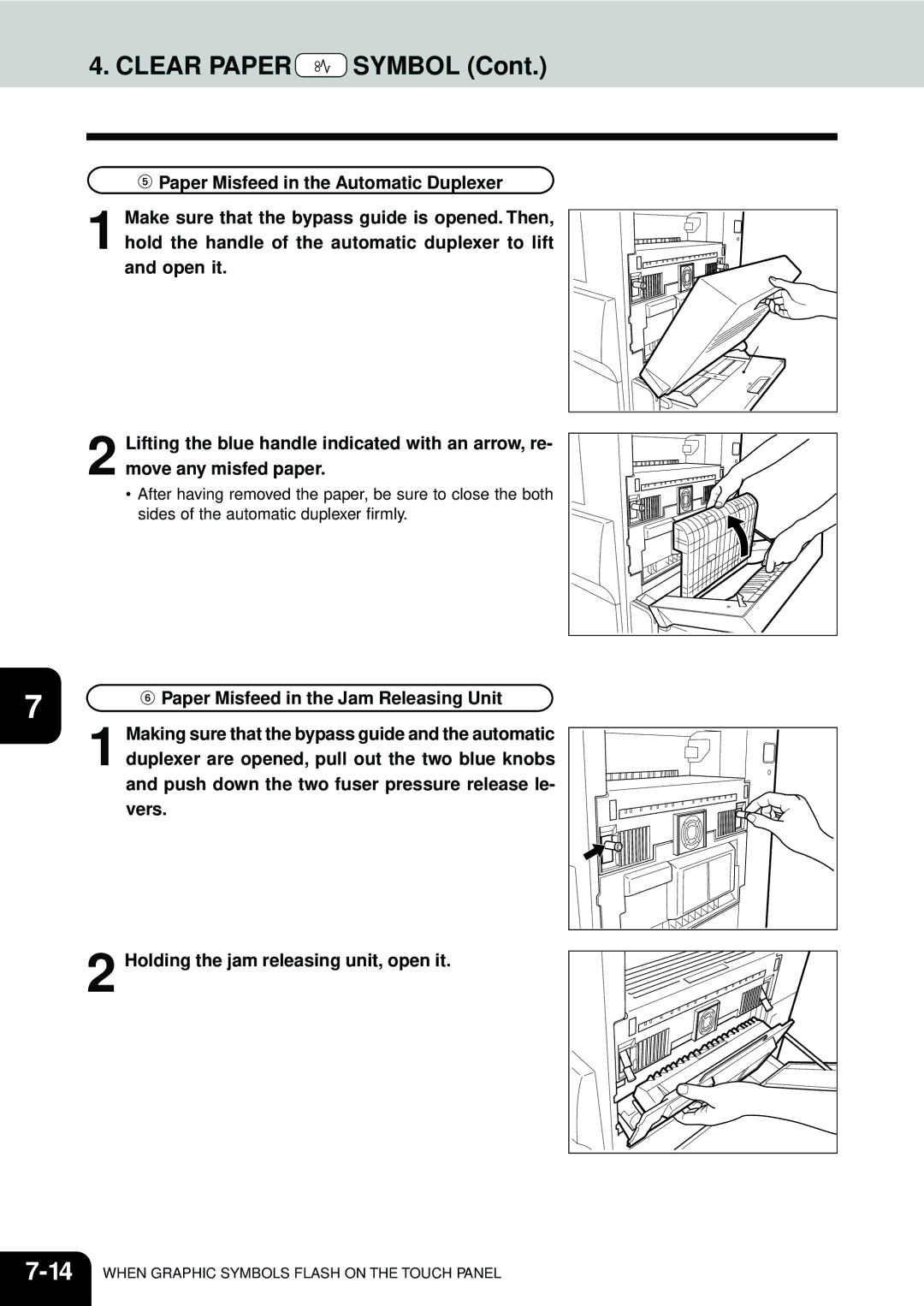Page
Page
Off Mode Default Time
STUDIO45/35 Copier model Base model Off Mode
Automatic Energy Save Default Time
Sleep Mode Default Time
Supplies / Parts
Toshiba Quality is Second to None
General
Toshiba Quality is Second to None
Toners
Preface
Preface
Features of the e-STUDIO45/35
Table of Contents
Table of Contents
Maintenance
Installation
Precautions
Be sure to disconnect the power-cord plug
General Precautions
Handle and use the copier gently and carefully
Machine Noise Information
Forgery Prevention Function
Before Making Copies
Main Components
Description Ofthe Digital Copier Andthe Optional Equipment
Large-Capacity Feeder
Optional Equipment
Finisher
Hole Punching Unit
Control Panel
Interrupt key
Digital keys
Function Clear key
CLEAR/STOP key
Touch-keys Area
Touch Panel
Message Area
Confirm set functions key
Clearing the Functions Selected
Press the Status key
Total Counter
Press the JOB Status key on the control panel
Acceptable Paper Types and Sizes/Handling and Storing Paper
Copy Paper
Acceptable Paper Types and Sizes
Handling and Storing Paper
Copy Paper
Set the paper in the cassette
Setting the Cassette for Special Uses
12BEFORE Making Copies
Auto Job Start
Turning on the Power Switch
Turning on the Power Switch/Auto Job Start
Controlling the Use of the Copier with Department Codes
Turning on the Power Switch
Key in a registered department code 5-digit
After the Scanning Operation is Finished
Following message appears on the basic screen
Insert your key copy counter
After Copying is Finished
16BEFORE Making Copies
HOW to Make Copies
Select copy modes with x in the illustration on
General Copying Procedures
Place the originals
To make multiple sets of copies
Press the Start key c in the illustration be- low
To copy multiple original pages
Originals
Setting Originals
Book-type Originals
When Using the Reversing Automatic Document Feeder optional
Setting Originals
Slide
Auto JOB Start
Confirming and Cancelling Auto Job Start
Place the originals.
Press the Start key
Press Interrupt key
Interrupt Copying
Place the original.
This message appears
Stopping the Copy Operation
Page
Deleting the Data
Deleting or Changing Order of Pending Jobs
Changing order is completed
14HOW to Make Copies
Setting of Basic Copy Modes
Automatic Paper Selection APS
Paper Selection
Manual Paper Selection
Bypass Copying
When Standard Size Paper is Set Select the paper size
Paper Selection
Check the input size, then press the lower SET key
When Non Standard Size Paper is Set
Reduction and Enlargement Copying
Press the Start key
Reduction and Enlargement Copying
Selectingtypes of Copying 1-SIDED, 2-SIDED, BOOK-TYPE
Selectingtypes of Copying 1-SIDED, 2-SIDED, BOOK-TYPE
Press the 1n2 key Place the originals
Figure on the right Press the 2n2 key
On the basic screen, press the key shaded
Book-Type Originals 2-Sided Copies
Press the 2n1 key
Select A4 size of paper Manual paper selection
Copy Density Adjustment
Copy Density Adjustment
Set the originals On the basic screen, press the key shaded
Selecting Image Quality Types of Originals
18SETTING of Basic Copy Modes
Using the Editing Functions
Image Shift Copying
Press the Start key Providing Book-binding Margin
Adjust the width of the margin, then press the SET key
Edge Erase Copying
Adjust the width of the white border, then press the SET key
Press the 1 Side or 2 Side key
DUAL-PAGE Copying
Press the lower SET key
Y Zoom Copying
Place an original on the glass to specify areas
Image Editing
Trimming/Masking
Press the lower SET key Set the originals.
Imaging Editing
Press the Editing Key
Mirror Image
Press the Mirror key
Press the Edit key to enter the editing menu. Then
Press the NEG/POS key
Negative/Positive Reversal
1 / 4 in 1 Copying
1 / 4 in 1 Copying
Copying with Annotation Added
Numbering Copying
Page
Press the Magazine Sort key
Adjust the binding margin and press the SET key
Magazine Sort Copying from Editing Menu
Page
Cover Sheet Copying
Cassette for cover sheet
Press the desired Cover Sheet key
Place sheets of paper in the cassette for sheet in- sertion.
Sheet Insertion Copying
10Press the Start key
Press the desired Insertion mode key
Document Storage
Tips
Direction of Copy Images Rotation
Repeat for the second and subsequent origi- nals
Direction of Copy Images Rotation
Using the Special Functions
Maximum number of originals that can be set
Continuous Feed Mode
Press the ADF key
Original is automatically pulled in and the screen
Press the Sadf key
Copying MIXED-SIZED Originals
Mode Memory Copying
Mode Memory Copying
Confirming Stored Copy Modes
Press the Thick Paper or Transparency key
Copying on Special Types of Paper
Outputting Transparency OHP Films on Inner Tray
Set ON/OFF times for each day of the week
Weekly Timer
Cancelling the Use of the Weekly Timer
Setting the Other Paper Sizes Other KEY
Check that the settings are all correct
Setting the Date and Time
Setting the Clock to the Daylight Saving Time System
Press the SET key
Is activated
Setting Automatic Energy Saving Mode
Clearing the Automatic Energy Saving Mode
Clearing the Automatic Shutoff Mode
Setting Automatic Shutoff Mode
Press the key of the desired language
Switching Between Languages
Department Codes
Clearing All Counters
Department Codes
Press the SET key to register a master code
Department code is 5 digits 00000 is invalid
Entering letters
22USING the Special Functions
Page
Entering Letters
Entering Letters
Example Correct Toshiba to Toshiba
Entering Letters
Selecting Finishing Modes
Using the Optional Finishers
Console type Hanging type
Finishing Modes and Finishers Optional
Names of the Finishers
SORT/GROUP Copying
SORT/GROUP Copying
Staple Mode
Staple Mode
Alternate Stacking Mode
Folio
Hole Punching Mode
Magazine Sort & Saddle Stitching Mode
Magazine Sort & Saddle Stitching Mode
When Graphic Symbols Flash on the Touch Panel
Description Ofthe Flashing Graphic Symbols
Push the cassette straight in until it comes to a stop
ADD Paper Symbol
Adding Paper to the Cassettes
Close the cover of the large-capacity feeder
ADD Paper Symbol
Adding Paper to the Large-Capacity Feeder optional
Open the front cover
Replace Toner Cartridge Symbol
Removing the Toner Cartridge
Replace Toner Cartridge Symbol
Cartridge
Install the new toner bag by reversing the procedure
Installing a New Toner Bag
When the Replace Toner BAG Symbol flashes
11used for removing one
Additional Explanation
Clear Paper Symbol
Page
Clear Paper Symbol
Paper Misfeed in the Paper Feed Pedestal optional
Open the cover B Remove any misfed paper
Paper Misfeed in the Large-Capacity Feeder optional
14WHEN Graphic Symbols Flash on the Touch Panel
Page
16WHEN Graphic Symbols Flash on the Touch Panel
Paper Misfeed in the Hole Punching Unit optional
When Graphic Symbols Flash on the Touch Panel
Page
20WHEN Graphic Symbols Flash on the Touch Panel
Adding Staples
Adding Staples
Replace both staple cases with new ones
24WHEN Graphic Symbols Flash on the Touch Panel
Console-Type Finisher
Removing Jammed Staples
Slide the staple cartridge back into the stapler
Removing Jammed Staples
Attach the finisher to the copier
Clearing Accumulated Punched Paper Bits
Call Service Symbol
Periodic Maintenance Message
Maintenance
Daily Inspection
Main power switch ON/OFF status
Close the front cover
Cleaning the Charger
Open the front cover Clean the charger
Display does not change when keys or icons are pressed
Simple Troubleshooting
Copier does not start
Copy density is too low
Copy images are blurred
Copies are stained
Images are partially missing
Touch panel screen is not easy to see
6MAINTENANCE
Specifications & Options
STUDIO45/35 Specifications
Cassette Module Device An option for KD-1009
Specification of Options
Paper Feed Pedestal/Large-capacity Feeder
Tray Loading Capacity MJ-1012 / MJ-1013
Specification of Options
Hole Puncher Options for MJ-1012/MJ-1013
MJ-1011 with mixed paper not loaded
MJ-1011 with mixed paper loaded
Packing List
To Service Technicians
Periodic Maintenance
Kanda NISHIKI-CHO, CHIYODA-KU, TOKYO, 101-8442, Japan