Qosmio G50
Table of Contents
Operating Basics
The Keyboard
Power
HW Setup
AV functions
Chapter 9 Optional Devices
Chapter 10 Troubleshooting
Chapter 11 Legal Footnotes
Appendix A Specifications
Appendix B Display Controller and Video mode
Copyright
Disclaimer
Trademarks
Macrovision License
Safety lnstructions
EU Declaration of Conformity
GOST
Important Safety Information for Computers with TV tuner
Modem warning notice
Following information is only for EU-memberStates
Disposing of the computer and the computer’s batteries
ENERGY STAR® Program
Optical disc drive standards
Important notice
Preface
Conventions
Messages
Terminology
General Precautions
Provide adequate ventilation
Creating a computer-friendlyenvironment
Stress injury
Heat injury
Pressure or impact damage
Mobile phones
Instruction Manual for Safety and Comfort
The cautions on use of a Qosmio G50 computer
Page
Page
Introduction
Equipment checklist
Software
Documentation
Hardware
Video RAM
Start -> Control Panel -> Appearance and
Personalization -> Personalization -> Display
Settings
Advanced Settings
Power
Legal Footnote (Battery Life)*3
RTC battery
Disks
Hard disk drive or This computer is equipped with the following
Hard disk drive or
Solid state drive
■HDD
Optical disc drive
DVD Super Multi Your computer is equipped with a full-sizeDVD
DVD Super Multi
■CD-R
■CD-RW
Legal Footnote (LCD)*5
For more information regarding the LCD, please refer to the Legal
Footnotes section in Chapter 11 or click the *5 above
Graphics controller
Display Controller and Video mode
i.LINK (IEEE1394)
Slots
ExpressCard™
Bridge media
Multimedia
Headphone, S/PDIF
and Line out jack
Microphone and
Line in jack
TV Tuner
Communications
Modem
LAN
Bluetooth™
Wireless LAN
Special features
Intelligent power
A microprocessor in the computer’s intelligent
supply *1
power supply detects the battery’s charge
automatically calculates the remaining battery
TOSHIBA Value Added Package
Utilities and Applications
TOSHIBA HD
Console
TOSHIBA Gesture
Controller
1. To start the TOSHIBA Gesture Controller
TOSHIBA Graphical
Video Library
files and subfolders within a specified folder
also be started in order to view the results of
video indexing. Please refer to the help file of
TOSHIBA Disc
You can create CD’s and DVD’s in a number of
Creator
formats including audio CD’s that can be played
on a standard CD player, and data CD’s/DVD’s
Optional accessories
Page
The Grand Tour
Front with the display closed
Left side
ExpressCard slot
port
(USB 2.0) port
Right side
Back
eSATA/USB combo
LAN jack
Link indicator
(green)
LAN active indicator
Underside
Front with the display open
Display screen
Front operation
panel (nine buttons)
Power button
Touch Pad
Web Camera LED
LCD Sensor switch
access it, click Start -> Control Panel -> System
and Maintenance -> Power Options
Volume control dial
System indicators
Keyboard indicators
CAPS LOCK
NUMLOCK
Optical disc drives
Formats
DVD Super Multi drive
DVD read
DVD-Rwrite
DVD-RDL write
AC adaptor
Page
Getting Started
Connecting the AC adaptor
Page
Opening the display
Turning on the power
Starting up for the first time
Turning off the power
■Before entering Sleep Mode, be sure to save your data
■To use the Hybrid Sleep function, configure it in the Power Options
Benefits of Sleep Mode
The Sleep Mode feature provides the following benefits:
■Allows the use of the panel power off feature
Sleep Mode limitations
Hibernation Mode
Benefits of Hibernation Mode
Starting Hibernation Mode
Hibernate
Automatic Hibernation Mode
2.Click System and Maintenance and click Power Options
3.Click Choose what the power buttons do or Choose what closing the lid does
Restarting the computer
System Recovery Options
Restoring the pre-installedSoftware
Create
7.Follow the on-screeninstructions
Your Recovery Discs will be created
Restoring the pre-installedsoftware from your created Recovery Discs
When the sound mute feature has been activated by pressing the
ENTER
Next
Page
Operating Basics
Using the Touch Pad
AV Controller
Using the Fingerprint Sensor (optional)
How to Swipe your Finger
Points to note about the Fingerprint Sensor
■Wash and dry your hands thoroughly
Clean the sensor with a
■Soaked or swollen finger, for example as may occur after taking a bath
■Injured finger
■Wet finger
Setup Procedure
Please use the following procedure when first using fingerprint authentication
Fingerprint Registration
Fingerprint Enrollment
This sensor has the memory space for at least
How to Delete the Fingerprint Data
3.The User’s Fingers screen is displayed
■To delete all registered fingerprints
1.Click Delete All Fingerprints
2.Follow the on-screeninstructions to deleted the registered fingerprints
In use, please be aware of the following limitations of the fingerprint sensor:
Toshiba does not guarantee that this fingerprint recognition technology will be
Points to note about the Fingerprint Utility software
The Encrypting File System (EFS) is a Windows Vista feature
Windows Logon via Fingerprint Authentication
Fingerprint Pre-OSAuthentication
General
BACK SPACE
[Password =]
How to Enable Fingerprint Pre-OSAuthentication Settings
3.Swipe a registered finger on the fingerprint sensor
4.Click the Setting menu at the TrueSuiteAccessManager screen
Setting menu
Administrator Setting screen is displayed, check the “Enable
6.Click the Exit button at the TrueSuiteAccessManager screen
Web Camera
Using the TOSHIBA Face Recognition
How to register the Face Recognition Data
Utilities
TOSHIBA Face Recognition
Registratio
Management
If verification is successful, click the
11.Register the account
Fill in the account registration fields. Fill in the all fields
12.The Management screen is displayed
How to Delete the Face Recognition Data
AUTO Mode Login screen
1.Turn on the computer
2.The Select Tiles screen will be displayed
Select Tiles
3.Select Start face recognition ( )
Using optical disc drives
Page
Removing discs
To remove the CD/DVD, follow the steps as detailed below:
Writing CD/DVDs on DVD Super Multi (+-RDL) drives
Important message
Before writing or rewriting
CD-R:
CD-RW: (Multi-Speedand High-Speed)
CD-RW: (Ultra-Speed)
DVD-R:
DVD+RW:
DVD-RAM:
DVD Specifications for DVD-RAMDisc for Version 2.0, Version 2.1 or Version
Page
When writing or rewriting
Always copy data from the hard disk drive to the optical media - do not use the
■Do not perform any of the following actions:
■Change users in the Windows Vista operating system
■Start a communication application such as a modem
You cannot back up
■TOSHIBA Disc Creator cannot record in packet format
TOSHIBA Disc Creator does not support recording to
When you back up a
■You cannot partially delete any data written to a CD-RW, DVD-RWor DVD+RW disc
Data Verification
How to learn more about TOSHIBA Disc Creator
When Using Ulead DVD MovieFactory for TOSHIBA
How to make a DVD-Video
How to learn more about Ulead DVD MovieFactory
Important information for use
Media care
5.Do not expose the CD or DVD to direct sunlight, extreme heat or cold
6.Do not place heavy objects on your CD’s or DVD’s
Floppy diskettes
The USB floppy diskette drive is available only as an option
3.Always handle floppy diskettes with care to prevent the loss of stored data
TV Tuner (optional)
Connecting the Cable
Connecting the coaxial cable
Sound system
HDMI Output
Information
information button
Power Management
management, click the battery button
Modem
Region selection
To select a region, follow the steps as detailed below:
1.Click Start -> All Programs -> TOSHIBA -> Networking -> Modem Region Select
2.The Region Selection icon will appear in the Windows Taskbar
Select either a region from the region menu or a telephony location from the
Setting
AutoRun Mode
Open the Dialing Properties dialog box after selecting region
Location list for region selection
Modem Selection
Connecting the modular cable
To connect the modem’s modular cable, follow the steps as detailed below:
1.Plug the end of the modular cable into the computer’s modem jack
2.Plug the other end of the modular cable into a telephone jack
Do not pull on the cable or move the computer while the cable is connected
Wireless communications
Security
Bluetooth wireless technology
For reference, Bluetooth wireless technology has the following features:
Worldwide operation
Radio links
Product Support:
LAN
Connecting the LAN cable
LAN Active
Link
Computer Handling
Using the cleaning cloth
Moving the computer
Page
The Keyboard
Typewriter keys
Function keys: F1 … F9
Soft keys: FN key combinations
Hot keys
Sleep: Pressing FN + F3 switches the system to Sleep Mode
Sleep
Hibernate: Pressing FN + F4 switches the system to Hibernation Mode
Hibernate
Output: Pressing FN + F5 changes the active display device
Windows special keys
Desktop-styleKeyboard
Generating ASCII characters
Page
Power
Power conditions
Monitoring of power condition
DC IN indicator
Indicates the AC adaptor is connected and is
correctly supplying power to the computer
Indicates a problem with the power supply. You
should initially try plugging the AC adaptor into
Battery
Care and use of the battery pack
Refer to the enclosed
for detailed precautions and handling instructions
The computer’s RTC battery is a
Charging the batteries
Procedures
Time
Battery charging notice
Monitoring battery capacity
Remaining battery power can be monitored using the following methods
■Clicking the battery icon on the Taskbar
■Via the Battery Status in the Windows Mobility Center window
Maximizing battery operating time
Replacing the battery pack
Removing the battery pack
To remove a discharged battery, follow the steps as detailed below:
1.Save your work
2.Turn the computer’s power off - ensure that the Power indicator is off
3.Remove all cables and peripherals that are connected to the computer
Installing the battery pack
TOSHIBA Password Utility
Starting the computer by password
Power-upmodes
Panel power on/off
System automatic Sleep/Hibernation
Page
HW Setup
Accessing HW Setup
HW Setup window
Setup
Power On Display
Boot Priority Options
HDD Priority Options
USB Memory BIOS Support Type
Wake-upon Keyboard
Dynamic CPU Frequency Mode
Wake-upon LAN
Built-inLAN
Device Configuration
USB KB/Mouse Legacy Emulation
USB-FDDLegacy Emulation
USB Sleep and Charge
Start Up Logo
Sound Logo
Page
AV functions
Media Center
Front operation panel
Illumination On/Off
panel
Camera panel
DOLBY panel
Remote controller
Full size remote controller
select Control panel -> System and
Maintenance -> Power Options. When
Access indicator
Record
Stop
Volume +
Volume
Channel/Page up(+)
and down(-)
Recorded TV
Using the remote controller
Installing/Removing batteries
Type of battery that can be used for the Full size remote controller
Installing the batteries
Set-topbox Connection Method and Watching TV on the Media Center
Connecting the coaxial cable
Connect the end of the coaxial cable (2) to the Splitter In port of a splitter
Connect the other end of the coaxial cable (2) to the Satellite Out port of a
7.Connect the end of the CATV cable to the Satellite In port of a set-topbox
8.Connect the other end of the CATV cable to the wall socket
Listen to radio
TOSHIBA DVD PLAYER
It is recommended the AC adaptor be connected when playing
■Do not switch to Hibernation or Sleep Mode when running the
“TOSHIBA DVD PLAYER”
Do not lock the computer using the
Windows logo
Starting TOSHIBA DVD PLAYER
Operating TOSHIBA DVD PLAYER
Open TOSHIBA DVD PLAYER HELP
Restrictions on TOSHIBA DVD PLAYER with upconvert feature
Page
Optional Devices
ExpressCard
Bridge media slot
■This Bridge media slot supports the following memory media
■xD picture card
■MultiMediaCard (MMC™)
■Please note that an adaptor is required to use miniSD/microSD Card
■The slot does not support Magic Gate functions
Formatting an SD/SDHC memory card
Memory card care
Set the
■Do not remove a card while read/write is in progress
For more details on using memory cards, see manuals accompanying the cards
About the write-protect
Removing a memory media
2.Point to memory media and click the left Touch Pad control button
memory media
3.Press the memory media to partially extend it out of the computer
4.Grasp the media and remove it
Additional memory module
Point to note about memory module error
■If there is an error in Slot B: repeatedly flashes orange, then white twice
Installing a memory module
Shut down the computer - make sure the
Remove the AC adaptor and all cables and peripherals connected to the computer
Page
8. Seat the memory module cover in place and secure it with one screw
Take care to ensure that the memory module cover is firmly closed
Install the battery pack - refer to
10.Turn your computer over
Removing a memory module
Battery Packs
Universal AC Adaptor
Battery Charger
USB
Connecting the USB floppy diskette drive
eSATA (External Serial ATA)
External monitor
HDMI
Settings for display video on HDMI
Select HD Format
1.Click Start and click Control Panel
2.Click Appearance and Personalization
3.Click Personalization
i.LINK (IEEE1394)
Connecting the i.LINK (IEEE1394) cable
Security lock
Page
Troubleshooting
Problem solving process
Preliminary checklist
Analyzing the problem
Hardware and system checklist
System start-up
Self test
Boot Priority
Power
Overheating power down
Problem
Procedure
Computer shuts down
Leave the computer off until the DC IN indicator
Battery
Power saver
Select a
power plan in the Power Options
Real Time Clock
1.Press the F1 key - the BIOS setup application will load
2.Set the date in the System Date field
System Date
3.Set the time in the System Time field
Internal display panel
Hard disk drive
Page
USB floppy diskette drive
ExpressCard
SD/SDHC memory card, miniSD/microSD Card
Memory Stick/Memory Stick Duo/Memory Stick PRO/Memory Stick PRO Duo
xD picture card
MultiMediaCard
Infrared receiver window
Pointing device
Touch Pad
Control
Panel -> Hardware and Sound -> Mouse
Buttons
the Pointer Options tab
OK
USB mouse
On-screenpointer does not respond to mouse operation
Double-clickingdoes
The elements of the mouse responsible for
moves erratically
Fingerprint Sensor
USB device
USB
KB/Mouse Emulation option within the
USB Sleep and Charge function
eSATA device
Additional memory module
0.5seconds) in the following patterns;
If there is an error in Slot B: orange once, then white twice
If there are errors in both Slot A and Slot
B:orange twice, then white twice
Sound system
Volume control dial
External monitor
Modem
CONNECT
NO CARRIER
LAN
Bluetooth
HDMI monitor output function
i.LINK (IEEE1394) device
Add
Video Playback
Set the PCI Express Link ASPM in the BIOS setup using the following steps:
1.Press the F1 key. The BIOS setup screen will appear
2.Set the PCI Express Link ASPM to Disabled in BATTERY
Disabled
TOSHIBA support
Legal Footnotes
CPU*1
Memory (Main System)*2
Battery Life*3
Hard Disk Drive (HDD) Capacity*4
LCD*5
Graphics Processor Unit (“GPU”)*6
Wireless LAN*7
Non-applicableIcons*8
Copy Protection*9
TV Tuner*10
Images*11
LCD Brightness and Eye Stain*12
Safety Use for TV Tuner*13
Specifications
Built-inModem
Display Controller and Video mode
Display controller
Video mode
Page
Wireless LAN
Card Specifications
Radio Characteristics
Supported Frequency Sub-bands
2.4GHz Band Channels Sets (Wireless IEEE 802.11 Revision b, g and n draft 2.0)
Channel ID
2457*1
2467*2
2472*2
5GHz Band Channels Sets (Wireless IEEE 802.11 Revision a and n draft 2.0)
Page
Page
Bluetooth wireless technology
Interoperability
Bluetooth wireless technology and your Health
Regulatory statements
AC Power Cord and Connectors
United Kingdom
USA
UL approved
BS approved
AustraliaEurope
Usage Restrictions
Page
If your computer is stolen
TOSHIBA Theft Registration
Owner’s details
Glossary
IrDA: Infrared Data Association
IRQ: interrupt request
KB: kilobyte
LAN: local area network
LCD: liquid crystal display
application:
ASCII:
asynchronous:
backup:
ASCII
cache memory:
capacity:
CD:
CD-ROM:
CD-RW:
components:
Composite Video (YUV):
computer program:
computer system:
configuration:
Page
echo:
enable: To turn on a computer option. See also disable
enable:
erase: See delete
escape:
gigabyte (GB):
graphics:
hard disk drive (HDD):
hardware:
hertz: A unit of wave frequency that equals one cycle per second
interface:
To physically connect one system or device to another to exchange information
interrupt request: A signal that gives a component access to the processor
interrupt request:
I/O:
main board: See motherboard
megabyte (MB):
megahertz:
memory:
menu:
OCR:
online state:
operating system:
output: The results of a computer operation. Output commonly indicates data
output:
port:
Power Saver:
program:
prompt:
resolution:
S/P DIF: A standard of digital interface for audio
SCSI:
SD/SDHC memory card:
SECAM L:
SIO:
VGA:
volatile memory:
warm start:
Wi-Fi:
window:
Index