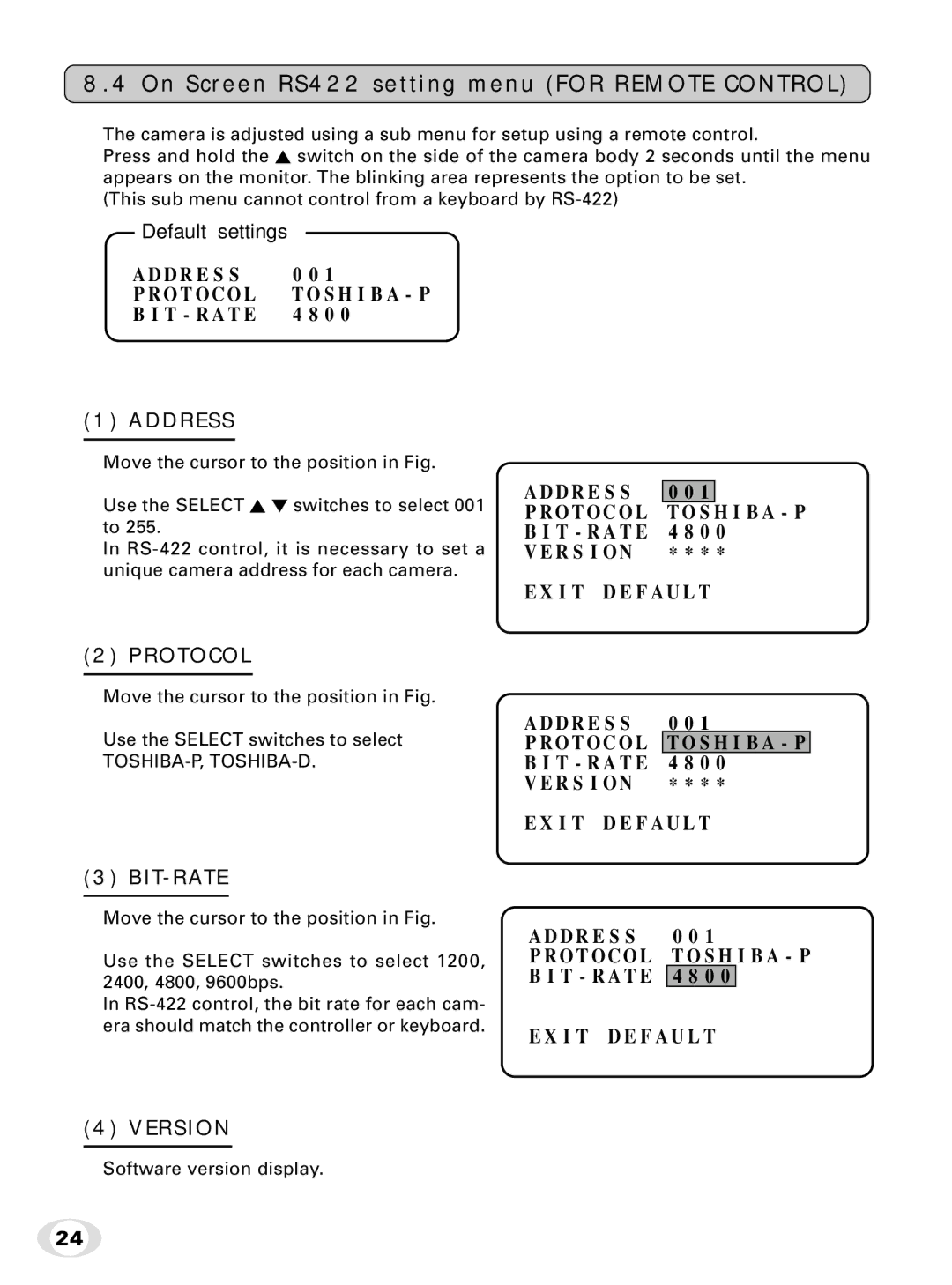8.4 On Screen RS422 setting menu (FOR REMOTE CONTROL)
The camera is adjusted using a sub menu for setup using a remote control.
Press and hold the ![]() switch on the side of the camera body 2 seconds until the menu appears on the monitor. The blinking area represents the option to be set.
switch on the side of the camera body 2 seconds until the menu appears on the monitor. The blinking area represents the option to be set.
(This sub menu cannot control from a keyboard by
Default settings
A D D R E S S | 0 0 1 |
P R O T O C O L T O S H I B A - P | |
B I T - R A T E | 4 8 0 0 |
(1) ADDRESS
Move the cursor to the position in Fig.
Use the SELECT ![]()
![]() switches to select 001 to 255.
switches to select 001 to 255.
In
A D D R E S S
PR O T O C O L B I T - R A T E V E R S I O N
0 0 1
T O S H I B A - P 4 8 0 0
* * * *
E X I T D E F A U L T
(2) PROTOCOL
Move the cursor to the position in Fig.
Use the SELECT switches to select
(3) BIT-RATE
Move the cursor to the position in Fig.
Use the SELECT switches to select 1200, 2400, 4800, 9600bps.
In
A D D R E S S | 0 0 1 |
P R O T O C O L | T O S H I B A - P |
B I T - R A T E | 4 8 0 0 |
V E R S I O N | * * * * |
E X I T D E F A U L T
A D D R E S S 0 0 1
P R O T O C O L T O S H I B A - P B I T - R A T E 4 8 0 0
E X I T D E F A U L T
(4) VERSION
Software version display.
24