(5. 1) Changing V.SHAD. (Vertical Shading) correction mode
aaMove the “ ” to V.SHAD by pushing [MENU UP], [MENU DOWN] buttons.
” to V.SHAD by pushing [MENU UP], [MENU DOWN] buttons.
aaSelect the V.SHAD. mode setting by pushing [DATA UP], [DATA DOWN] buttons.
Note:
The alignment value for vertical shading is fixed to “0” when selecting V.SHAD. OFF. MANU is not displayed in the menu.
(5. 2) Changing the manual V.SHAD. (Vertical Shading) correction setting
aaMove the “ ” to MANU by pushing [MENU UP], [MENU DOWN] buttons. aaAdjust the MANU V.SHAD. by pushing [DATA UP], [DATA DOWN] buttons.
” to MANU by pushing [MENU UP], [MENU DOWN] buttons. aaAdjust the MANU V.SHAD. by pushing [DATA UP], [DATA DOWN] buttons.
(5. 3) Changing C.SHAD. (Corner Shading) correction mode
aaMove the “ ” to C.SHAD by pushing [MENU UP], [MENU DOWN] buttons.
” to C.SHAD by pushing [MENU UP], [MENU DOWN] buttons.
aaSelect the C.SHAD. mode setting by pushing [DATA UP], [DATA DOWN] buttons.
Note:
The alignment value for corner shading is fixed to “0” when selecting C.SHAD. OFF. MANU is not displayed in the menu.
(5. 4) Changing the manual C.SHAD. (Corner Shading) correction setting
(a) Changing the red size setting
aaMove the “ ” to R SIZE by pushing [MENU UP], [MENU DOWN] buttons. aaAdjust the R size by pushing [DATA UP], [DATA DOWN] buttons.
” to R SIZE by pushing [MENU UP], [MENU DOWN] buttons. aaAdjust the R size by pushing [DATA UP], [DATA DOWN] buttons.
(b) Changing the red gain setting
aaMove the “ ” to R GAIN by pushing [MENU UP], [MENU DOWN] buttons. aaAdjust the R gain by pushing [DATA UP], [DATA DOWN] buttons.
” to R GAIN by pushing [MENU UP], [MENU DOWN] buttons. aaAdjust the R gain by pushing [DATA UP], [DATA DOWN] buttons.
(c) Changing red position setting
aaMove the “ ” to R POSI by pushing [MENU UP], [MENU DOWN] buttons. aaAdjust the R position by pushing [DATA UP], [DATA DOWN] buttons.
” to R POSI by pushing [MENU UP], [MENU DOWN] buttons. aaAdjust the R position by pushing [DATA UP], [DATA DOWN] buttons.
(d) Changing blue size setting
aaMove the “ ” to B SIZE by pushing [MENU UP], [MENU DOWN] buttons. aaAdjust the B size by pushing [DATA UP], [DATA DOWN] buttons.
” to B SIZE by pushing [MENU UP], [MENU DOWN] buttons. aaAdjust the B size by pushing [DATA UP], [DATA DOWN] buttons.
(e) Changing blue gain setting
aaMove the “ ” to B GAIN by pushing [MENU UP], [MENU DOWN] buttons. aaAdjust the B gain by pushing [DATA UP], [DATA DOWN] buttons.
” to B GAIN by pushing [MENU UP], [MENU DOWN] buttons. aaAdjust the B gain by pushing [DATA UP], [DATA DOWN] buttons.
(f) Changing blue position setting
aaMove the “ ” to B POSI by pushing [MENU UP], [MENU DOWN] buttons. aaAdjust the B position by pushing [DATA UP], [DATA DOWN] buttons.
” to B POSI by pushing [MENU UP], [MENU DOWN] buttons. aaAdjust the B position by pushing [DATA UP], [DATA DOWN] buttons.
24