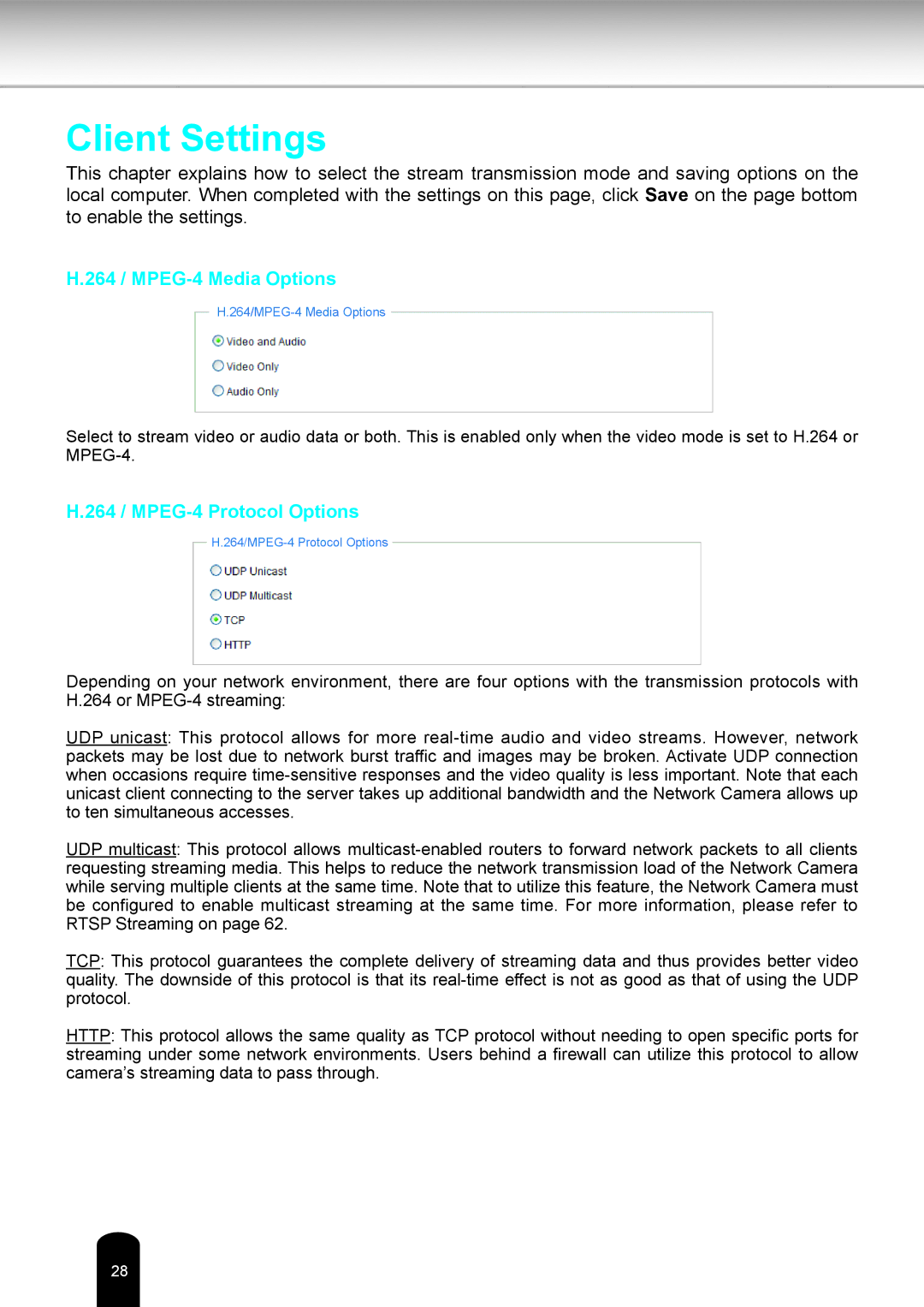Client Settings
This chapter explains how to select the stream transmission mode and saving options on the local computer. When completed with the settings on this page, click Save on the page bottom to enable the settings.
H.264 / MPEG-4 Media Options
Select to stream video or audio data or both. This is enabled only when the video mode is set to H.264 or
H.264 / MPEG-4 Protocol Options
Depending on your network environment, there are four options with the transmission protocols with
H.264 or
UDP unicast: This protocol allows for more
UDP multicast: This protocol allows
TCP: This protocol guarantees the complete delivery of streaming data and thus provides better video quality. The downside of this protocol is that its
HTTP: This protocol allows the same quality as TCP protocol without needing to open specific ports for streaming under some network environments. Users behind a firewall can utilize this protocol to allow camera’s streaming data to pass through.
28