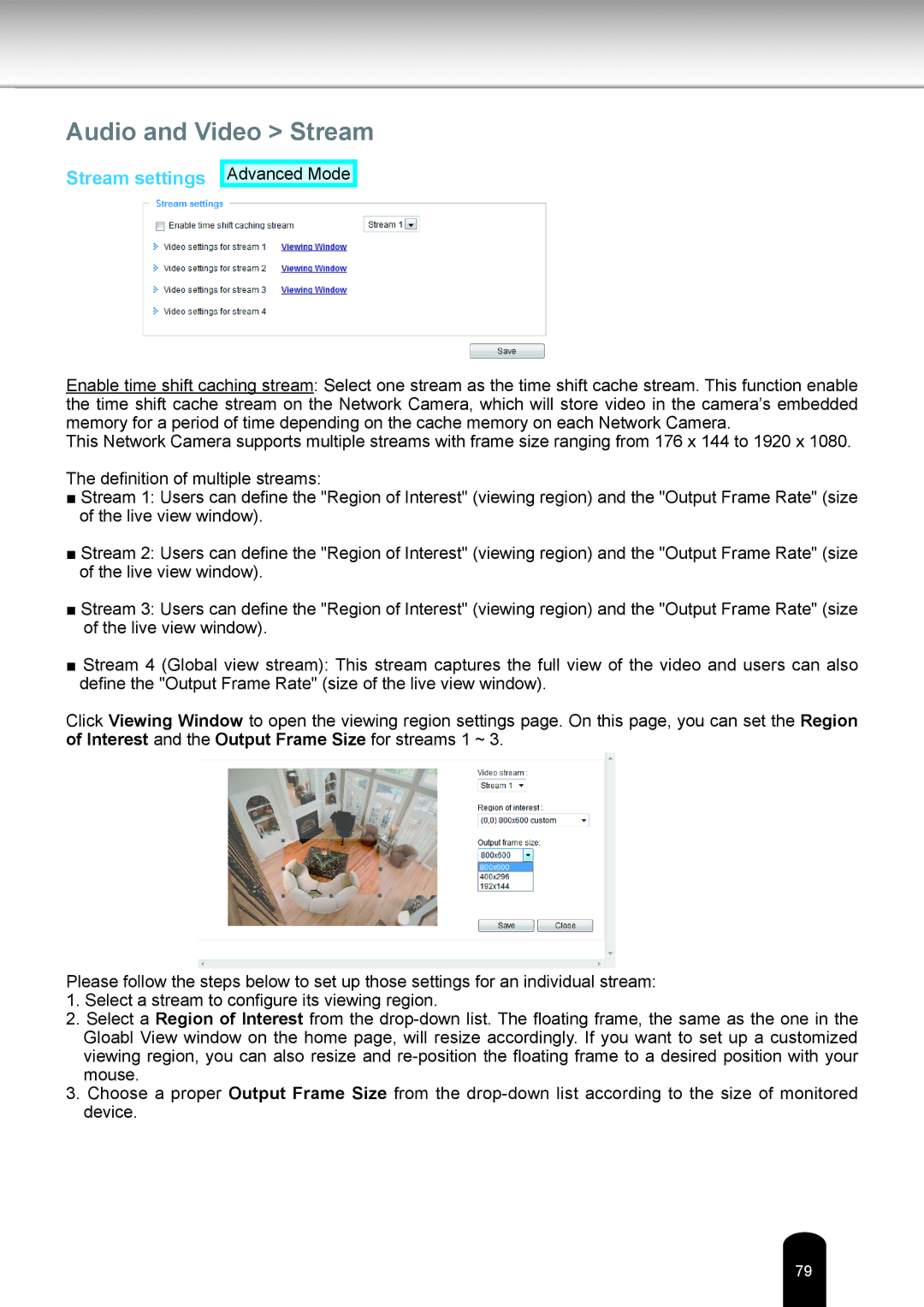Audio and Video > Stream
Stream settings
Advanced Mode
Enable time shift caching stream: Select one stream as the time shift cache stream. This function enable the time shift cache stream on the Network Camera, which will store video in the camera’s embedded memory for a period of time depending on the cache memory on each Network Camera.
This Network Camera supports multiple streams with frame size ranging from 176 x 144 to 1920 x 1080.
The definition of multiple streams:
■Stream 1: Users can define the "Region of Interest" (viewing region) and the "Output Frame Rate" (size of the live view window).
■Stream 2: Users can define the "Region of Interest" (viewing region) and the "Output Frame Rate" (size of the live view window).
■Stream 3: Users can define the "Region of Interest" (viewing region) and the "Output Frame Rate" (size of the live view window).
■Stream 4 (Global view stream): This stream captures the full view of the video and users can also define the "Output Frame Rate" (size of the live view window).
Click Viewing Window to open the viewing region settings page. On this page, you can set the Region of Interest and the Output Frame Size for streams 1 ~ 3.
Please follow the steps below to set up those settings for an individual stream:
1.Select a stream to configure its viewing region.
2.Select a Region of Interest from the
3.Choose a proper Output Frame Size from the
79