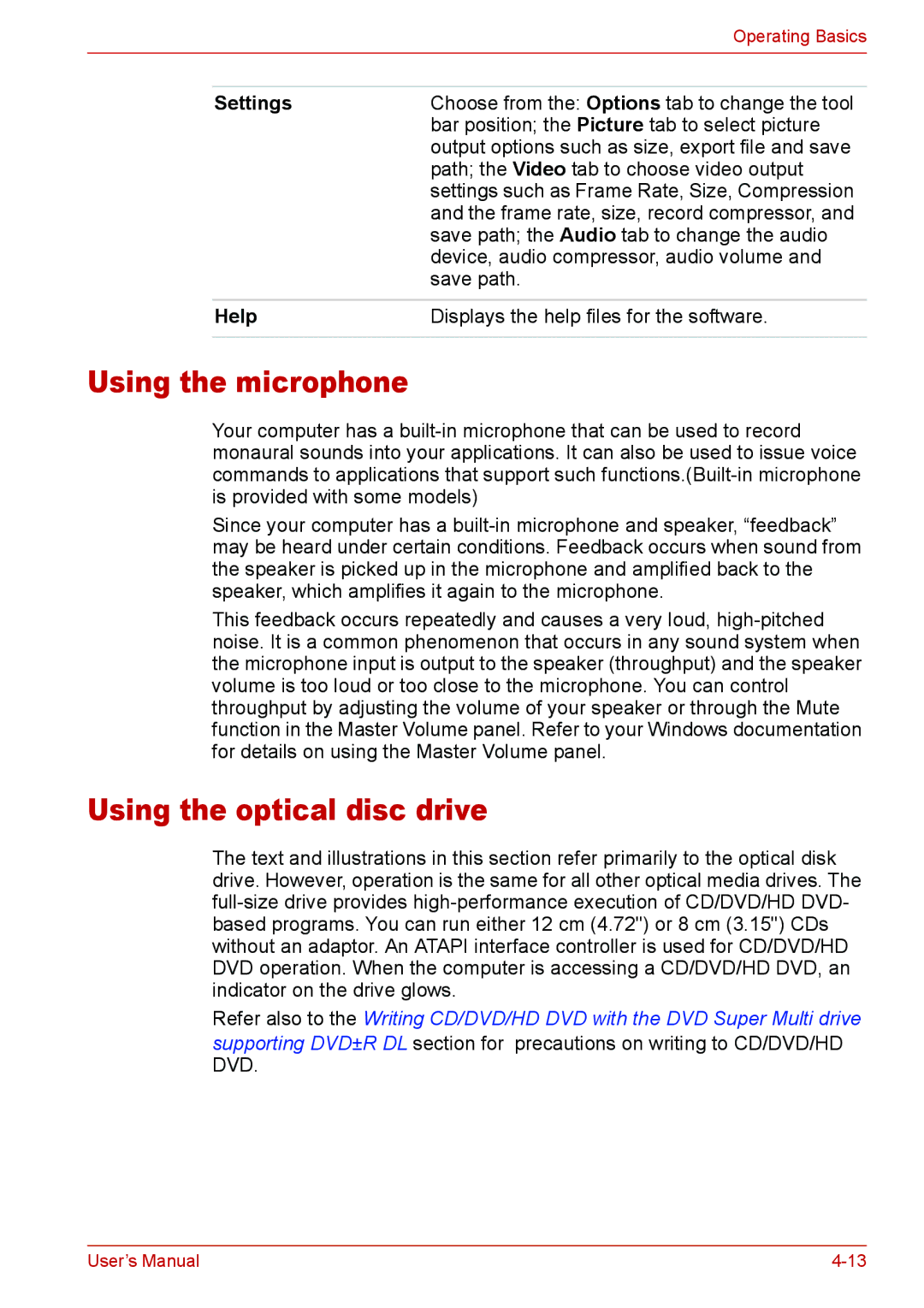Toshiba
Disclaimer
Copyright
Trademarks
Safety Instructions
When Using Your Computer
Contact
FCC information
FCC notice Declaration of Conformity Information
FCC conditions
Bsmi notice Taiwan only EU Declaration of Conformity
Modem warning notice
Conformity Statement
Network Compatibility Statement
Redial
Type of service
Japan regulations
Region selection
Fax branding
Telephone company procedures
If problems arise
Disconnection
Instructions for IC CS-03 certified equipment
AT+GCI=09
Modem warning notice for Australia
Xii User’s Manual
User’s Manual Xiii
General conditions
EnergyStar Program
Following information is only for EU-member states
Optical disc drive safety instructions
Panasonic
DVD Super Multi UJ-870B/870F
DVD Super Multi DVR-KD08
8x slim DVD Writable Drive TS-L632H
Toshiba Samsung Storage Technology
HD DVD-ROM Drive SD-L802B
Toshiba
HD DVD-RW Drive SD-L912A
International Precautions
Xxi
Important Notice
General Precautions
Creating a computer-friendly environment
Stress injury
Mobile phones
Heat injury
Pressure or impact damage
ExpressCard overheating
Table of Contents
Getting Started
Modem
Using the Web Camera
Keyboard
ExpressCard Slot
Accessing HW Setup -1 HW Setup Window
Xxx User’s Manual
Preface
Manual contents
Keys
Conventions
Abbreviations
Icons
Terminology
Key operation
Display
Messages
Preface Xxxiv User’s Manual
Equipment checklist
Introduction
Hardware
Software
Microsoft Windows Vista
Documentation
Features
Processor
Memory
Disks
Power
DVD-ROM
HD DVD-ROM
Display
Keyboard
Pointing Device
Ports
Multimedia
Slots
Communications
Wireless LAN
Security
Special features
Battery Save Mode *1
Power Off *1
Sleep Mode
Intelligent Power
Toshiba Value Added Package
Utilities and Applications
All Programs, TOSHIBA, CD&DVD
FingerPrint utility
Toshiba Disc
Creator
Toshiba Face
Toshiba ConfigFree
Click ConfigFree
Programs , Toshiba , Networking and then
Options
Introduction User’s Manual
Front with the display closed
Grand Tour
Battery LED
Volume Dial
Wireless Activity
Power LED
Following figure shows the computers left side
Left side
Right side
FM Antenna Jack
Backside
LAN Jack
Modem Jack
Underside
Web Camera LED
Front with the display open
Speakers
Display Screen
CD/ DVD Button
Power Button
Built-in microphone
Mute Button
Optical Disc Drive
Region codes for DVD drive and media
Code Region
Summary
About the HD DVD
HD DVDs supported by HD DVD-RW drive only
Writable discs
CDs
DVDs
HD DVD ROM drive
DVD Super Multi drive Supporting DVD±R DL
HD DVD-RW drive
AC adaptor
Remote controller
Slim size remote controller
Brightness up
Volume +
Power
Control panel ÆSystem and Maintenance Æ
Power Options ÆChoose what the Power
Operational range of the remote controller
Using the remote controller
Operational range of the remote controller
Type of battery that can be used for the remote controller
Installing/Removing batteries
Replacing the batteries
Installing the batteries
Placing slim size remote controller
Inserting a slim size remote controller
Remove a slim size remote controller
Grand Tour User’s Manual
Getting Started
Installing the battery pack
Connecting the AC adaptor
Opening the display
Windows Vista setup
Turning on the power
Turning off the power
Shut Down mode Boot mode
Sleep Mode
Entering Sleep Mode
Benefits of Sleep Mode
Starting Hibernation Mode
Hibernation Mode
Sleep Mode limitations
Benefits of Hibernation Mode
Automatic Hibernation Mode
Data saving in Hibernation Mode
Restarting the computer
System Recovery Options
Create Optical Recovery Discs
System Recovery Options
Restoring the preinstalled software from the Recovery HDD
Restoring the preinstalled software from Recovery Media
Operating Basics
Using the TouchPad
Using the fingerprint sensor
Drag and drop
Scroll
How to swipe the finger
Points to note about the fingerprint sensor
How to delete the fingerprint data
Fingerprint sensor limitations
Click Delete All Fingerprints
Set up procedure
Points to note about the fingerprint utility
Fingerprint registration
General
Windows logon via fingerprint authentication
Fingerprint system boot authentication
Fingerprint authentication procedure
Click settings
Fingerprint Single Sign-On feature
How to enable fingerprint Single Sign-On feature
USB Sleep and Charge function
Fingerprint utility limitations
How to enable/disable USB sleep and charge function
Using the software
Using the Web Camera
Function
Capture Still Images
Video Recording
Audio Recording
Help
Using the microphone
Using the optical disc drive
Settings
Loading discs
Grasp the drawer gently and pull until it is fully opened
Place the disc, label side up, in the drawer
Removing discs
Important message DVD Super Multi drive supporting DVD±R DL
Before writing or rewriting
Operating Basics
Disclaimer DVD Super Multi drive supporting DVD±R DL
When writing or rewriting
Important message
Writing CD/DVD/HD DVDs on HD DVD-RW drives
Legal Footnotes
Victor Company of JAPAN.LIMITED
Operating Basics
When writing or rewriting
Toshiba Disc Creator
Data Verification
When Using Ulead DVD MovieFactory for Toshiba
How to make a Labelflash DVD
Click Labelflash setting and choose Draw Quality
How to learn more about Ulead DVD MovieFactory
How to make a DVD-Video
Important information for use
Modem
Media care
Settings
AutoRun Mode
Properties menu
Location list for region selection
Connecting
Modem Selection
Dialing Properties
Disconnecting
Wireless communications
Using the FM tuner
Security
Wireless LAN
Wireless communication switch
Wireless activity LED
Product Support
LAN cable types
Connecting LAN cable
Indicator status Indication
Control Panel, click System and Maintenance
Disconnecting LAN cable
Cleaning the computer
Moving the computer
Typewriter keys
Keyboard
F1 ... F12 function keys
Soft keys Fn key combinations
Emulating keys on enhanced keyboard
Hot keys
Keyboard
Fn Sticky key Depends on the model you purchased
Windows special keys
Numeric mode
Keypad overlay
Turning on the overlays
Generating Ascii characters
Temporarily using normal keyboard overlay on
Keyboard User’s Manual
Connected
Power and Power-Up Modes
Power conditions
Adaptor
Battery indicator
Power indicators
Blinking orange
Battery types
Power indicator
Battery pack
If the following message is displayed on the LCD
Real Time Clock battery
Power and Power-Up Modes
Safety precautions
Care and use of the battery pack
Power and Power-Up Modes
Charging the batteries
Procedures
Battery charging notice
Battery type Power on Power off
Time
Maximizing battery operating time
Monitoring battery capacity
Retaining data with power off
Extending battery life
3cell, 6cell, 9cell
Removing the battery pack
Replacing the battery pack
Installing the battery pack
Starting the computer by password
Hot keys
Power-up modes
Panel power off/on
System Auto Off
HW Setup
Accessing HW Setup
HW Setup Window
Boot Priority
Password
Disabled
Enabled
HW Setup User’s Manual
Peripheral devices
Power devices
Optional Devices
Cards/memory
Inserting an ExpressCard
ExpressCard Slot
Removing an ExpressCard
Card Type Capacities
SD/SDHC/MMC/MEMORY Stick / Memory Stick PRO/xD Memory cards
Removing a memory card
Installing a memory card
Memory card care
Memory expansion
Installing a memory module
Removing the memory module cover
Removing a memory module
Points to note about memory module error
Additional AC adaptor
Additional battery pack
Hdmi
External monitor
Setting for display video on Hdmi
Settings for audio on Hdmi
Link IEEE1394
Precautions
Point to i.LINK IEEE1394 device and click
Security lock
Problem solving process
Troubleshooting
Analyzing the problem
Preliminary checklist
System start-up
Hardware and system checklist
Power
Overheating power down
Self test
AC power
Battery
Problem Procedure
Disposing of PC and PC batteries
Keyboard
Real Time Clock
Hard disk drive
LCD panel
ProblemProcedure
Recovery Discs
DVD-R, DVD-RW, DVD+R
HD DVD-ROM drive
DVD-ROM DVD-ROM
HD DVD-RW drive
Match that on the CD-RW/DVD-ROM drive
TouchPad
Pointing device
USB mouse
USB
USB Sleep and Charge function
Sound system
Memory expansion
Modem
Monitor
LAN
ExpressCard
Fingerprint Sensor
Where to write
Toshiba support
Before you call
Outside of Europe Singapore Spain
United States of America United Kingdom
India Rest of Europe
Troubleshooting User’s Manual
Built-in Modem
Specifications
Power Requirements
Environmental Requirements
Speed
Communication specifications
System
Protocol
Receiving level
Impedance Error correcting
Power supply
Transmitting level
Specifications User’s Manual
Display controller
Display Controller and Modes
Video modes
CRT Display Color Depth Refresh Rate Resolution Bpp
Card Specifications
Wireless LAN
Technique
Radio Characteristics
Frequency
Modulation
2467
Supported Frequency Sub-bands
Channel ID
2457
Wireless LAN User’s Manual
AC Power Cord and Connectors
Certification agencies
Europe
USA and Canada United Kingdom
Non-applicable Icons
Legal Footnotes
Memory Main System
Battery Life
Hard Disk Drive HDD Capacity
Graphics Processor Unit GPU
Wireless LAN
Copy Protection
Images
Abbreviations
Glossary
Glossary
Ascii
Glossary-4 User’s Manual
Glossary-5
Glossary-6 User’s Manual
Glossary-7
Glossary-8 User’s Manual
Glossary-9
Glossary-10 User’s Manual
Glossary-11
Glossary-12 User’s Manual
Glossary-13
Glossary Glossary-14 User’s Manual
Index
Index
Index-3
Index Index-4 User’s Manual